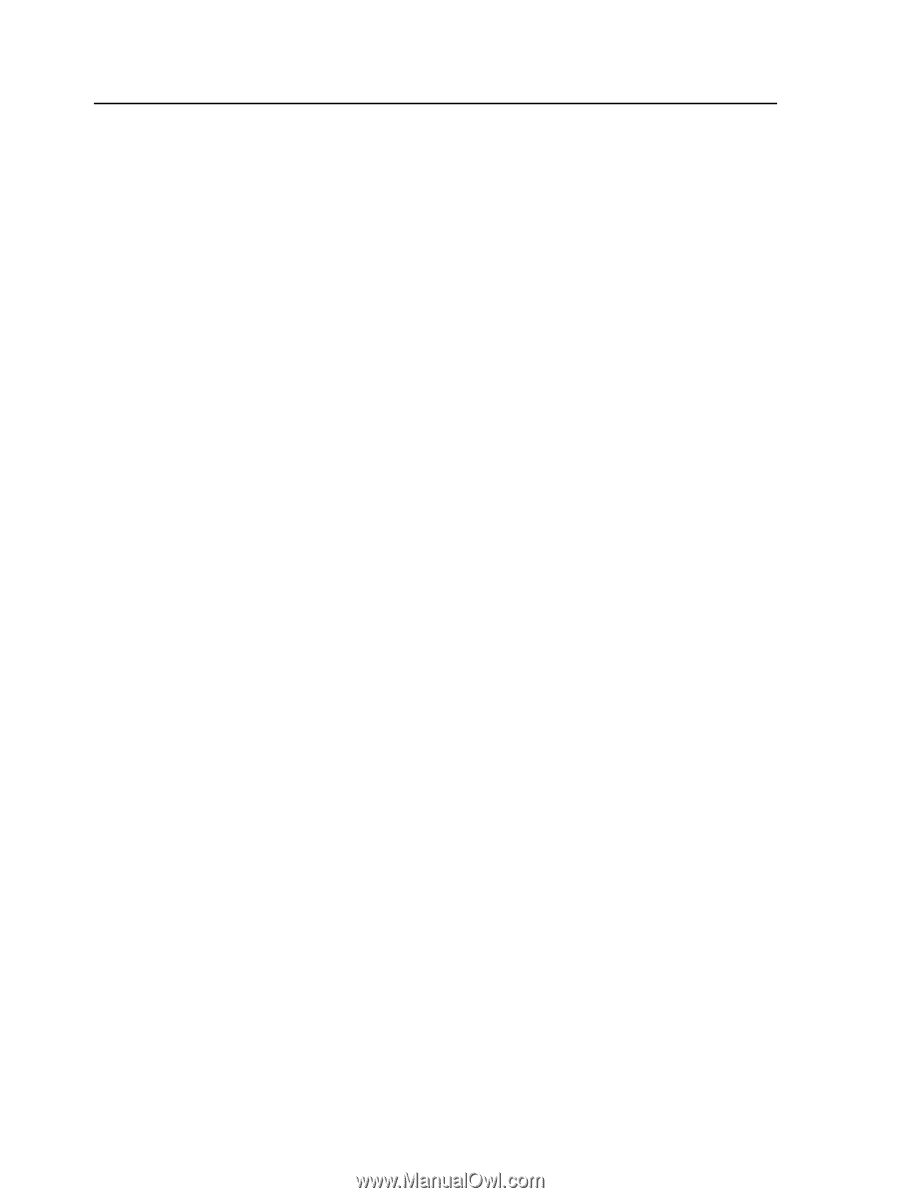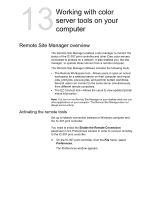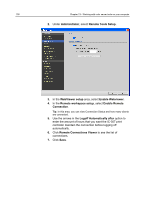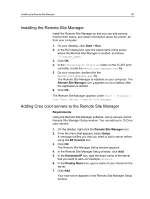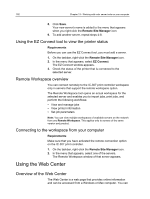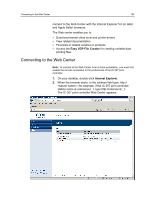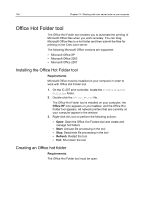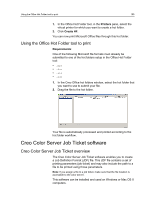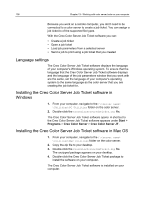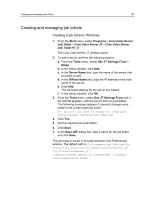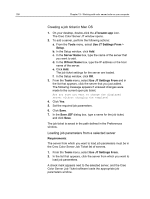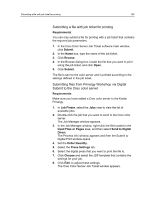Konica Minolta bizhub PRESS C7000/C7000P IC-307 User Guide - Page 162
Office Hot Folder tool, Installing the Office Hot Folder tool, Creating an Office hot folder
 |
View all Konica Minolta bizhub PRESS C7000/C7000P manuals
Add to My Manuals
Save this manual to your list of manuals |
Page 162 highlights
154 Chapter 13-Working with color server tools on your computer Office Hot Folder tool The Office Hot Folder tool enables you to automate the printing of Microsoft Office files when you work remotely. You can drag Microsoft Office files to a hot folder and then submit the files for printing on the Creo color server. The following Microsoft Office versions are supported: ● Microsoft Office XP ● Microsoft Office 2003 ● Microsoft Office 2007 Installing the Office Hot Folder tool Requirements: Microsoft Office must be installed on your computer in order to work with Office Hot Folder tool. 1. On the IC-307 print controller, locate the D:\Utilities\PC Utilities folder. 2. Double-click the Office_HF.exe file. The Office Hot Folder tool is installed on your computer, the Office HF icon appears on your taskbar, and the Office Hot Folder tool appears. All network printers that are currently on your computer appear in the window. 3. Right-click this icon to perform the following actions: ● Open: Open the Office Hot Folders tool and create and manage hot folders ● Start: Activate file processing in the tool ● Stop: Deactivate file processing in the tool ● Refresh: Restart the tool ● Exit: Shut down the tool Creating an Office hot folder Requirements: The Office Hot Folder tool must be open.