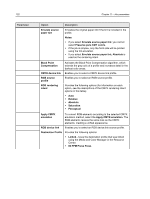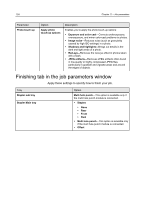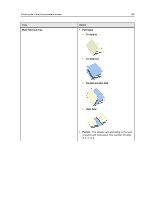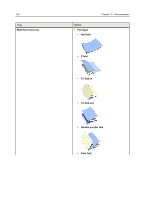Konica Minolta bizhub PRESS C7000/C7000P IC-307 User Guide - Page 129
CMYK source, profile, CMYK rendering, intent, Preserve pure CMY colors, Relative, Absolute, Saturation
 |
View all Konica Minolta bizhub PRESS C7000/C7000P manuals
Add to My Manuals
Save this manual to your list of manuals |
Page 129 highlights
Color tab in the job parameters window 121 Parameter Option CMYK source profile CMYK rendering intent Description Enables you to select a CMYK source profile. All printers, monitors, and scanners have a gamut or range of colors that they can output (or view in the case of a scanner). If a color needs to be output and is outside the gamut of the output device, it must be mapped or approximated to some other color that exists within the gamut. Rendering intent compresses out-of-gamut colors into the color capability of the press you are using. When working with ICC profiles, it is important that you select the rendering intent that best preserves the important aspects of the image. Each rendering method specifies a CRD for color conversions. Provides the following options: ● Auto-Select this option when your file includes different objects on the same page-for example, a presentation that includes JPEG pictures, text, and Excel graphs. A different rendering intent is automatically applied to each type of object (image, text, and graphic). If RGB images and CMYK graphic elements are on the same page, the RGB images will use the perceptual rendering intent, while the CMYK graphic elements will use the relative rendering intent. Note: Preserve pure CMY colors is not affected by this rendering intent option. ● Relative-This is the default option for CMYK. This rendering intent maps some closely related colors in the input color space to the closest possible color in the output color space. This mapping reduces the number of colors in the image. ● Absolute-Select this method for representing "signature" colors (colors that are strongly identified with a commercial product). Colors that fall inside the output color space are represented very accurately. ● Saturation-Select this method for artwork and graphs in presentations. In many cases, this option can be used for mixed pages that contain both presentation graphics and photographs. Note: Select Saturation to achieve smoothness when you print RGB vector graphics (non image graphics). ● Perceptual-This is the default option for RGB. Select this method when working with realistic images such as photographs, including scans and images from stock photography CDs. All or most colors in the original images are changed, but the relationship between the colors does not change.