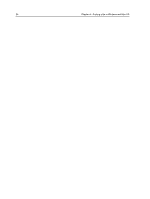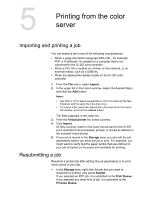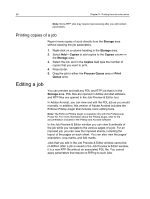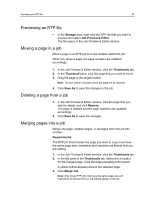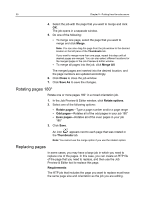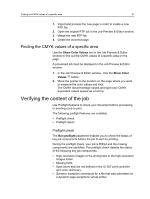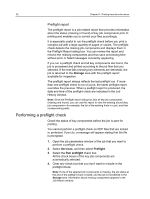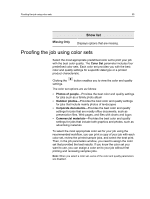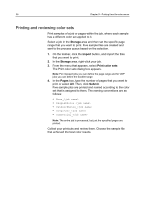Konica Minolta bizhub PRESS C7000/C7000P IC-307 User Guide - Page 39
Finding the CMYK values of a specific area, Verifying the content of the job, Preflight check
 |
View all Konica Minolta bizhub PRESS C7000/C7000P manuals
Add to My Manuals
Save this manual to your list of manuals |
Page 39 highlights
Finding the CMYK values of a specific area 31 1. Import and process the new page in order to create a new RTP file. 2. Open the original RTP job in the Job Preview & Editor window. 3. Merge the new RTP file. 4. Delete the incorrect page. Finding the CMYK values of a specific area Use the Show Color Values tool in the Job Preview & Editor window to find out the CMYK values of a specific area on the page. A processed job must be displayed in the Job Preview & Editor window. 1. In the Job Preview & Editor window, click the Show Color Values button. 2. Move the pointer to the location on the page where you want to measure the color values and click. The CMYK dot percentage values and spot color CMYK equivalent values appear as a tool tip. Verifying the content of the job Use Preflight features to check your document before processing or sending a job to print. The following preflight features are available: ● Preflight check ● Preflight report Preflight check The Run preflight parameter enables you to check the status of key job components before the job is sent for printing. During the preflight check, your job is RIPed and the missing components are identified. The preflight check detects the status of the following key job components: ● High-resolution images or the wrong links to the high-resolution images folder ● Missing fonts ● Spot colors that are not defined in the IC-307 print controller spot color dictionary ● Dynamic exception commands for a file that was submitted via a dynamic page exceptions virtual printer