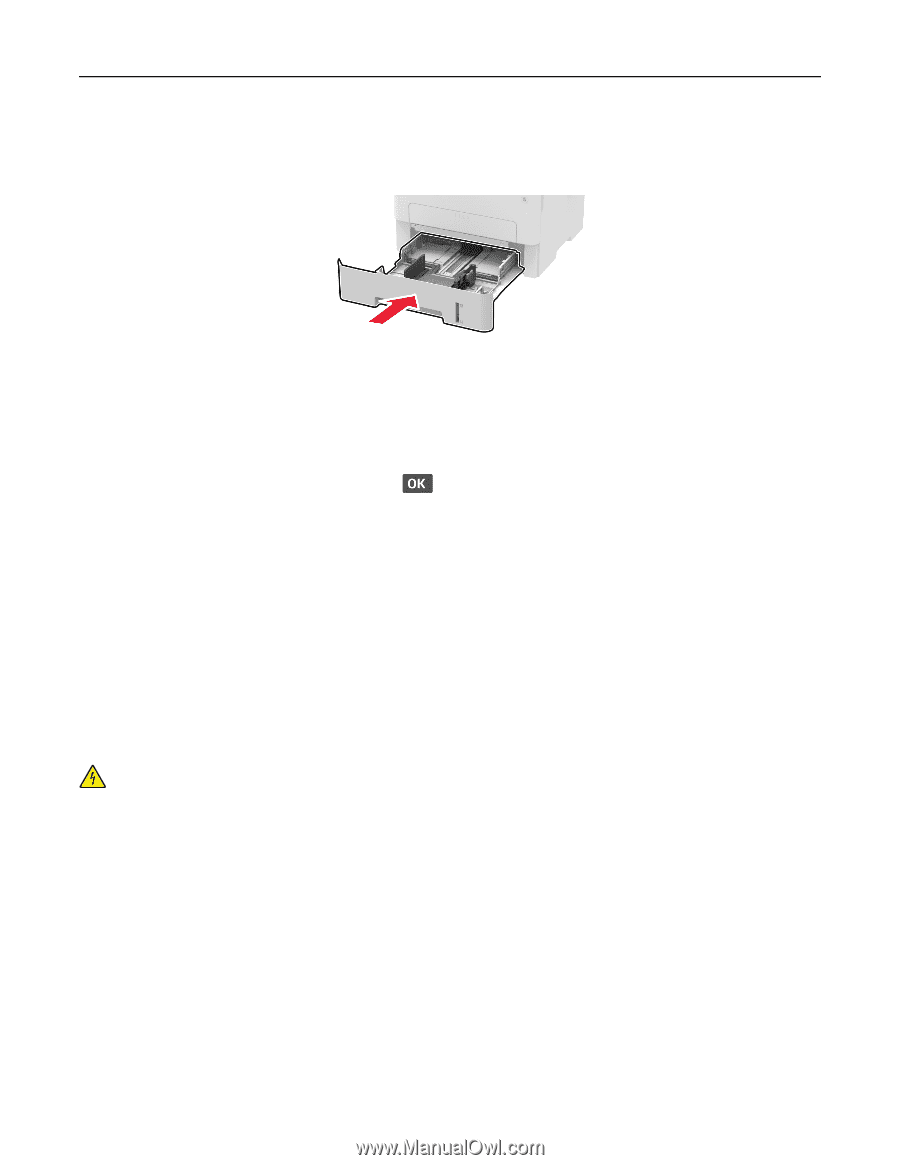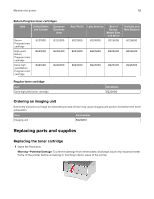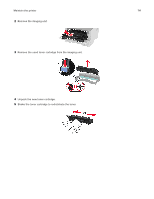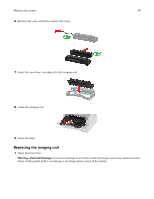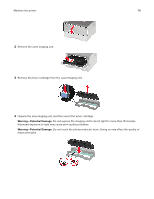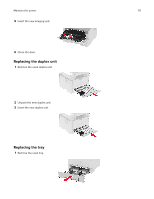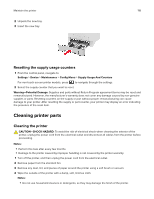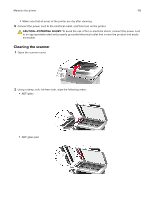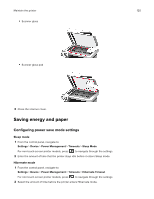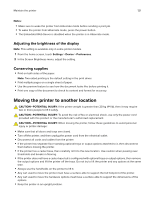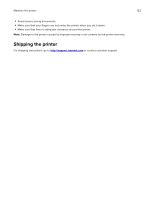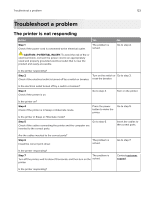Lexmark MB2236 Users Guide PDF - Page 118
Resetting the supply usage counters, Cleaning printer parts, Cleaning the printer
 |
View all Lexmark MB2236 manuals
Add to My Manuals
Save this manual to your list of manuals |
Page 118 highlights
Maintain the printer 118 2 Unpack the new tray. 3 Insert the new tray. Resetting the supply usage counters 1 From the control panel, navigate to: Settings > Device > Maintenance > Config Menu > Supply Usage And Counters For non-touch-screen printer models, press to navigate through the settings. 2 Select the supply counter that you want to reset. Warning-Potential Damage: Supplies and parts without Return Program agreement terms may be reset and remanufactured. However, the manufacturer's warranty does not cover any damage caused by non-genuine supplies or parts. Resetting counters on the supply or part without proper remanufacturing can cause damage to your printer. After resetting the supply or part counter, your printer may display an error indicating the presence of the reset item. Cleaning printer parts Cleaning the printer CAUTION-SHOCK HAZARD: To avoid the risk of electrical shock when cleaning the exterior of the printer, unplug the power cord from the electrical outlet and disconnect all cables from the printer before proceeding. Notes: • Perform this task after every few months. • Damage to the printer caused by improper handling is not covered by the printer warranty. 1 Turn off the printer, and then unplug the power cord from the electrical outlet. 2 Remove paper from the standard bin. 3 Remove any dust, lint, and pieces of paper around the printer using a soft brush or vacuum. 4 Wipe the outside of the printer with a damp, soft, lint‑free cloth. Notes: • Do not use household cleaners or detergents, as they may damage the finish of the printer.