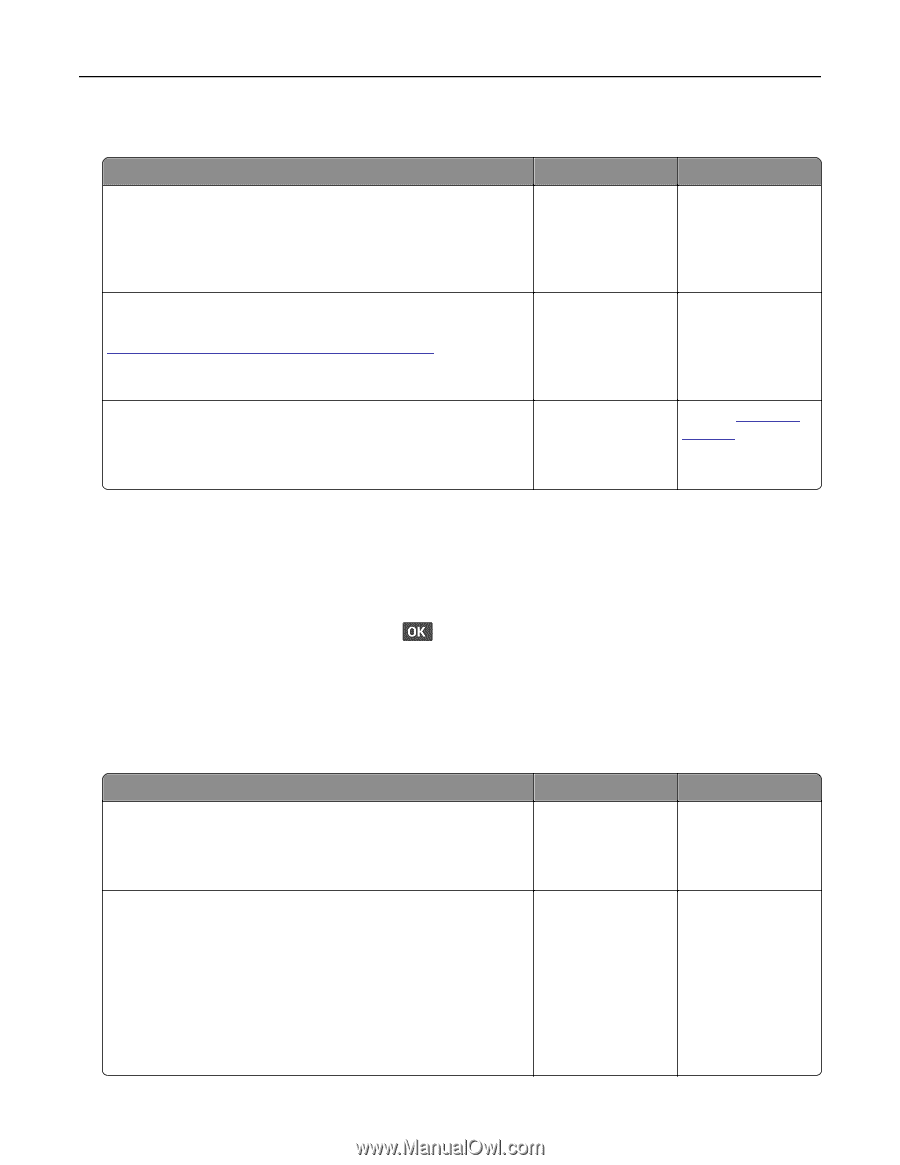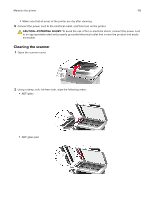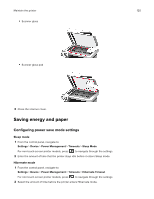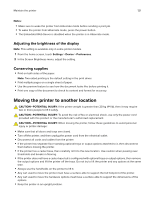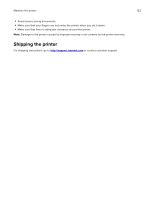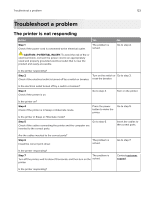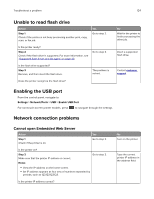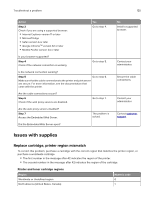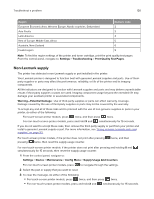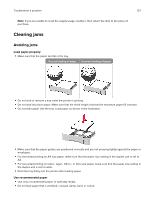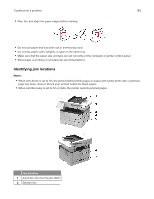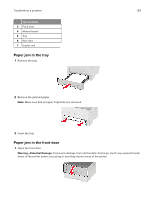Lexmark MB2236 Users Guide PDF - Page 124
Unable to read flash drive, Enabling the USB port, Network connection problems
 |
View all Lexmark MB2236 manuals
Add to My Manuals
Save this manual to your list of manuals |
Page 124 highlights
Troubleshoot a problem 124 Unable to read flash drive Action Step 1 Check if the printer is not busy processing another print, copy, scan, or fax job. Yes Go to step 2. Is the printer ready? Step 2 Check if the flash drive is supported. For more information, see "Supported flash drives and file types" on page 40. Go to step 3. Is the flash drive supported? Step 3 Remove, and then insert the flash drive. The problem is solved. Does the printer recognize the flash drive? No Wait for the printer to finish processing the other job. Insert a supported flash drive. Contact customer support. Enabling the USB port From the control panel, navigate to: Settings > Network/Ports > USB > Enable USB Port For non-touch-screen printer models, press to navigate through the settings. Network connection problems Cannot open Embedded Web Server Action Step 1 Check if the printer is on. Yes Go to step 2. Is the printer on? Step 2 Make sure that the printer IP address is correct. Go to step 3. Notes: • View the IP address on the home screen. • An IP address appears as four sets of numbers separated by periods, such as 123.123.123.123. Is the printer IP address correct? No Turn on the printer. Type the correct printer IP address in the address field.