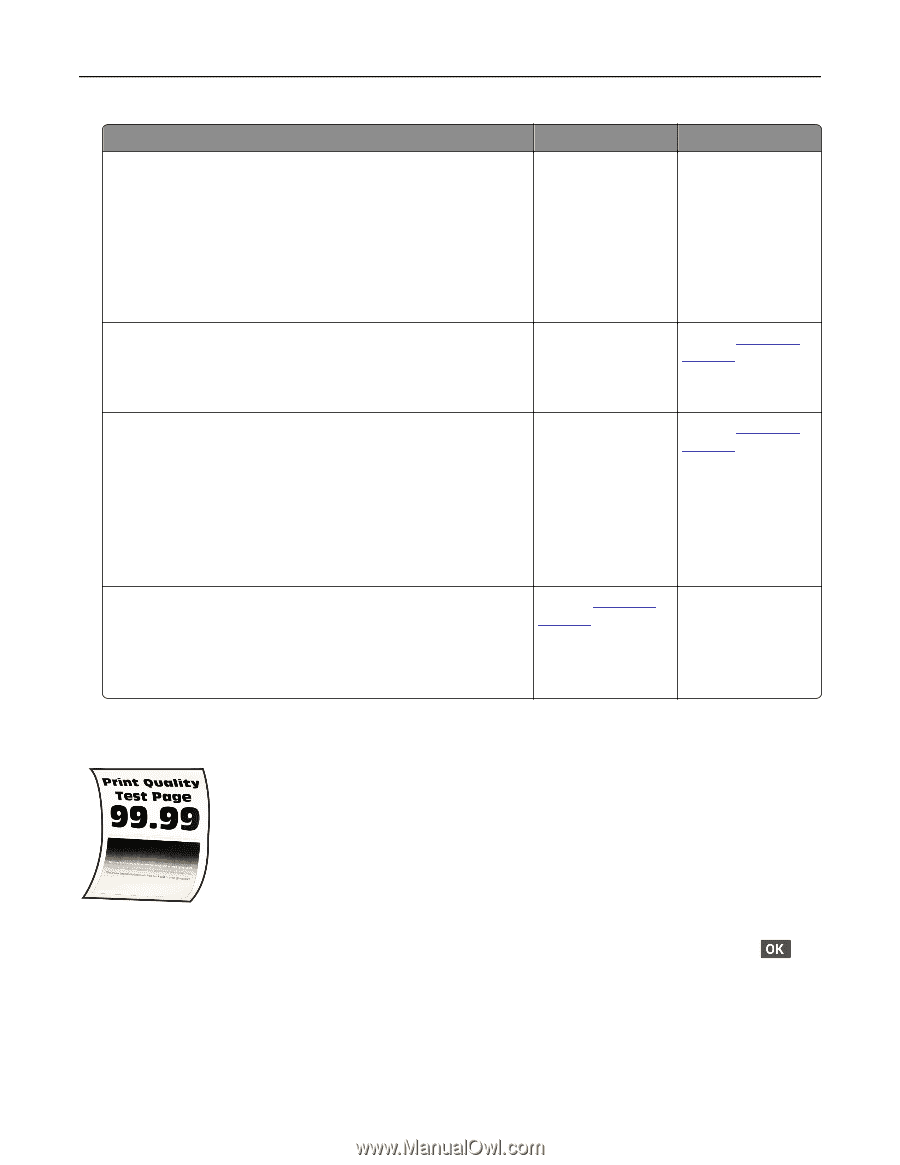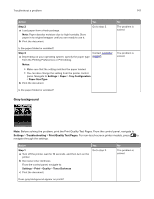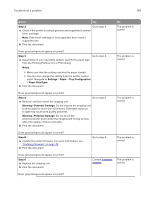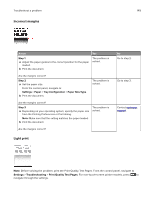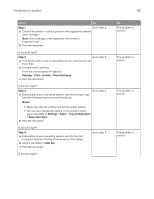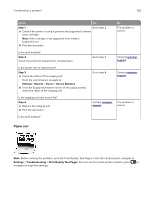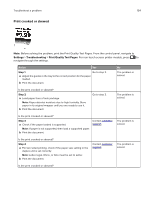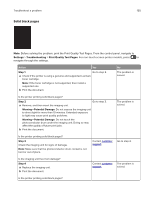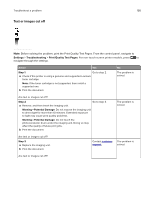Lexmark MB2236 Users Guide PDF - Page 152
Paper curl, Step 1, Settings, Reports, Device, Device Statistics
 |
View all Lexmark MB2236 manuals
Add to My Manuals
Save this manual to your list of manuals |
Page 152 highlights
Troubleshoot a problem 152 Action Yes Step 1 Go to step 2. a Check if the printer is using a genuine and supported Lexmark toner cartridge. Note: If the cartridge is not supported, then install a supported one. b Print the document. No The problem is solved. Is the print mottled? Step 2 Check the printer for leaked toner contamination. Go to step 3. Contact customer support. Is the printer free of leaked toner? Step 3 a Check the status of the imaging unit. From the control panel, navigate to: Settings > Reports > Device > Device Statistics b From the Supply Information section of the pages printed, check the status of the imaging unit. Go to step 4. Contact customer support. Is the imaging unit near end of life? Step 4 a Replace the imaging unit. b Print the document. Contact customer The problem is support. solved. Is the print mottled? Paper curl Note: Before solving the problem, print the Print Quality Test Pages. From the control panel, navigate to Settings > Troubleshooting > Print Quality Test Pages. For non‑touch‑screen printer models, press to navigate through the settings.