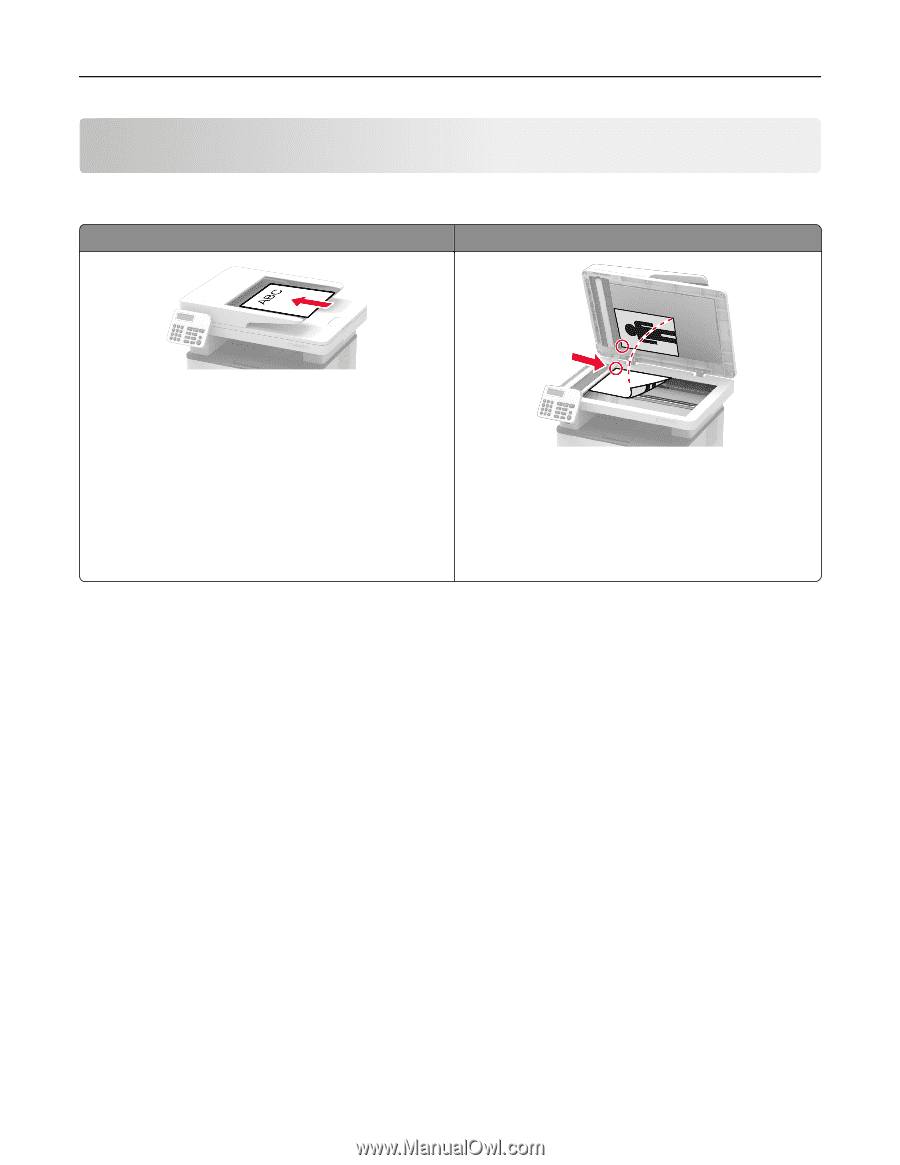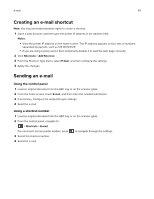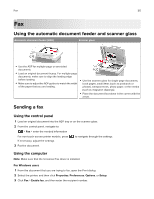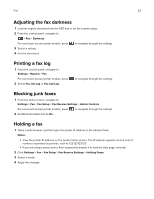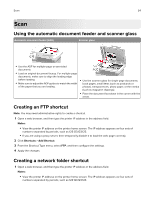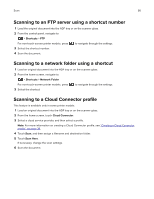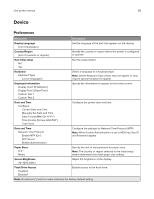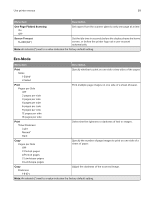Lexmark MB2236 Users Guide PDF - Page 54
Scan, Using the automatic document feeder and scanner glass, Creating an FTP shortcut
 |
View all Lexmark MB2236 manuals
Add to My Manuals
Save this manual to your list of manuals |
Page 54 highlights
Scan 54 Scan Using the automatic document feeder and scanner glass Automatic document feeder (ADF) Scanner glass • Use the ADF for multiple‑page or two-sided documents. • Load an original document faceup. For multiple‑page documents, make sure to align the leading edge before loading. • Make sure to adjust the ADF guides to match the width of the paper that you are loading. • Use the scanner glass for single‑page documents, book pages, small items (such as postcards or photos), transparencies, photo paper, or thin media (such as magazine clippings). • Place the document facedown in the corner with the arrow. Creating an FTP shortcut Note: You may need administrative rights to create a shortcut. 1 Open a web browser, and then type the printer IP address in the address field. Notes: • View the printer IP address on the printer home screen. The IP address appears as four sets of numbers separated by periods, such as 123.123.123.123. • If you are using a proxy server, then temporarily disable it to load the web page correctly. 2 Click Shortcuts > Add Shortcut. 3 From the Shortcut Type menu, select FTP, and then configure the settings. 4 Apply the changes. Creating a network folder shortcut 1 Open a web browser, and then type the printer IP address in the address field. Notes: • View the printer IP address on the printer home screen. The IP address appears as four sets of numbers separated by periods, such as 123.123.123.123.