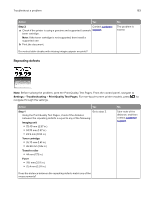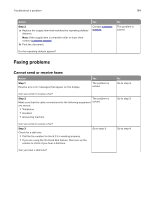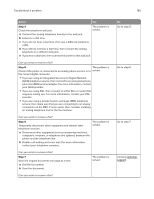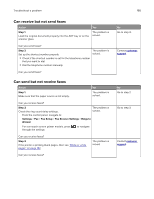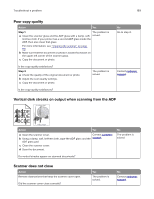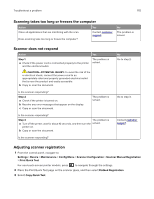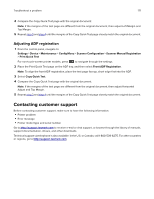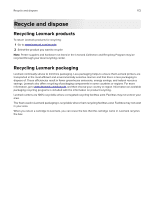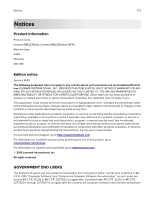Lexmark MB2236 Users Guide PDF - Page 168
Partial copies of document or photo, Scan job was not successful, Step 1, Append time stamp, Overwrite
 |
View all Lexmark MB2236 manuals
Add to My Manuals
Save this manual to your list of manuals |
Page 168 highlights
Troubleshoot a problem 168 Partial copies of document or photo Action Yes Step 1 The problem is a Make sure that the document or photo is loaded facedown on solved. the upper left corner of the scanner glass. b Copy the document or photo. Is the document or photo copied correctly? Step 2 The problem is a Match the paper size setting and the paper loaded in the tray. solved. b Copy the document or photo. Is the document or photo copied correctly? Scan job was not successful Action Yes Step 1 Check the cable connections. The problem is solved. a Make sure that the Ethernet or USB cable is securely connected to the computer and the printer. b Resend the scan job. Is the scan job successful? Step 2 Check the file you want to scan. The problem is solved. a Make sure that the file name is not already used in the destination folder. b Make sure that the document or photo you want to scan is not open in another application. c Resend the scan job. Is the scan job successful? Step 3 a Make sure that the Append time stamp or the Overwrite existing file check box is selected in the destination configuration settings. b Resend the scan job. The problem is solved. Is the scan job successful? No Go to step 2. Contact customer support. No Go to step 2. Go to step 3. Contact customer support.