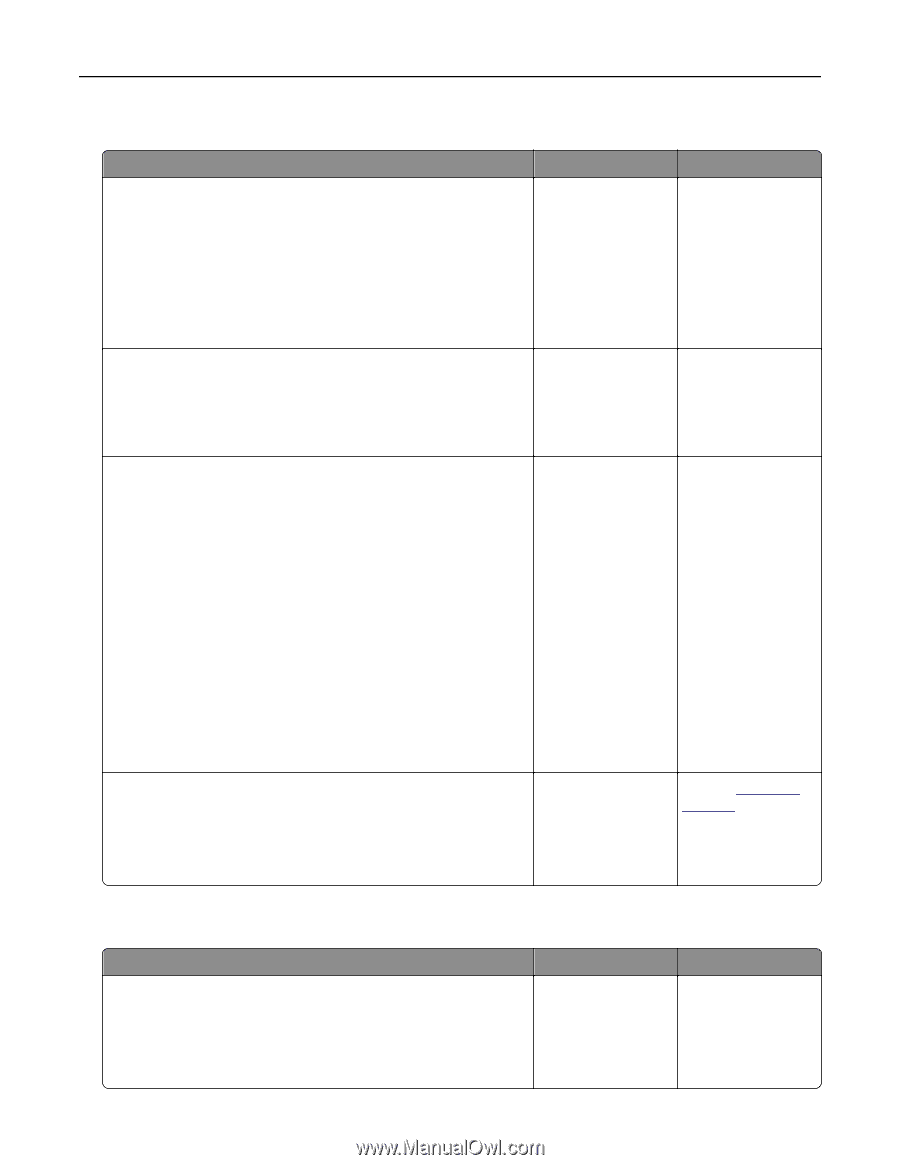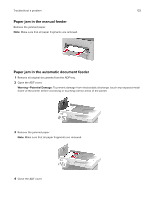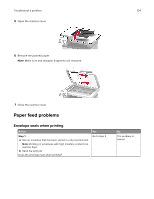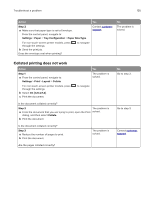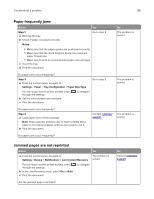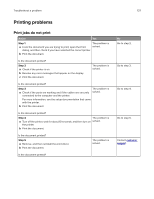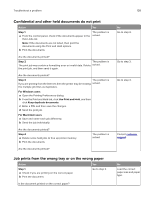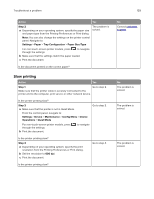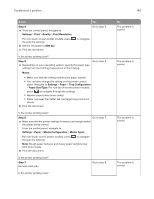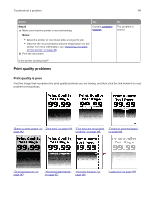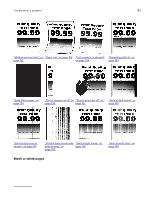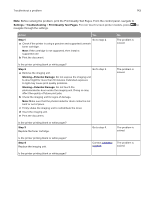Lexmark MB2236 Users Guide PDF - Page 138
Confidential and other held documents do not print
 |
View all Lexmark MB2236 manuals
Add to My Manuals
Save this manual to your list of manuals |
Page 138 highlights
Troubleshoot a problem 138 Confidential and other held documents do not print Action Yes Step 1 The problem is a From the control panel, check if the documents appear in the solved. Held Jobs list. Note: If the documents are not listed, then print the documents using the Print and Hold options. b Print the documents. Are the documents printed? Step 2 The problem is The print job may contain a formatting error or invalid data. Delete solved. the print job, and then send it again. Are the documents printed? Step 3 The problem is If you are printing from the Internet, then the printer may be reading solved. the multiple job titles as duplicates. For Windows users a Open the Printing Preferences dialog. b From the Print and Hold tab, click Use Print and Hold, and then click Keep duplicate documents. c Enter a PIN, and then save the changes. d Send the print job. For Macintosh users a Save and name each job differently. b Send the job individually. Are the documents printed? Step 4 a Delete some held jobs to free up printer memory. b Print the documents. The problem is solved. Are the documents printed? Job prints from the wrong tray or on the wrong paper Action Step 1 a Check if you are printing on the correct paper. b Print the document. Yes Go to step 2. Is the document printed on the correct paper? No Go to step 2. Go to step 3. Go to step 4. Contact customer support. No Load the correct paper size and paper type.