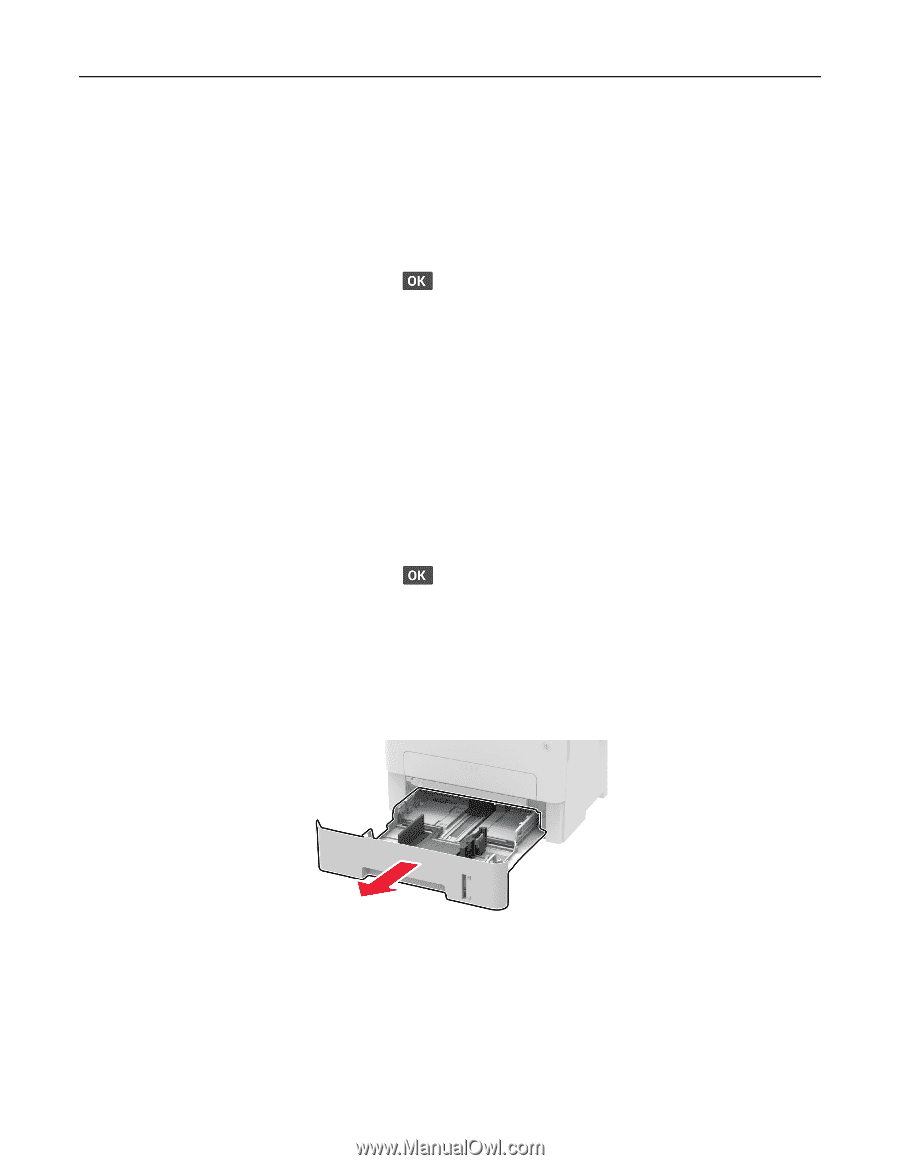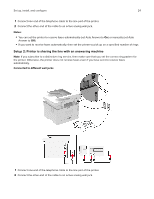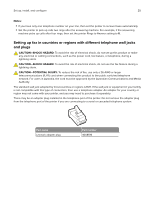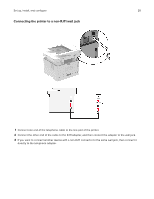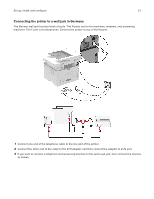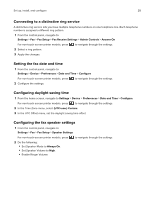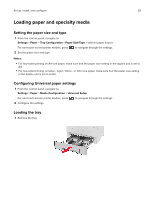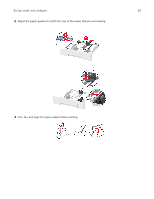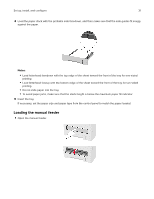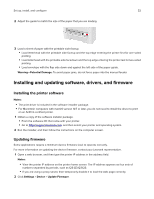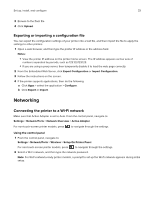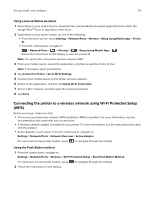Lexmark MB2236 Users Guide PDF - Page 29
Loading paper and specialty media, Setting the paper size and type
 |
View all Lexmark MB2236 manuals
Add to My Manuals
Save this manual to your list of manuals |
Page 29 highlights
Set up, install, and configure 29 Loading paper and specialty media Setting the paper size and type 1 From the control panel, navigate to: Settings > Paper > Tray Configuration > Paper Size/Type > select a paper source For non-touch-screen printer models, press to navigate through the settings. 2 Set the paper size and type. Notes: • For two-sided printing on A4‑size paper, make sure that the paper size setting in the duplex unit is set to A4. • For two-sided printing on letter‑, legal‑, Oficio‑, or folio‑size paper, make sure that the paper size setting in the duplex unit is set to Letter. Configuring Universal paper settings 1 From the control panel, navigate to: Settings > Paper > Media Configuration > Universal Setup For non-touch-screen printer models, press to navigate through the settings. 2 Configure the settings. Loading the tray 1 Remove the tray.