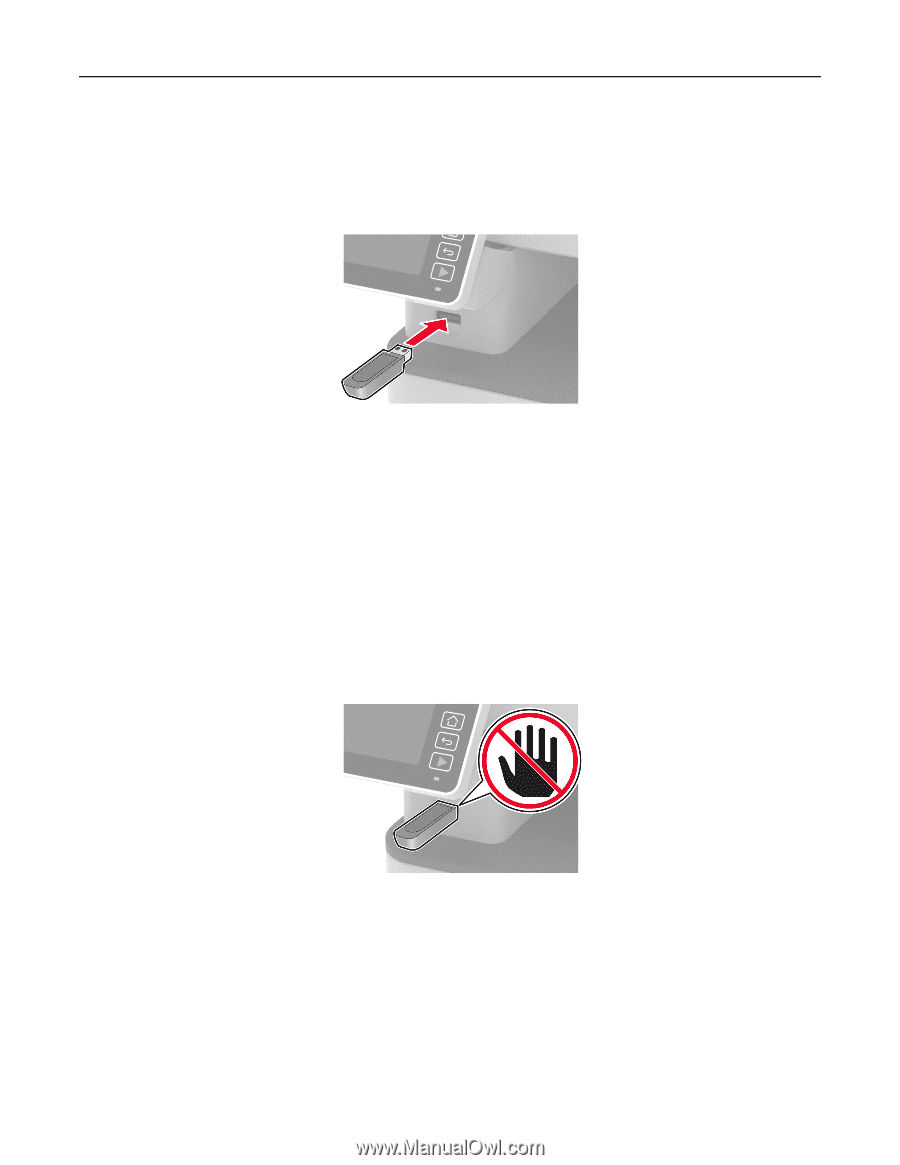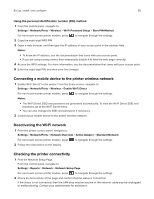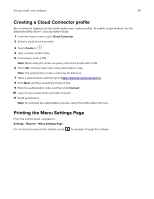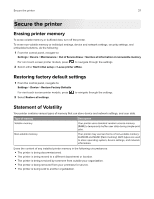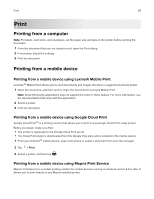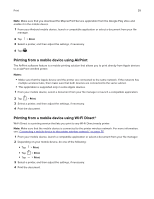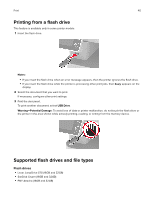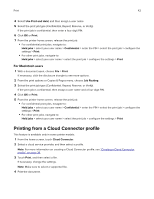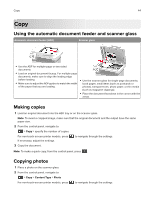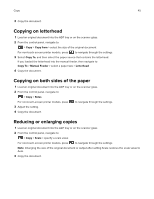Lexmark MB2236 Users Guide PDF - Page 40
Printing from a flash drive, Supported flash drives and file types, Flash drives
 |
View all Lexmark MB2236 manuals
Add to My Manuals
Save this manual to your list of manuals |
Page 40 highlights
Print 40 Printing from a flash drive This feature is available only in some printer models. 1 Insert the flash drive. Notes: • If you insert the flash drive when an error message appears, then the printer ignores the flash drive. • If you insert the flash drive while the printer is processing other print jobs, then Busy appears on the display. 2 Select the document that you want to print. If necessary, configure other print settings. 3 Print the document. To print another document, select USB Drive. Warning-Potential Damage: To avoid loss of data or printer malfunction, do not touch the flash drive or the printer in the area shown while actively printing, reading, or writing from the memory device. Supported flash drives and file types Flash drives • Lexar JumpDrive S70 (16GB and 32GB) • SanDisk Cruzer (16GB and 32GB) • PNY Attache (16GB and 32GB)