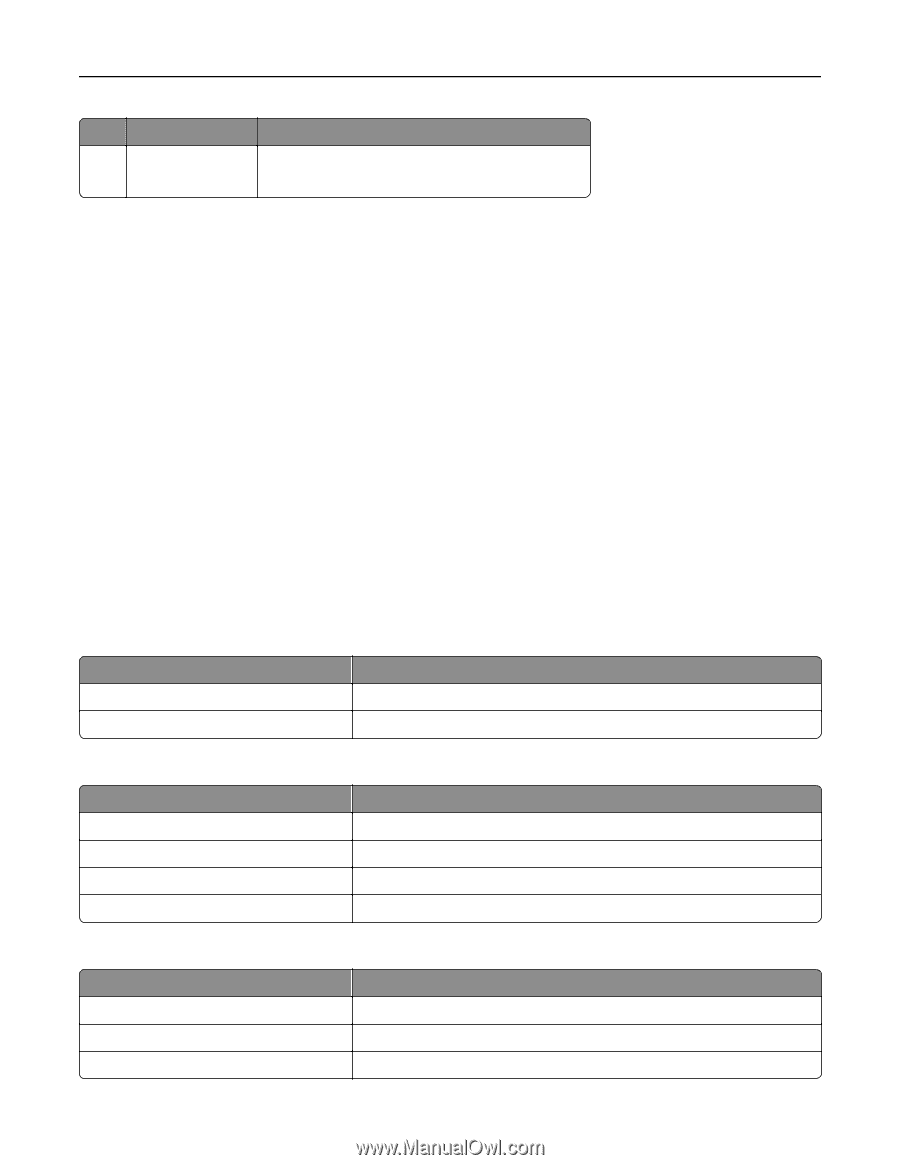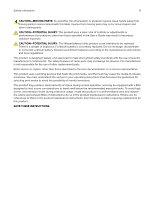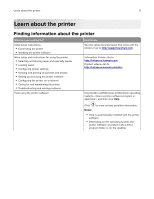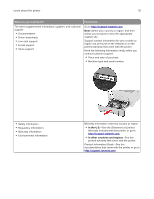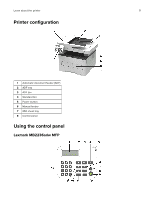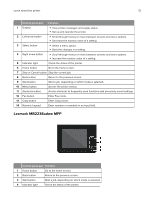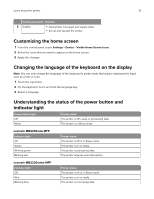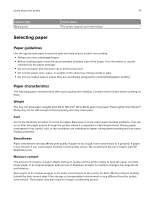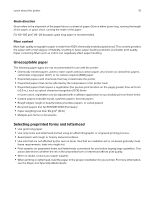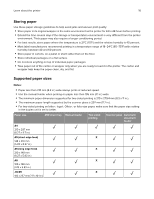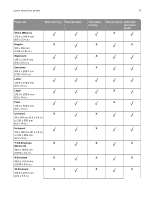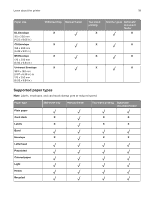Lexmark MB2236 Users Guide PDF - Page 13
Customizing the home screen, Changing the language of the keyboard on the display - mb2236adw
 |
View all Lexmark MB2236 manuals
Add to My Manuals
Save this manual to your list of manuals |
Page 13 highlights
Learn about the printer 13 Control panel part Function 5 Display • View printer messages and supply status. • Set up and operate the printer. Customizing the home screen 1 From the control panel, touch Settings > Device > Visible Home Screen Icons. 2 Select the icons that you want to appear on the home screen. 3 Apply the changes. Changing the language of the keyboard on the display Note: You can only change the language of the keyboard in printer tasks that require alphanumeric input such as e‑mail or scan. 1 Touch the input field. 2 On the keyboard, touch and hold the language key. 3 Select a language. Understanding the status of the power button and indicator light Power button light Off White Printer status The printer is off, ready, or processing data. The printer is in Sleep mode. Lexmark MB2236adw MFP Indicator light Off Green Blinking green Blinking red Printer status The printer is off or in Sleep mode. The printer is on or ready. The printer is processing data. The printer requires user intervention. Lexmark MB2236adwe MFP Indicator light Off Blue Blinking blue Printer status The printer is off or in Sleep mode. The printer is on or ready. The printer is processing data.