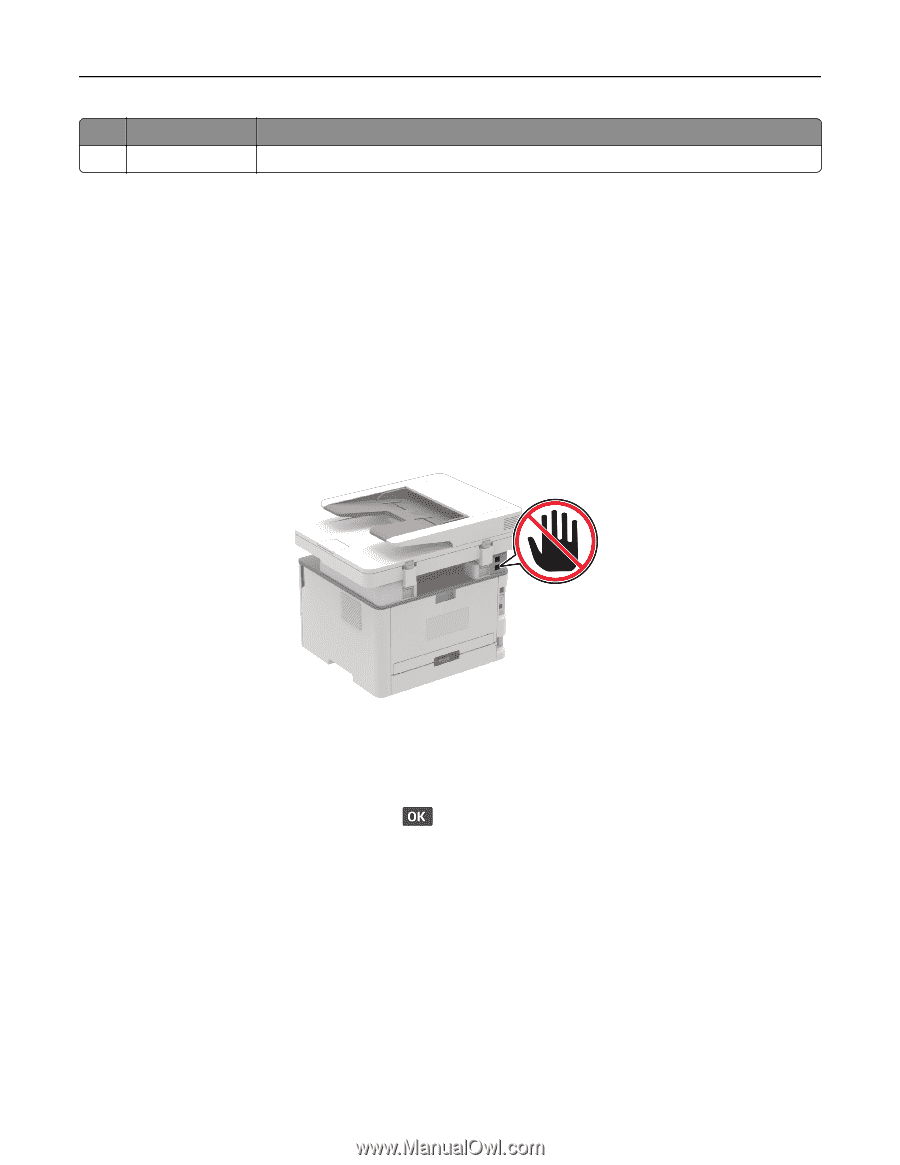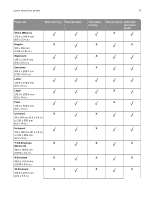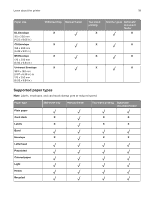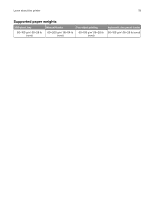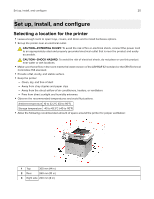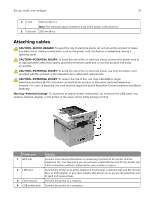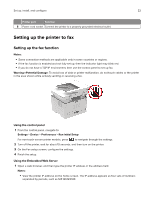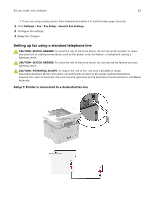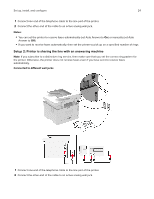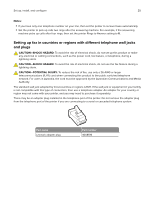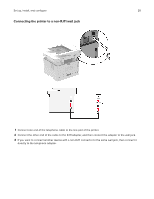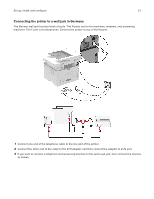Lexmark MB2236 Users Guide PDF - Page 22
Setting up the printer to fax, Setting up the fax function
 |
View all Lexmark MB2236 manuals
Add to My Manuals
Save this manual to your list of manuals |
Page 22 highlights
Set up, install, and configure 22 Printer port Function 5 Power cord socket Connect the printer to a properly grounded electrical outlet. Setting up the printer to fax Setting up the fax function Notes: • Some connection methods are applicable only in some countries or regions. • If the fax function is enabled and not fully set up, then the indicator light may blink red. • If you do not have a TCP/IP environment, then use the control panel to set up fax. Warning-Potential Damage: To avoid loss of data or printer malfunction, do not touch cables or the printer in the area shown while actively sending or receiving a fax. Using the control panel 1 From the control panel, navigate to: Settings > Device > Preferences > Run Initial Setup For non-touch-screen printer models, press to navigate through the settings. 2 Turn off the printer, wait for about 10 seconds, and then turn on the printer. 3 On the Fax setup screen, configure the settings. 4 Finish the setup. Using the Embedded Web Server 1 Open a web browser, and then type the printer IP address in the address field. Notes: • View the printer IP address on the home screen. The IP address appears as four sets of numbers separated by periods, such as 123.123.123.123.