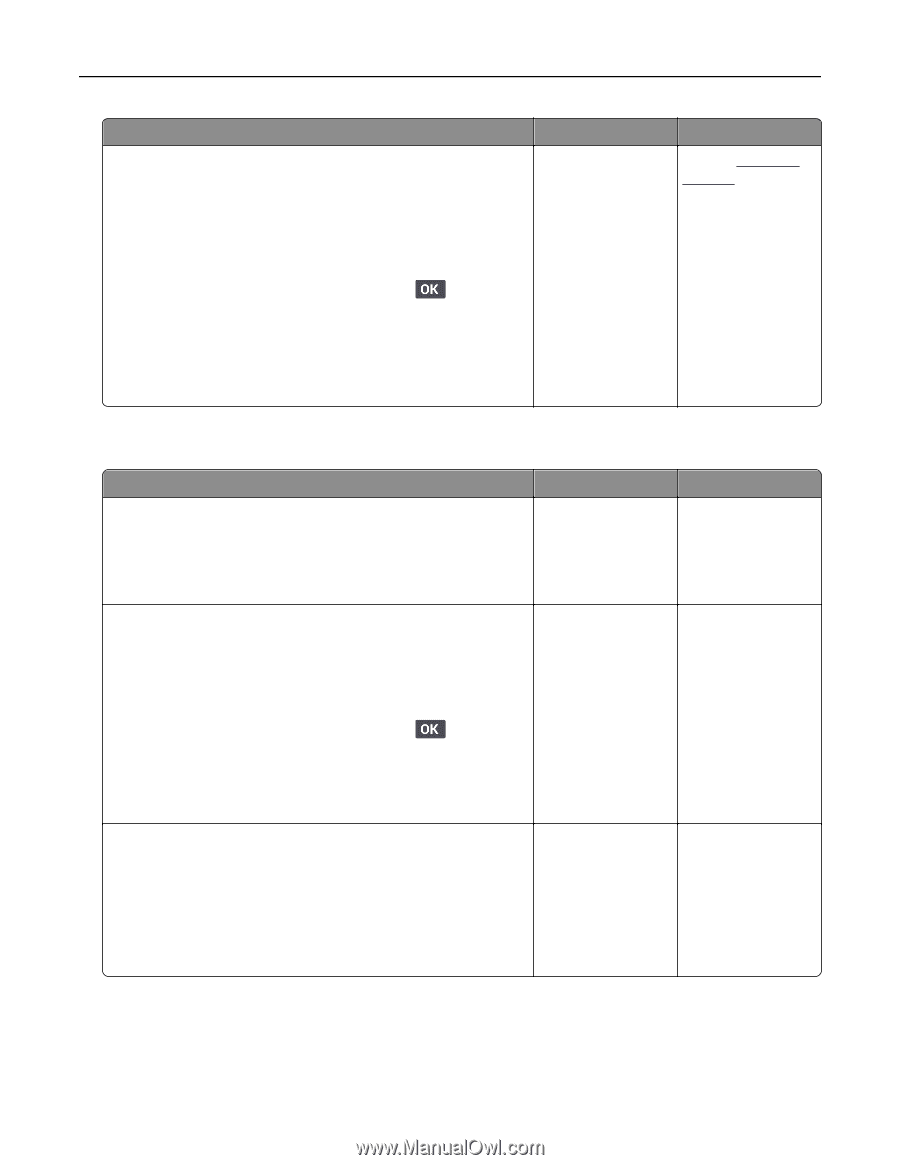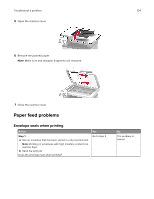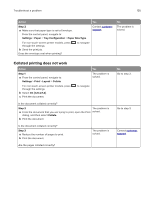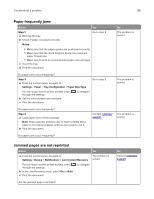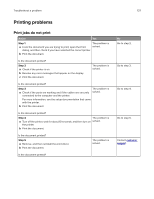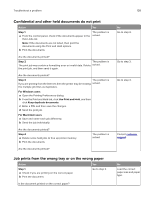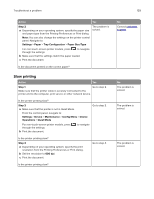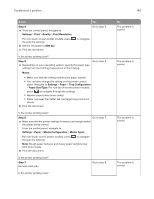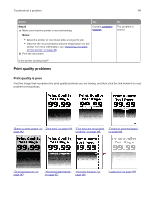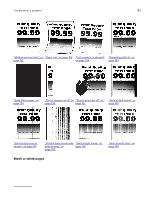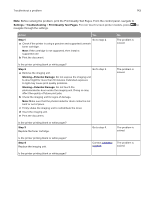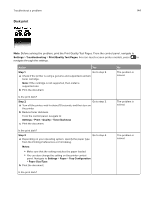Lexmark MB2236 Users Guide PDF - Page 139
Slow printing, Step 2, Settings, Paper, Tray Configuration, Paper Size/Type, Device, Maintenance
 |
View all Lexmark MB2236 manuals
Add to My Manuals
Save this manual to your list of manuals |
Page 139 highlights
Troubleshoot a problem 139 Action Yes Step 2 The problem is a Depending on your operating system, specify the paper size solved. and paper type from the Printing Preferences or Print dialog. Note: You can also change the settings on the printer control panel. Navigate to: Settings > Paper > Tray Configuration > Paper Size/Type For non‑touch‑screen printer models, press through the settings. to navigate b Make sure that the settings match the paper loaded. c Print the document. Is the document printed on the correct paper? Slow printing Action Yes Step 1 Go to step 2. Make sure that the printer cable is securely connected to the printer and to the computer, print server, or other network device. Is the printer printing slow? Step 2 a Make sure that the printer is not in Quiet Mode. From the control panel, navigate to: Settings > Device > Maintenance > Config Menu > Device Operations > Quiet Mode Go to step 3. For non‑touch‑screen printer models, press through the settings. b Print the document. to navigate Is the printer printing slow? Step 3 a Depending on your operating system, specify the print resolution from the Printing Preferences or Print dialog. b Set the resolution to 600 dpi. c Print the document. Go to step 4. Is the printer printing slow? No Contact customer support. No The problem is solved. The problem is solved. The problem is solved.