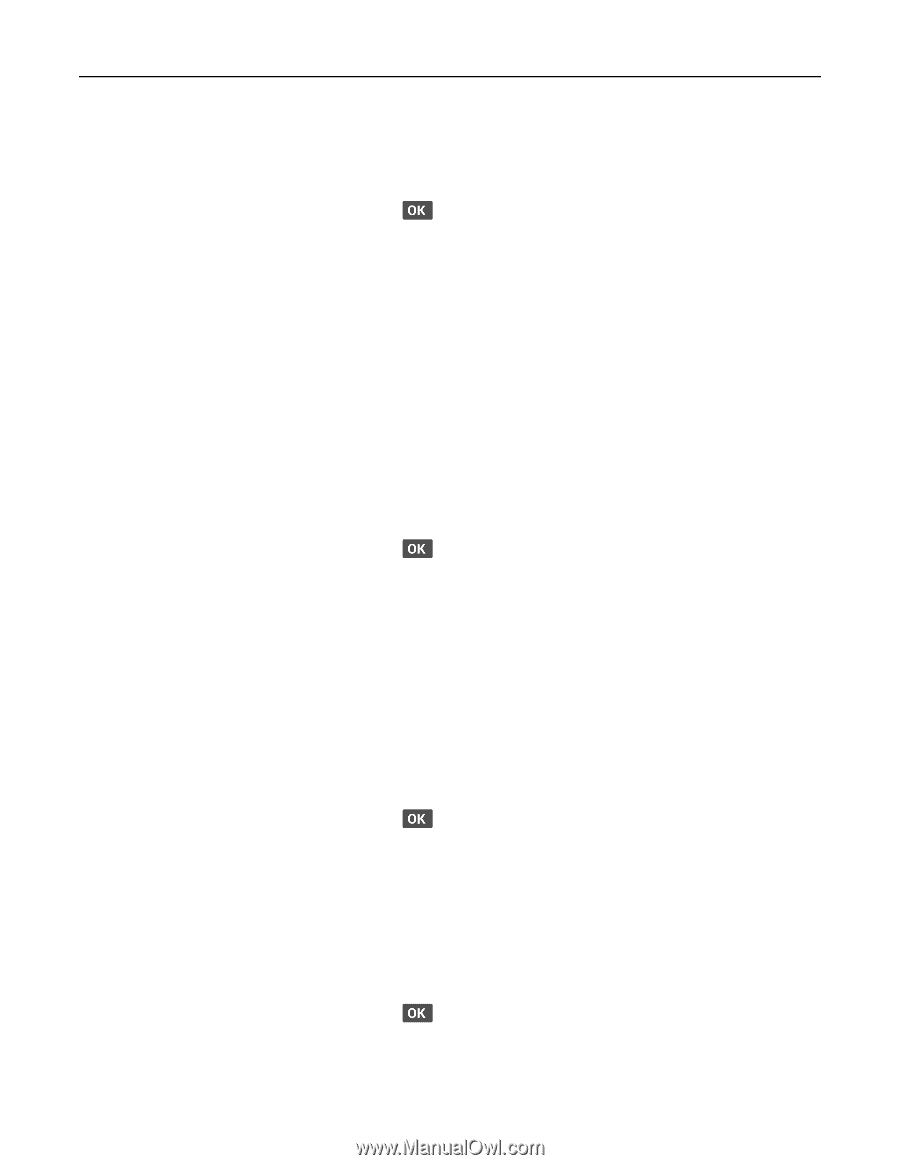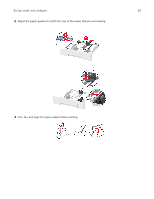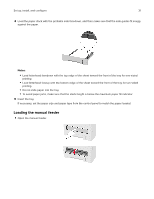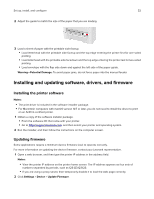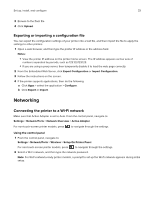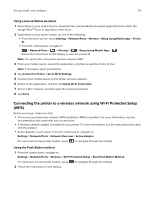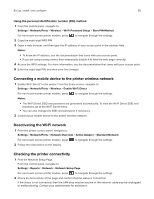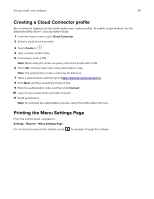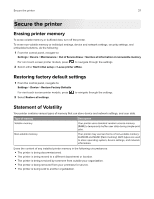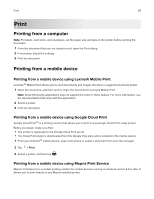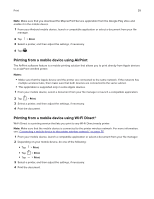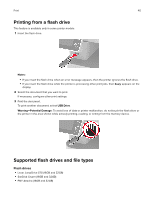Lexmark MB2236 Users Guide PDF - Page 35
Connecting a mobile device to the printer wireless network, Deactivating the Wi-Fi network
 |
View all Lexmark MB2236 manuals
Add to My Manuals
Save this manual to your list of manuals |
Page 35 highlights
Set up, install, and configure 35 Using the personal identification number (PIN) method 1 From the control panel, navigate to: Settings > Network/Ports > Wireless > Wi‑Fi Protected Setup > Start PIN Method For non-touch-screen printer models, press to navigate through the settings. 2 Copy the eight‑digit WPS PIN. 3 Open a web browser, and then type the IP address of your access point in the address field. Notes: • To know the IP address, see the documentation that came with your access point. • If you are using a proxy server, then temporarily disable it to load the web page correctly. 4 Access the WPS settings. For more information, see the documentation that came with your access point. 5 Enter the eight‑digit PIN, and then save the changes. Connecting a mobile device to the printer wireless network 1 Enable Wi‑Fi Direct® in the printer. From the home screen, navigate to: Settings > Network/Ports > Wireless > Enable Wi‑Fi Direct For non-touch-screen printer models, press to navigate through the settings. Notes: • The Wi‑Fi Direct SSID and password are generated automatically. To view the Wi‑Fi Direct SSID and password, go to the Wi‑Fi Direct menu. • You can also change the SSID and password, if necessary. 2 Connect your mobile device to the printer wireless network. Deactivating the Wi‑Fi network 1 From the printer control panel, navigate to: Settings > Network/Ports > Network Overview > Active Adapter > Standard Network For non-touch-screen printer models, press to navigate through the settings. 2 Follow the instructions on the display. Checking the printer connectivity 1 Print the Network Setup Page. From the control panel, navigate to: Settings > Reports > Network > Network Setup Page For non-touch-screen printer models, press to navigate through the settings. 2 Check the first section of the page and confirm that the status is connected. If the status is not connected, then the LAN drop may be inactive or the network cable may be unplugged or malfunctioning. Contact your administrator for assistance.