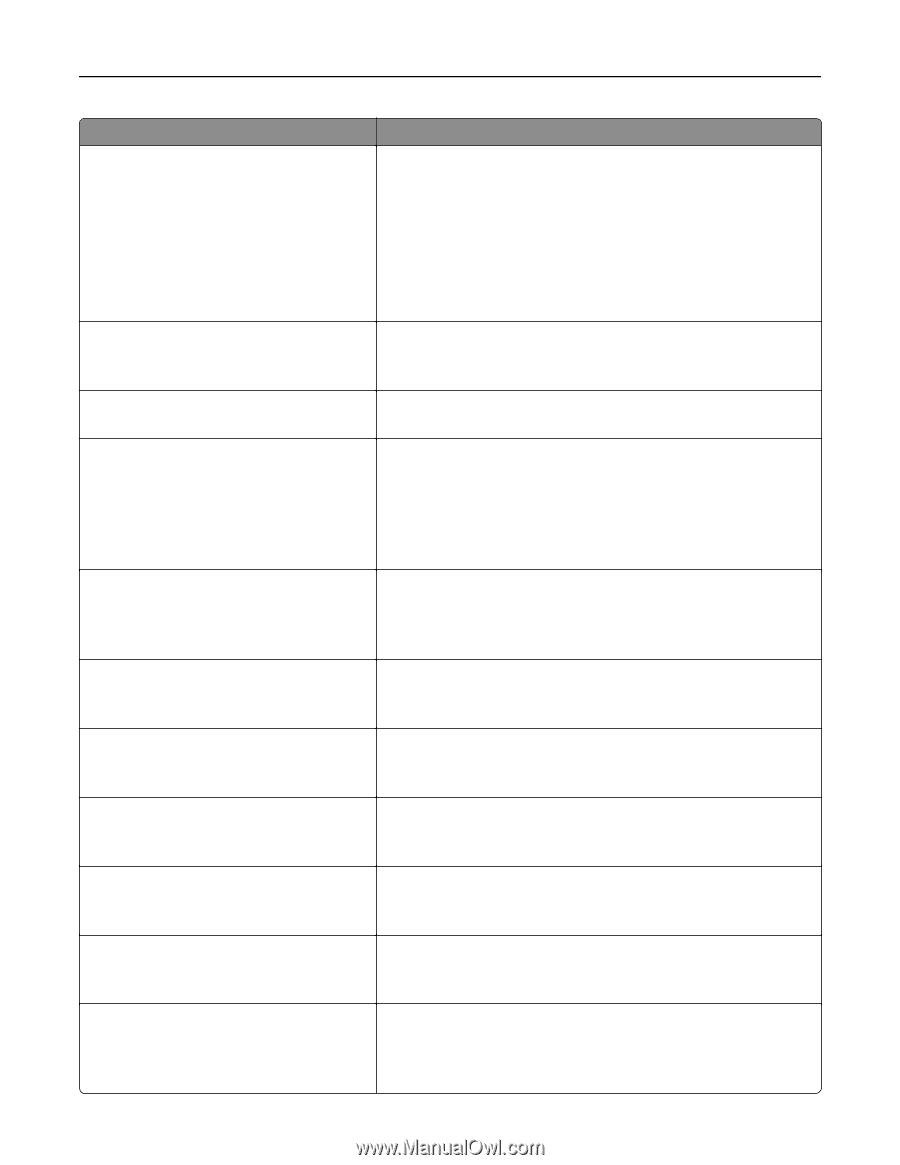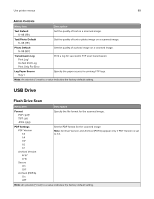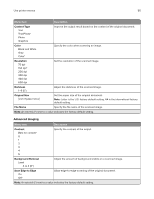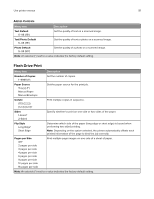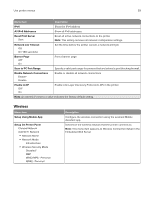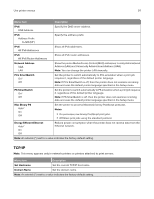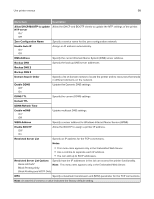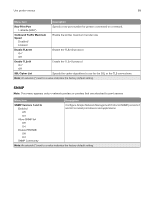Lexmark MB2236 Users Guide PDF - Page 94
x Encryption Mode, WEP Authentication Mode
 |
View all Lexmark MB2236 manuals
Add to My Manuals
Save this manual to your list of manuals |
Page 94 highlights
Use printer menus Menu item Wi‑Fi Protected Setup Start Push Button Method Start PIN Method Enable Wi‑Fi Direct On Off* Compatibility 802.11b/g/n (2.4GHz)* Wireless Security Mode Disabled* WEP WPA2/WPA-Personal WPA2-Personal 802.1x - RADIUS WEP Authentication Mode Auto* Open Shared Set WEP Key WPA2-Personal AES* Set PSK WPA2/WPA‑Personal AES* 802.1x Encryption Mode WPA+ WPA2* IPv4 Enable DHCP On* Off 94 Description Establish a wireless network and enable network security. Notes: • Start Push Button Method connects the printer to a wireless network when buttons on both the printer and the access point (wireless router) are pressed within a given time. • Start PIN Method connects the printer to a wireless network when a PIN on the printer is entered into the wireless settings of the access point. Set the printer to connect directly to Wi-Fi devices. Specify the wireless standard for the wireless network. Set the type of security for connecting the printer to wireless devices. Set the type of Wireless Encryption Protocol (WEP) used by the printer. Note: This menu item appears only if Wireless Security Mode is set to WEP. Specify a WEP password for secure wireless connection. Note: This menu item appears only if Wireless Security Mode is set to WEP. Enable wireless security through WPA2. Note: This menu item appears only if Wireless Security Mode is set to WPA2-Personal. Set the password for secure wireless connection. Note: This menu item appears only if Wireless Security Mode is set to WPA2/WPA-Personal or WPA2‑Personal. Enable wireless security through WPA2/WPA. Note: This menu item appears only if Wireless Security Mode is set to WPA2/WPA-Personal. Enable wireless security through 802.1x standard. Note: This menu item appears only if Wireless Security Mode is set to 802.1x - Radius. Enable Dynamic Host Configuration Protocol (DHCP). Note: DHCP is a standard protocol that allows a server to distribute IP addressing and configuration information dynamically to clients.