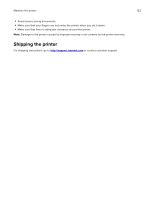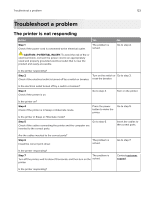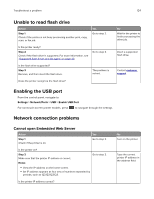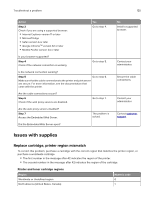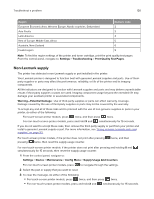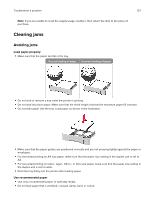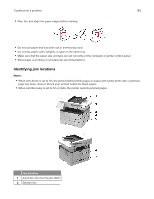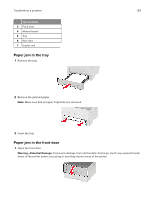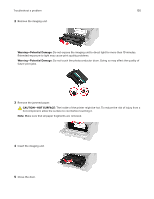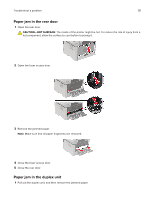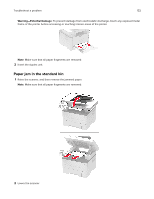Lexmark MB2236 Users Guide PDF - Page 127
Clearing jams, Avoiding jams
 |
View all Lexmark MB2236 manuals
Add to My Manuals
Save this manual to your list of manuals |
Page 127 highlights
Troubleshoot a problem 127 Note: If you are unable to reset the supply usage counters, then return the item to the place of purchase. Clearing jams Avoiding jams Load paper properly • Make sure that the paper lies flat in the tray. Correct loading of paper Incorrect loading of paper • Do not load or remove a tray while the printer is printing. • Do not load too much paper. Make sure that the stack height is below the maximum paper fill indicator. • Do not slide paper into the tray. Load paper as shown in the illustration. • Make sure that the paper guides are positioned correctly and are not pressing tightly against the paper or envelopes. • For two-sided printing on A4‑size paper, make sure that the paper size setting in the duplex unit is set to A4. • For two-sided printing on letter‑, legal‑, Oficio‑, or folio‑size paper, make sure that the paper size setting in the duplex unit is set to Letter. • Push the tray firmly into the printer after loading paper. Use recommended paper • Use only recommended paper or specialty media. • Do not load paper that is wrinkled, creased, damp, bent, or curled.