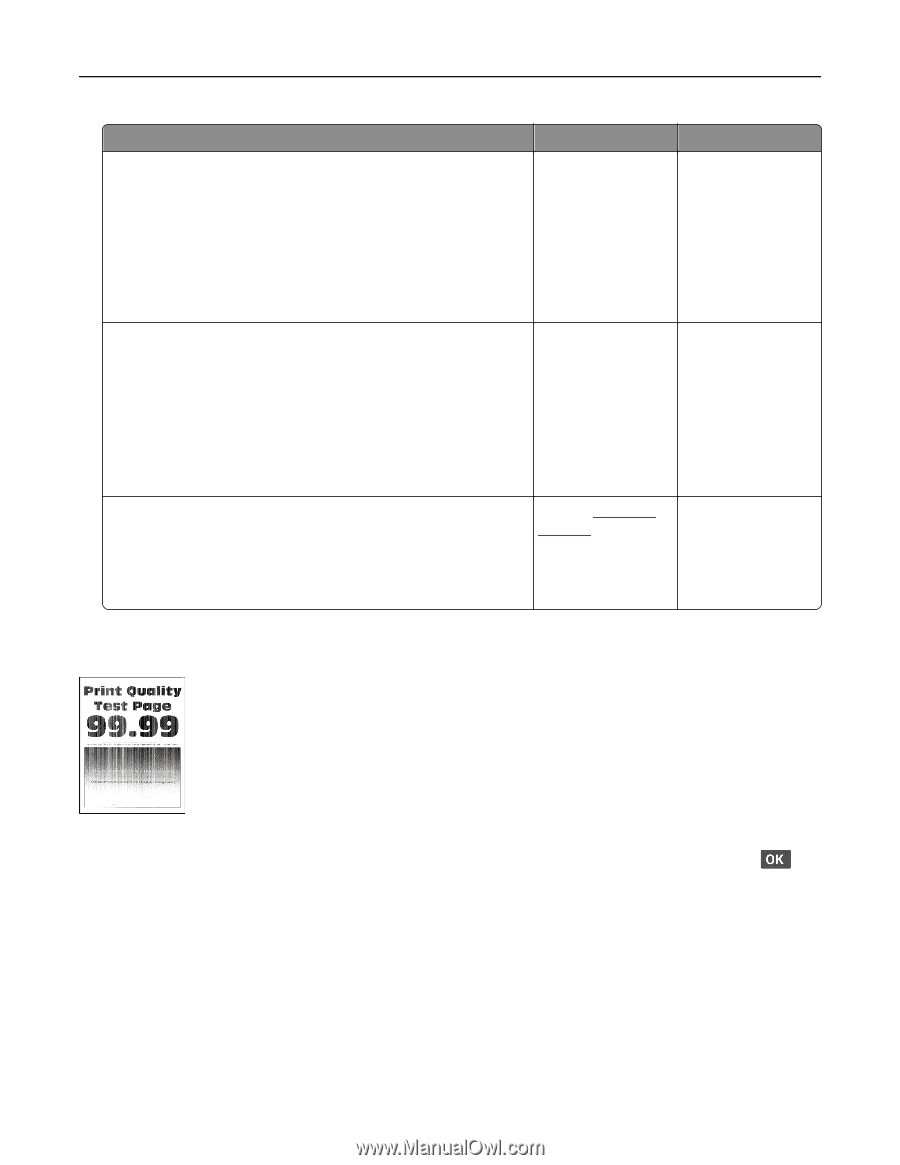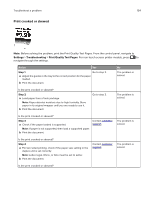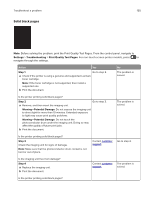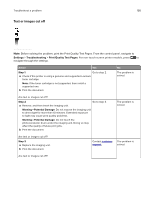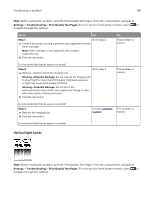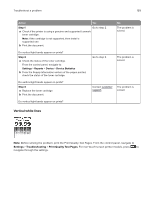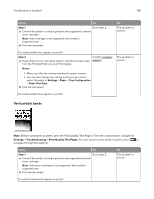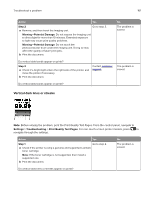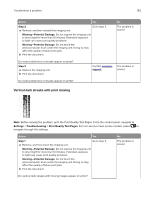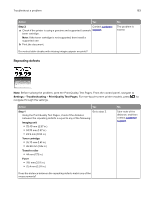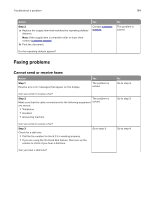Lexmark MB2236 Users Guide PDF - Page 159
Vertical white lines, Step 1, Settings, Reports, Device, Device Statistics
 |
View all Lexmark MB2236 manuals
Add to My Manuals
Save this manual to your list of manuals |
Page 159 highlights
Troubleshoot a problem 159 Action Yes Step 1 Go to step 2. a Check if the printer is using a genuine and supported Lexmark toner cartridge. Note: If the cartridge is not supported, then install a supported one. b Print the document. No The problem is solved. Do vertical light bands appear on prints? Step 2 a Check the status of the toner cartridge. From the control panel, navigate to: Settings > Reports > Device > Device Statistics b From the Supply Information section of the pages printed, check the status of the toner cartridge. Go to step 3. The problem is solved. Do vertical light bands appear on prints? Step 3 a Replace the toner cartridge. b Print the document. Contact customer The problem is support. solved. Do vertical light bands appear on prints? Vertical white lines Note: Before solving the problem, print the Print Quality Test Pages. From the control panel, navigate to Settings > Troubleshooting > Print Quality Test Pages. For non‑touch‑screen printer models, press to navigate through the settings.