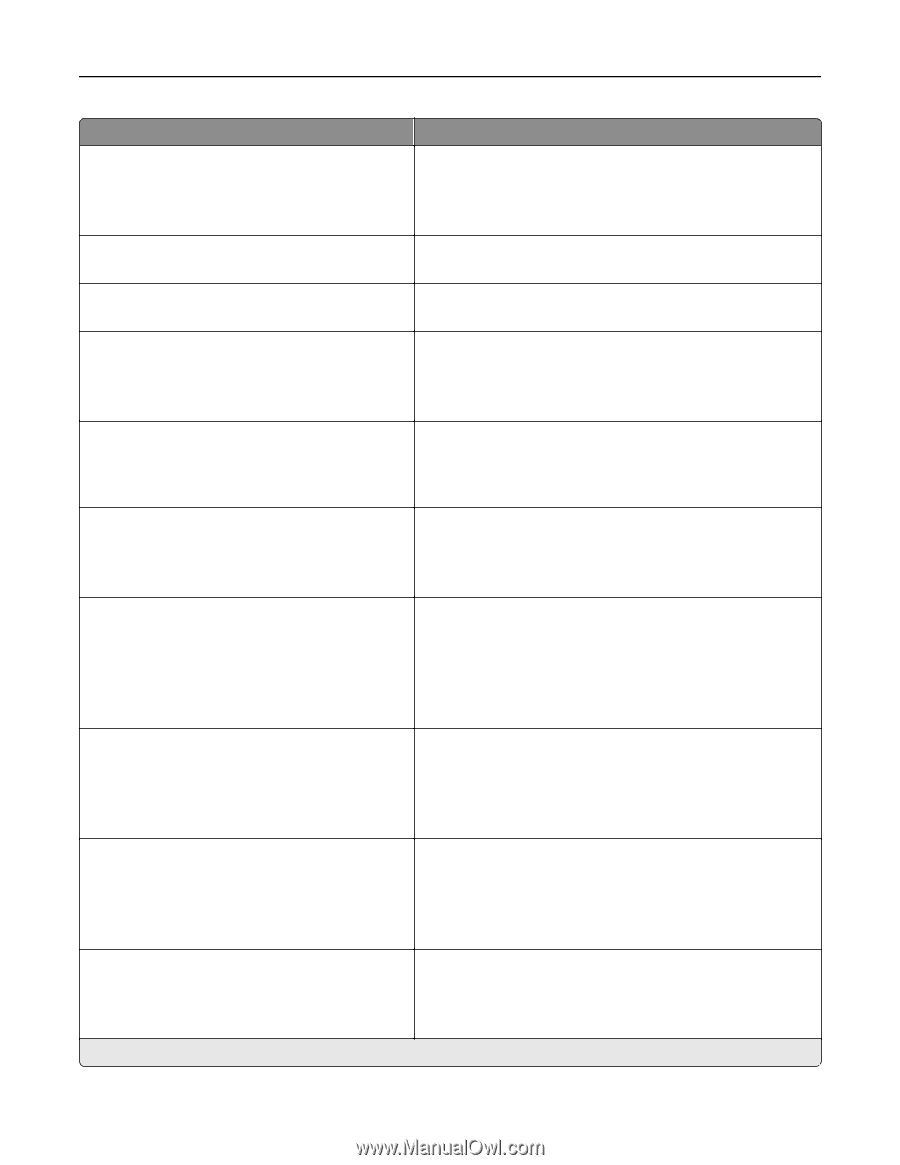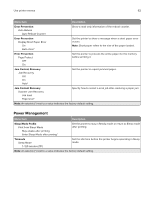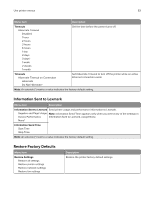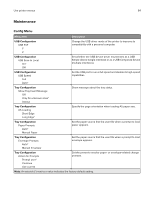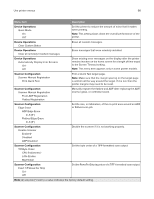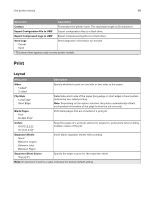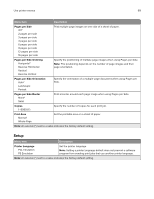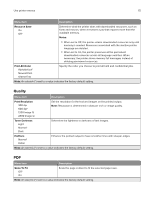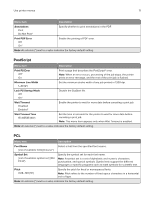Lexmark MB2236 Users Guide PDF - Page 66
Device Operations, Scanner Configuration
 |
View all Lexmark MB2236 manuals
Add to My Manuals
Save this manual to your list of manuals |
Page 66 highlights
Use printer menus 66 Menu item Description Device Operations Quiet Mode On Off* Set the printer to reduce the amount of noise that it makes when printing. Note: This setting slows down the overall performance of the printer. Device Operations Clear Custom Status Erase all custom messages. Device Operations Clear all remotely‑installed messages Erase messages that were remotely installed. Device Operations Automatically Display Error Screens On* Off Show existing error messages on the display after the printer remains inactive on the home screen for a length of time equal to the Screen Timeout setting. Note: This menu item appears only in some printer models. Scanner Configuration Scanner Manual Registration Print Quick Test Print a Quick Test target page. Note: Make sure that the margin spacing on the target page is uniform all the way around the target. If it is not, then the printer margins may need to be reset. Scanner Configuration Scanner Manual Registration Front ADF Registration Flatbed Registration Manually register the flatbed and ADF after replacing the ADF, scanner glass, or controller board. Scanner Configuration Edge Erase ADF Edge Erase 0-6 (3*) Flatbed Edge Erase 0-6 (3*) Set the size, in millimeters, of the no‑print area around an ADF or flatbed scan job. Scanner Configuration Disable Scanner Enabled* Disabled ADF Disabled Disable the scanner if it is not working properly. Scanner Configuration Tiff Byte Order CPU Endianness* Little Endian Big Endian Set the byte order of a TIFF‑formatted scan output. Scanner Configuration Exact Tiff Rows Per Strip On* Off Set the RowsPerStrip tag value of a TIFF‑formatted scan output. Note: An asterisk (*) next to a value indicates the factory default setting.