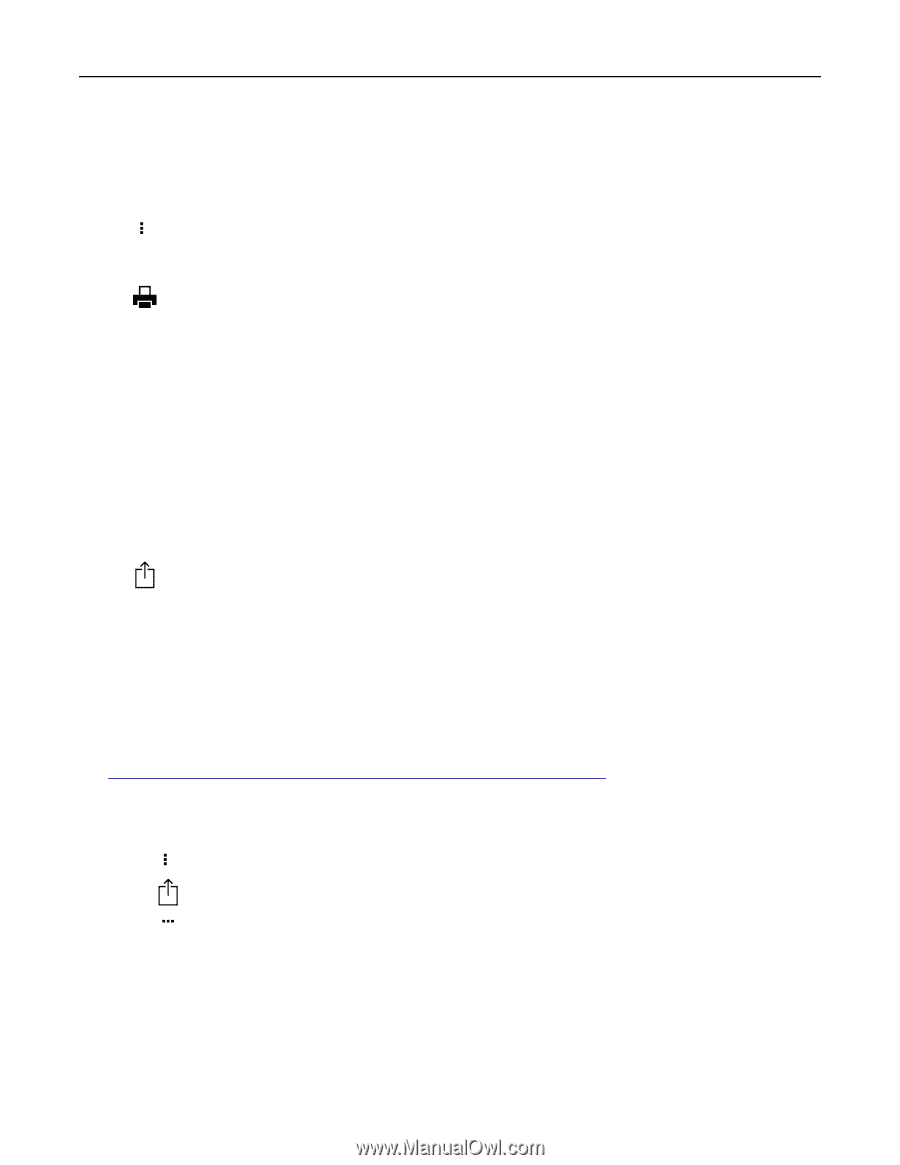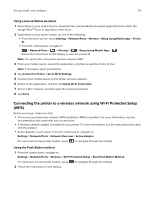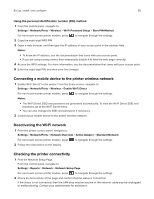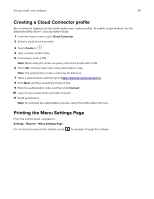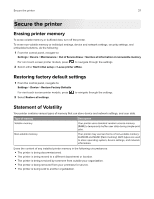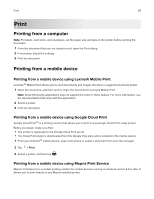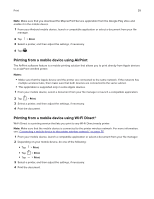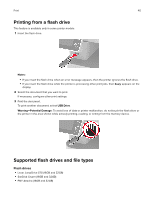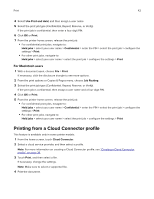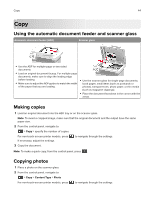Lexmark MB2236 Users Guide PDF - Page 39
Printing from a mobile device using AirPrint, Print, Notes
 |
View all Lexmark MB2236 manuals
Add to My Manuals
Save this manual to your list of manuals |
Page 39 highlights
Print 39 Note: Make sure that you download the Mopria Print Service application from the Google Play store and enable it in the mobile device. 1 From your Android mobile device, launch a compatible application or select a document from your file manager. 2 Tap > Print. 3 Select a printer, and then adjust the settings, if necessary. 4 Tap . Printing from a mobile device using AirPrint The AirPrint software feature is a mobile printing solution that allows you to print directly from Apple devices to an AirPrint‑certified printer. Notes: • Make sure that the Apple device and the printer are connected to the same network. If the network has multiple wireless hubs, then make sure that both devices are connected to the same subnet. • This application is supported only in some Apple devices. 1 From your mobile device, select a document from your file manager or launch a compatible application. 2 Tap > Print. 3 Select a printer, and then adjust the settings, if necessary. 4 Print the document. Printing from a mobile device using Wi‑Fi Direct® Wi‑Fi Direct is a printing service that lets you print to any Wi‑Fi Direct‑ready printer. Note: Make sure that the mobile device is connected to the printer wireless network. For more information, see "Connecting a mobile device to the printer wireless network" on page 35. 1 From your mobile device, launch a compatible application or select a document from your file manager. 2 Depending on your mobile device, do one of the following: • Tap > Print. • Tap • Tap > Print. > Print. 3 Select a printer, and then adjust the settings, if necessary. 4 Print the document.