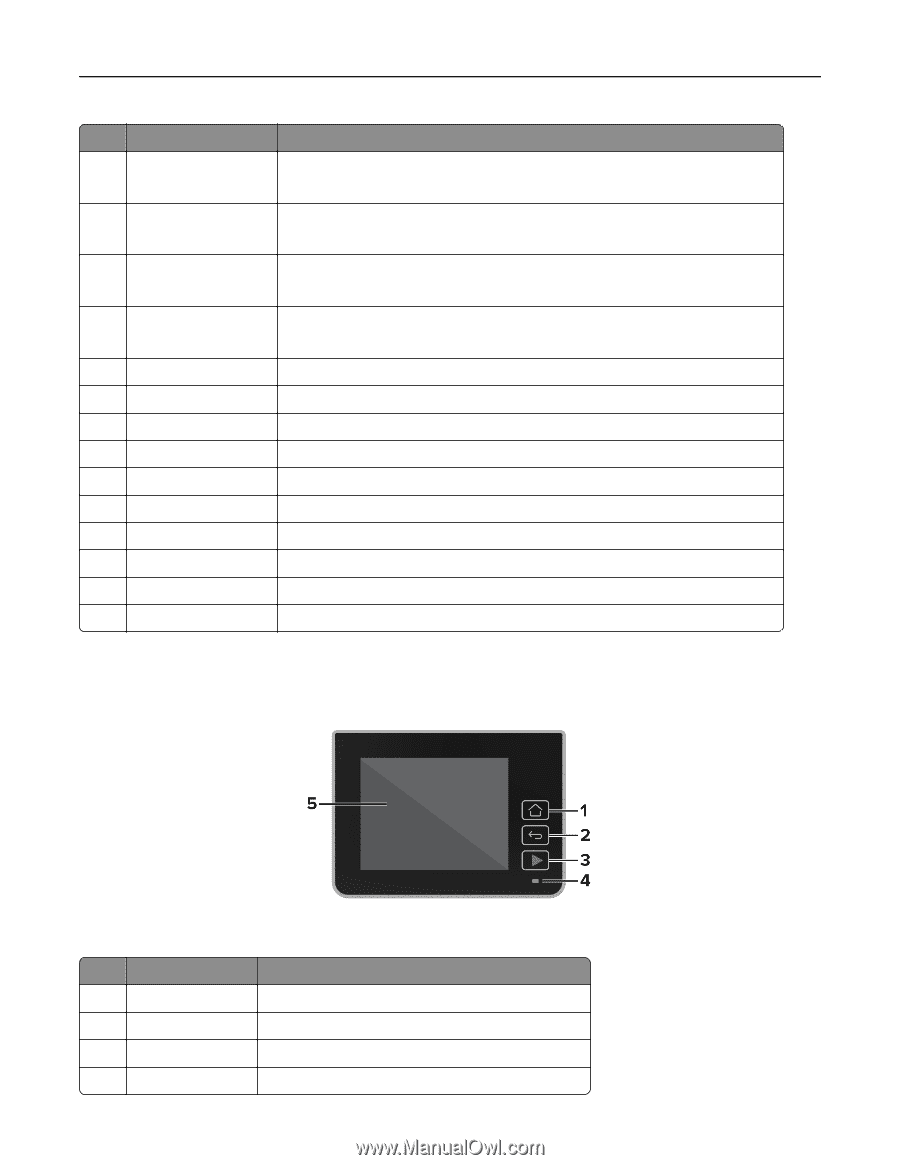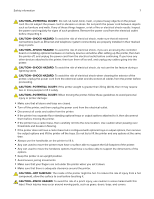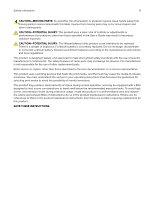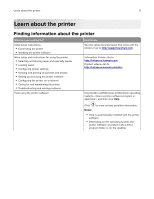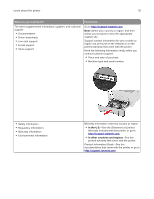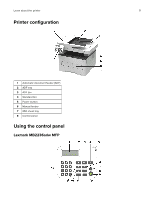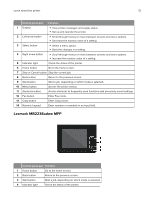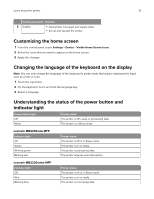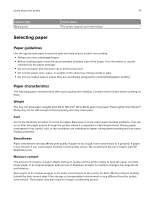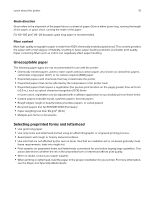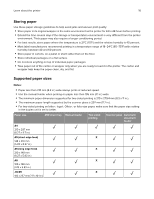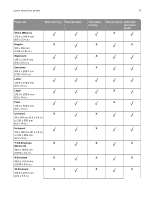Lexmark MB2236 Users Guide PDF - Page 12
Lexmark MB2236adwe MFP, Control panel part, Function
 |
View all Lexmark MB2236 manuals
Add to My Manuals
Save this manual to your list of manuals |
Page 12 highlights
Learn about the printer 12 Control panel part Function 1 Display • View printer messages and supply status. • Set up and operate the printer. 2 Left arrow button • Scroll through menus or move between screens and menu options. • Decrease the numeric value of a setting. 3 Select button • Select a menu option. • Save the changes in a setting. 4 Right arrow button • Scroll through menus or move between screens and menu options. • Increase the numeric value of a setting. 5 Indicator light Check the status of the printer. 6 Home button Go to the home screen. 7 Stop or Cancel button Stop the current job. 8 Back button Return to the previous screen. 9 Start button Start a job, depending on which mode is selected. 10 Menu button Access the printer menus. 11 Shortcuts button Access shortcuts to frequently used functions with previously saved settings. 12 Fax button Enter Fax mode. 13 Copy button Enter Copy mode. 14 Numeric keypad Enter numbers or symbols in an input field. Lexmark MB2236adwe MFP Control panel part Function 1 Home button Go to the home screen. 2 Back button Return to the previous screen. 3 Start button Start a job, depending on which mode is selected. 4 Indicator light Check the status of the printer.