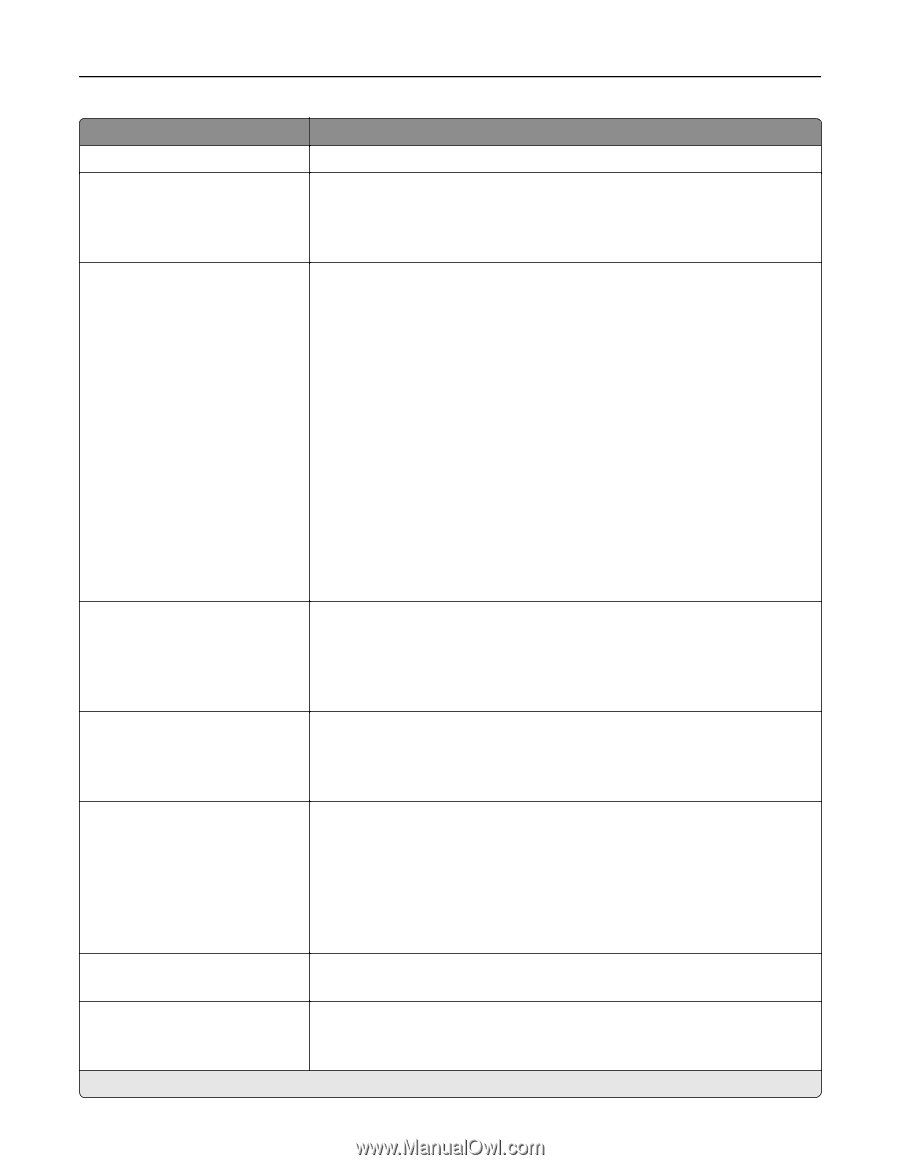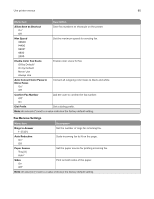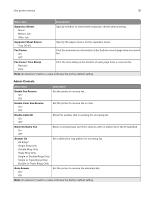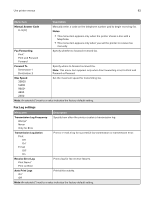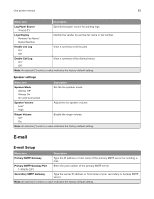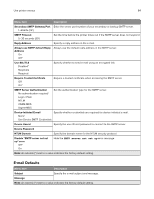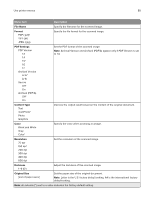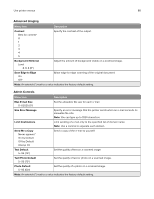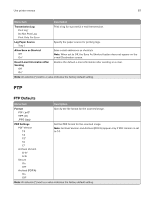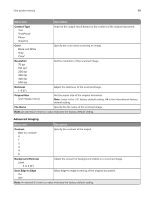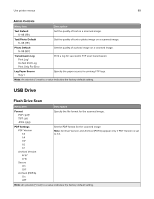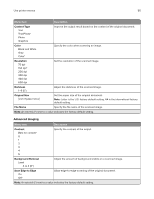Lexmark MB2236 Users Guide PDF - Page 85
File Name, Format, PDF Settings, Content Type, Color, Resolution, Darkness, Original Size
 |
View all Lexmark MB2236 manuals
Add to My Manuals
Save this manual to your list of manuals |
Page 85 highlights
Use printer menus 85 Menu item Description File Name Specify the filename for the scanned image. Format PDF (.pdf)* TIFF (.tif) JPEG (.jpg) Specify the file format for the scanned image. PDF Settings PDF Version 1.3 1.4 1.5* 1.6 1.7 Archival Version A‑1a* A‑1b Secure Off* On Archival (PDF/A) Off* On Set the PDF format of the scanned image. Note: Archival Version and Archival (PDF/A) appear only if PDF Version is set to 1.4. Content Type Text Text/Photo* Photo Graphics Improve the output result based on the content of the original document. Color Black and White Gray Color* Specify the color when scanning an image. Resolution 75 dpi 150 dpi* 200 dpi 300 dpi 400 dpi 600 dpi Set the resolution of the scanned image. Darkness 1-9 (5*) Adjust the darkness of the scanned image. Original Size [List of paper sizes] Set the paper size of the original document. Note: Letter is the U.S. factory default setting. A4 is the international factory default setting. Note: An asterisk (*) next to a value indicates the factory default setting.