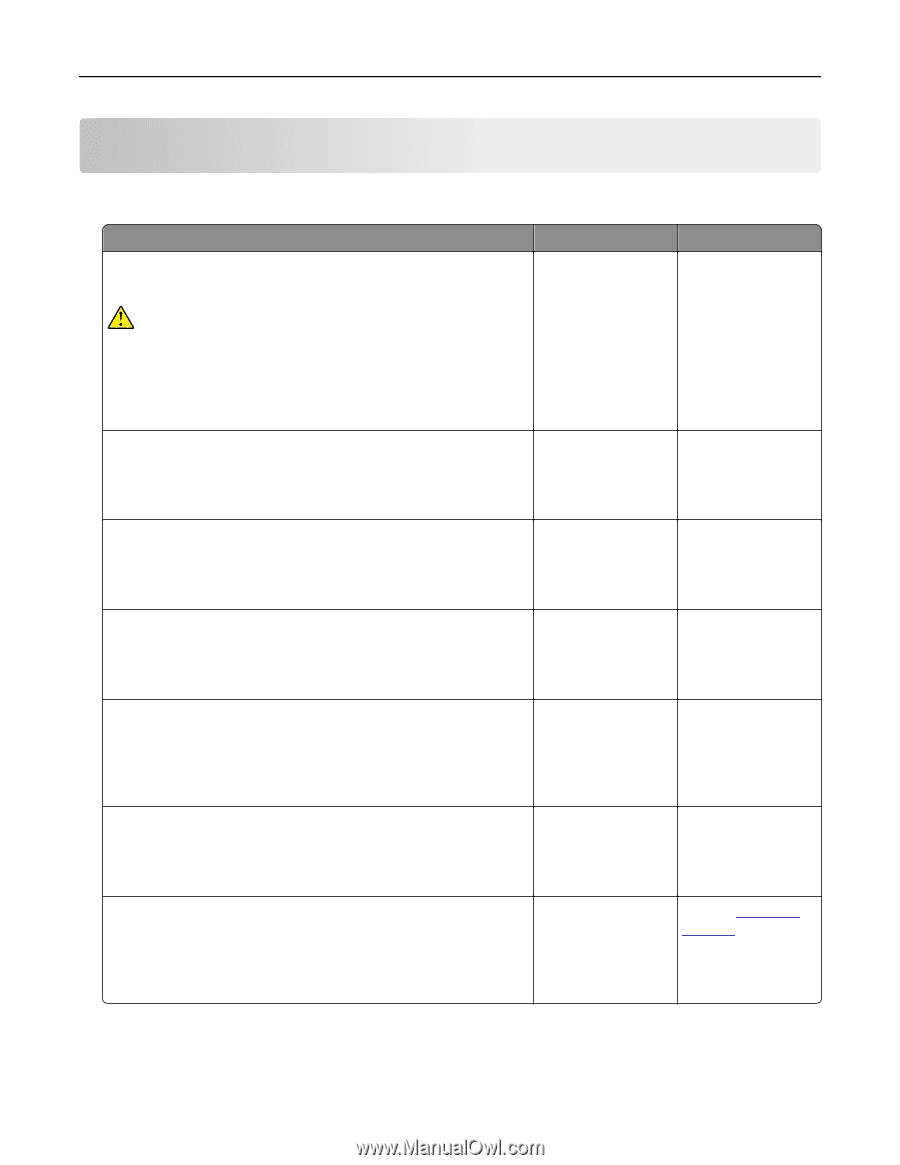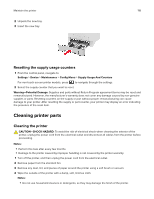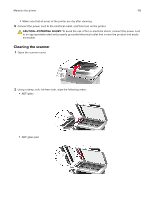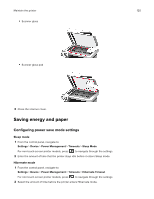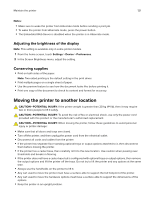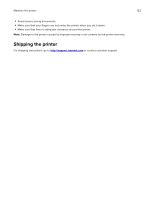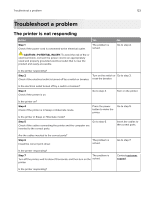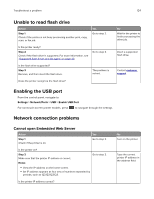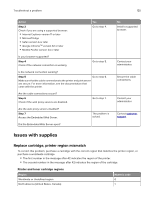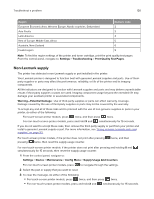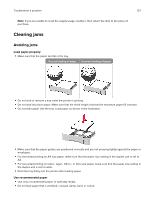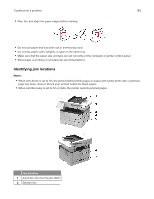Lexmark MB2236 Users Guide PDF - Page 123
Troubleshoot a problem, The printer is not responding, Step 1, CAUTION-POTENTIAL INJURY
 |
View all Lexmark MB2236 manuals
Add to My Manuals
Save this manual to your list of manuals |
Page 123 highlights
Troubleshoot a problem 123 Troubleshoot a problem The printer is not responding Action Step 1 Check if the power cord is connected to the electrical outlet. Yes The problem is solved. CAUTION-POTENTIAL INJURY: To avoid the risk of fire or electrical shock, connect the power cord to an appropriately rated and properly grounded electrical outlet that is near the product and easily accessible. No Go to step 2. Is the printer responding? Step 2 Check if the electrical outlet is turned off by a switch or breaker. Turn on the switch or Go to step 3. reset the breaker. Is the electrical outlet turned off by a switch or breaker? Step 3 Check if the printer is on. Go to step 4. Turn on the printer. Is the printer on? Step 4 Check if the printer is in Sleep or Hibernate mode. Press the power button to wake the printer. Is the printer in Sleep or Hibernate mode? Step 5 Go to step 6. Check if the cables connecting the printer and the computer are inserted to the correct ports. Go to step 5. Insert the cables to the correct ports. Are the cables inserted to the correct ports? Step 6 Install the correct print driver. The problem is solved. Go to step 7. Is the printer responding? Step 7 The problem is Turn off the printer, wait for about 10 seconds, and then turn on the solved. printer. Contact customer support. Is the printer responding?