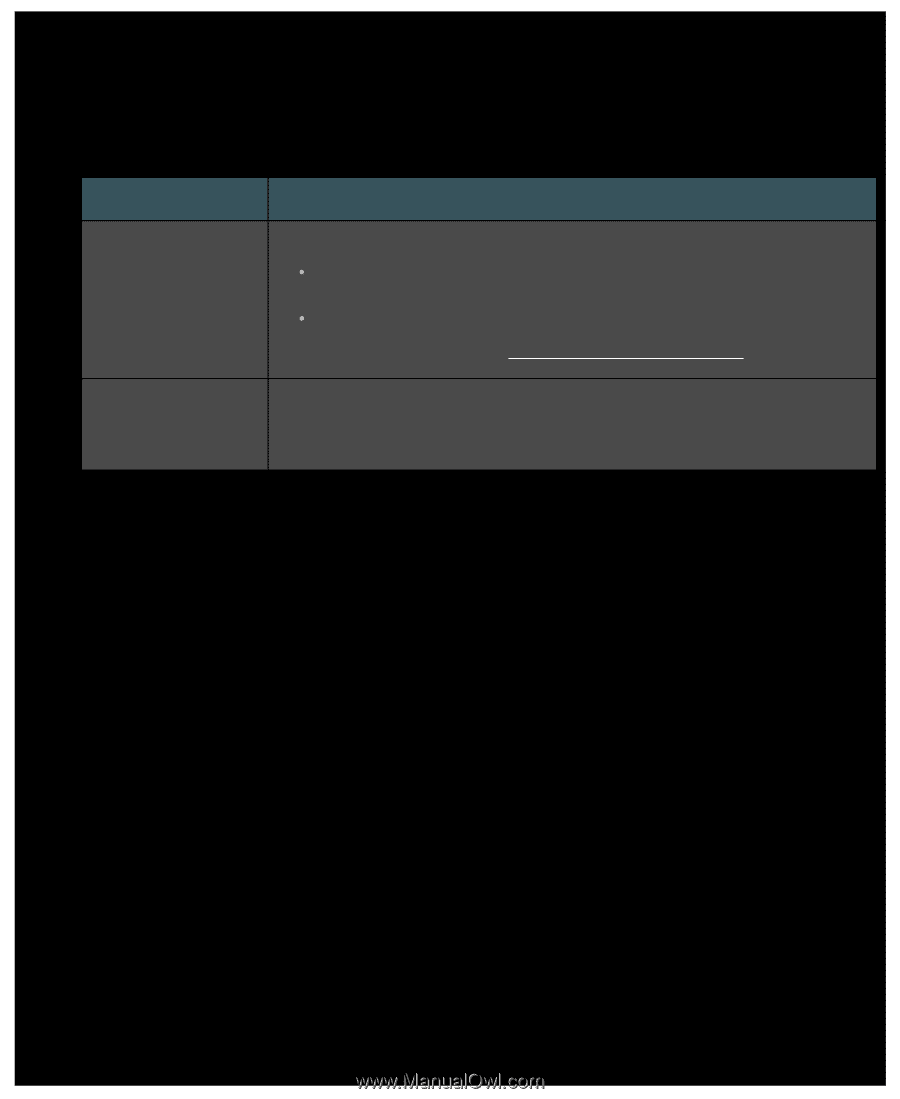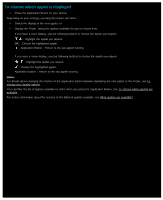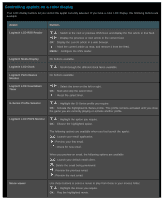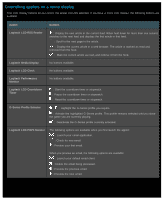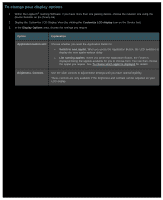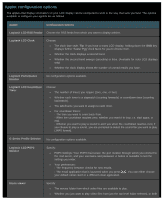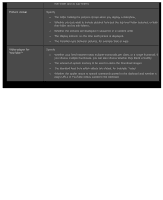Logitech G510s User Manual - Page 102
To change your display options, Customize LCD display, Display Options, Option, Explanation - applets list
 |
View all Logitech G510s manuals
Add to My Manuals
Save this manual to your list of manuals |
Page 102 highlights
To change your display options 1. Within the Logitech® Gaming Software, if you have more than one gaming device, choose the relevant one using the Device Selector on the Device bar. 2. Display the Customize LCD Display View (by clicking the Customize LCD display icon on the Device bar). 3. In the Display Options area, choose the settings you require. Option Explanation Application button will: Choose whether you want the Application Button to: Switch to next applet. When you press the Application Button, the LCD switches to display the next applet without delay. List running applets. When you press the Application Button, the Finder is displayed listing the applets available for you to choose from. You can then choose the applet you require. See To choose which applet is displayed for details. Brightness, Contrast Use the slide controls to adjust these settings until you have optimal legibility. These controls are only available if the brightness and contrast can be adjusted on your LCD display.