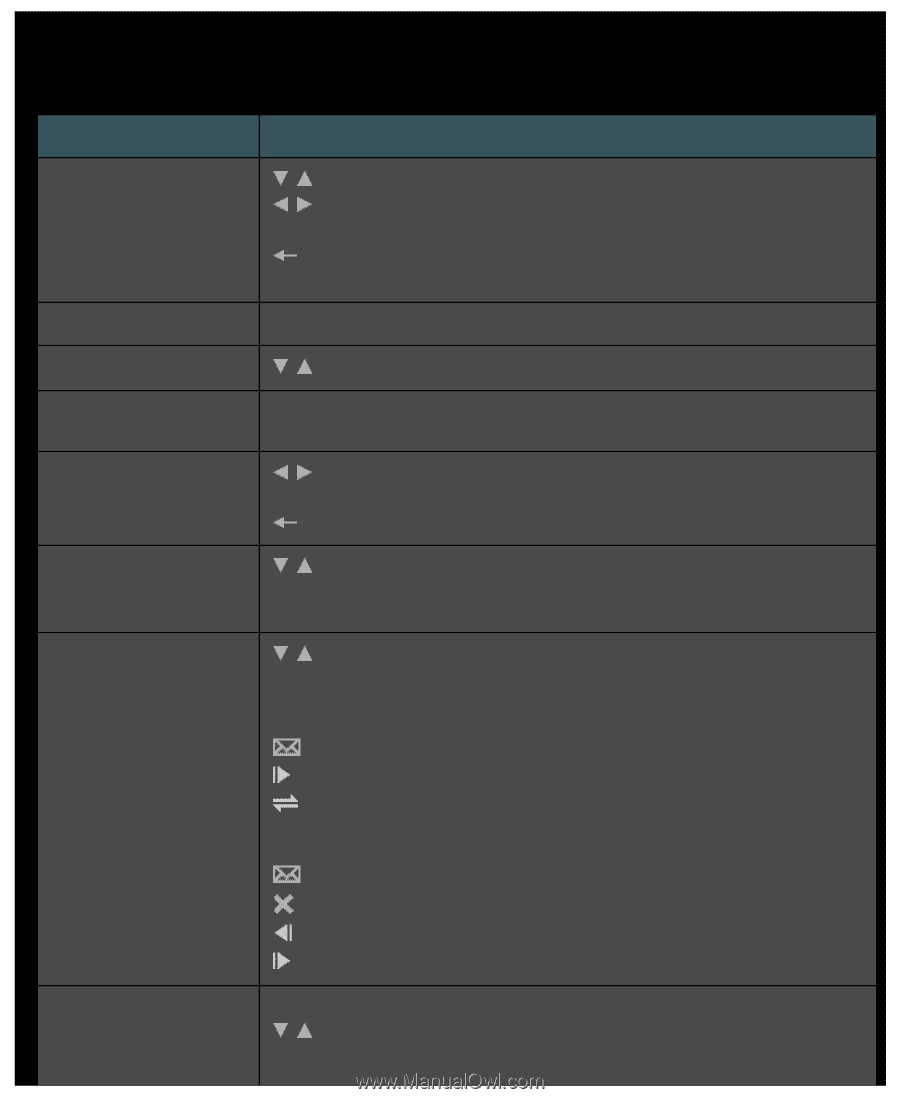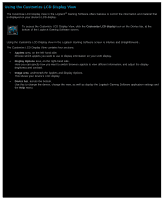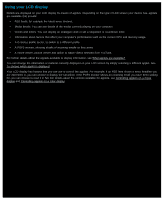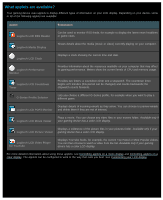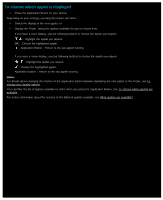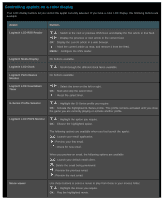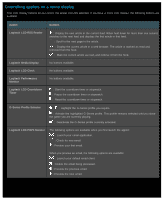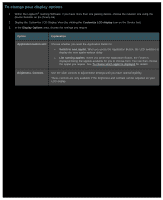Logitech G510s User Manual - Page 98
Controlling applets on a color display, Logitech LCD RSS Reader - lcd applets
 |
View all Logitech G510s manuals
Add to My Manuals
Save this manual to your list of manuals |
Page 98 highlights
Controlling applets on a color display Your LCD display buttons let you control the applet currently selected. If you have a color LCD display, the following buttons are available: Applet Buttons Logitech LCD RSS Reader , : Switch to the next or previous RSS feed, and display the first article in that feed. , : Display the previous or next article in the current feed. OK : Display the current article in a web browser. : Mark the current article as read, and remove it from the feed. MENU : Configure the RSS reader. Logitech Media Display No buttons available. Logitech LCD Clock , : Scroll through the different clock faces available. Logitech Performance Monitor No buttons available. Logitech LCD Countdown Timer , : Select the timer on the left or right. OK : Start and stop the select timer. : Reset the select timer. G-Series Profile Selector , : Highlight the G-Series profile you require. OK : Activate the highlighted G-Series profile. This profile remains activated until you close the game you are currently playing or activate another profile. Logitech LCD POP3 Monitor , : Highlight the option you require. OK : Choose the highlighted option. The following options are available when you first launch the applet: : Launch your email application. : Preview your first email. : Check for new email. When you preview an email, the following options are available: : Launch your default email client. : Delete the email being previewed. : Preview the previous email. : Preview the next email. Movie viewer Use these buttons to select a movie to play from those in your movies folder: , : Highlight the movie you require. OK : Play the highlighted movie.