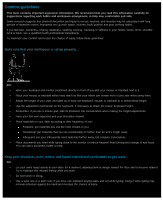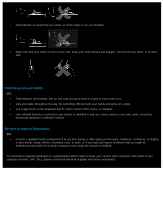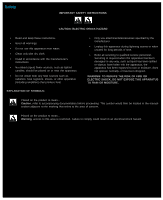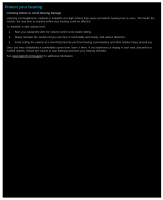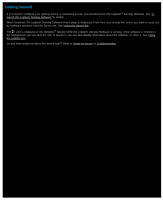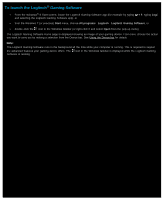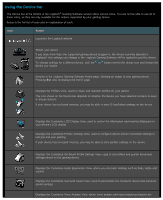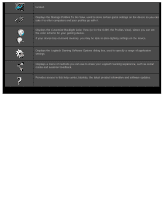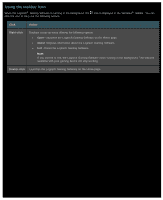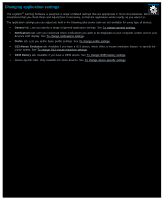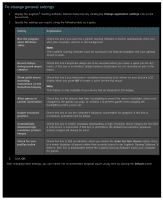Logitech G510s User Manual - Page 9
To launch the Logitech Gaming Software, Start, All programs, Logitech, Logitech Gaming Software - apps
 |
View all Logitech G510s manuals
Add to My Manuals
Save this manual to your list of manuals |
Page 9 highlights
To launch the Logitech® Gaming Software From the Windows® 8 Start screen, locate the Logitech Gaming Software app (for example by typing + F, typing Logi and selecting the Logitech Gaming Software app), or from the Windows 7 (or previous) Start menu, choose All programs Logitech Logitech Gaming Software, or double-click the icon in the Windows taskbar (or right-click it and select Open from the pop-up menu). The Logitech Gaming Software Home page is displayed showing an image of your gaming device. From here, choose the action you want to carry out by making a selection from the Device bar. See Using the Device bar for details. Note: The Logitech Gaming Software runs in the background all the time while your computer is running. This is required to support the advanced features your gaming device offers. The icon in the Windows taskbar is displayed while the Logitech Gaming Software is running.