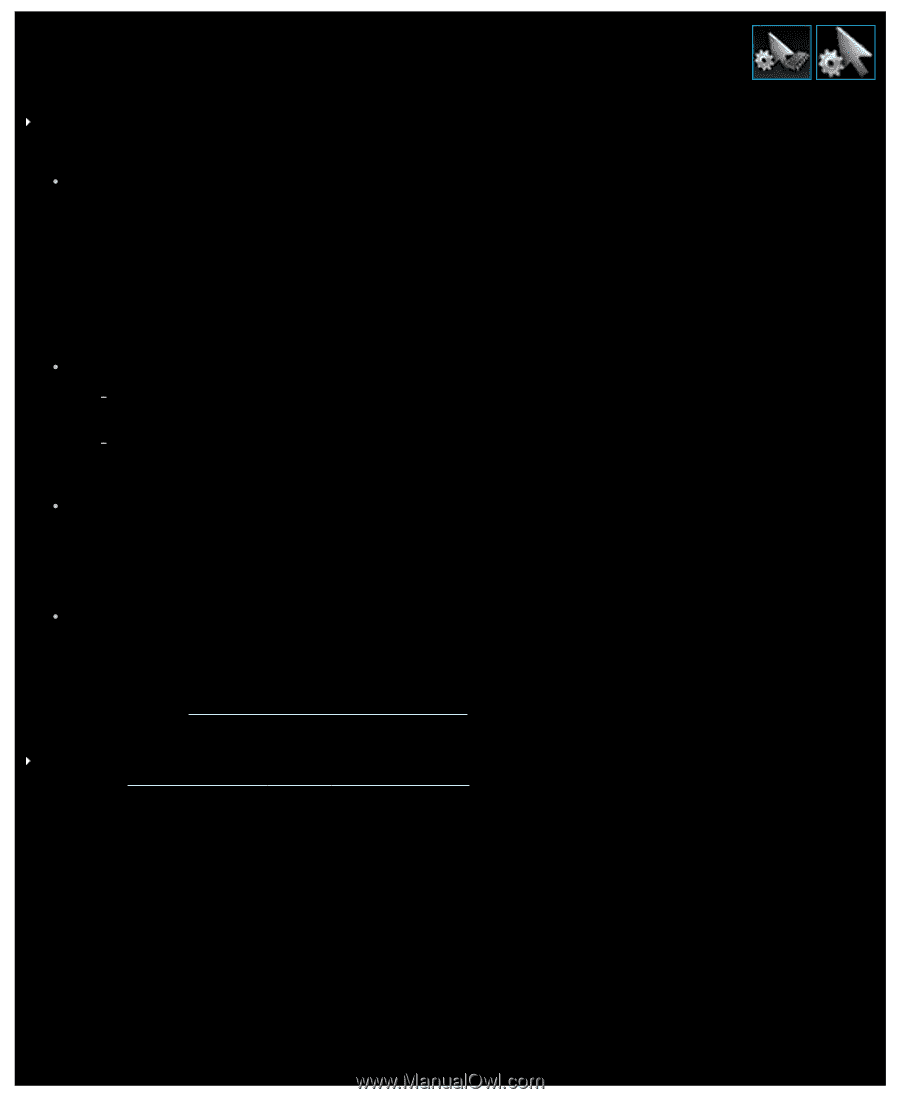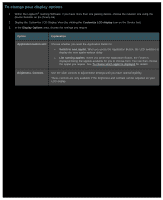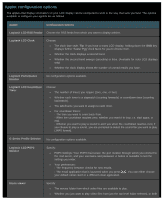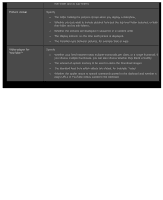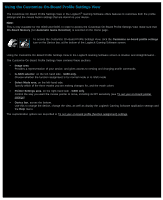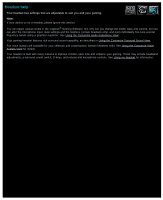Logitech G510s User Manual - Page 107
Pointer settings help
 |
View all Logitech G510s manuals
Add to My Manuals
Save this manual to your list of manuals |
Page 107 highlights
Pointer settings help Your gaming device has settings that are adjustable to suit you and your gaming. Note: If your device does not have pointer settings, please ignore this section. Depending on the type of gaming device you have, the pointer settings you can change may include the following: DPI Sensitivity levels: You can define up to five mouse sensitivity (DPI resolution) settings to suit the games you play and the way you play them. For example, you may choose 400, 800, 1600, 2400, and 3600 DPI (if your mouse model allows this) to give you greater flexibility in your gaming. The choice is yours. Switching between the various mouse sensitivity settings you've configured while you're gaming is just a simple onebutton press. This means you don't have to stop or even pause the action! For example, you may find some game situations benefit from a higher sensitivity setting just for that situation, so you can switch to a higher setting temporarily. To change the mouse sensitivity on-the-fly, simply press the DPI Up button or DPI Down button. 'Default' and 'Shift' DPI values: Default: the value to be used unless you choose to switch to an alternative value. You can define a different default DPI setting for each of your games, if you want to. Shift: the value to be used when you press and hold the DPI Shift mouse button during a game. Typically this is set at a low DPI setting so that you can temporarily switch to a low DPI value for accuracy. Once done, when you release the mouse button, you return to the previous DPI value. Pointer acceleration: With pointer acceleration switched on, the mouse pointer increases speed when moving. You may want to choose to have acceleration switched on when you use most applications on your computer, so that when surfing the Internet or word processing you can move quickly around the screen, but switched off when playing some of your games to increase your accuracy and gaming effectiveness. Report rate: You can specify how many times per second the mouse reports its position to the computer's operating system. If you choose a higher setting, this provide smoother, more responsive pointer movement, but also consumes more CPU bandwidth. For further details, see Using the Customize Pointer Settings View. Note: For the G300 and G600, as well as changing pointer settings stored on your computer, you can also define on-board profile settings. See Using the Customize On-Board Profile Settings View.