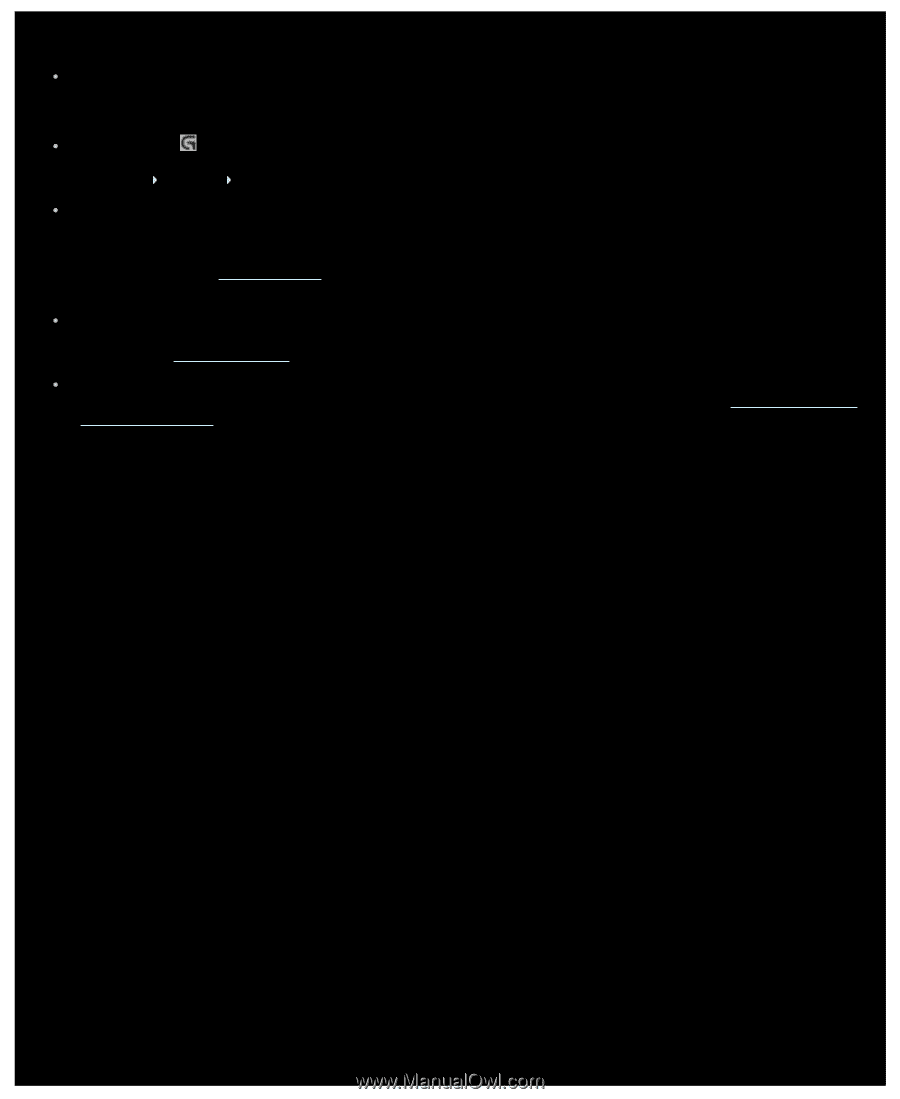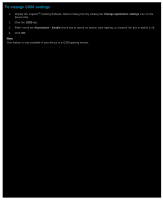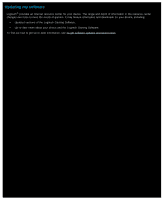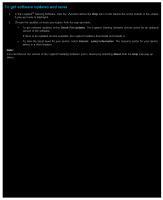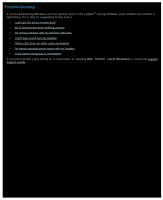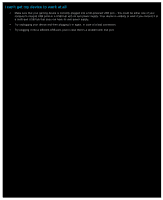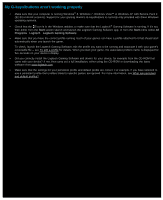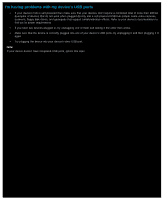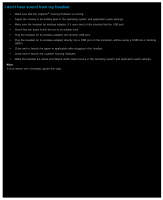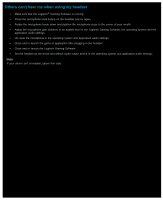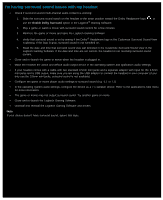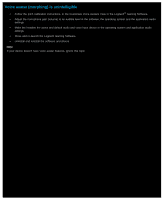Logitech G510s User Manual - Page 23
My G-keys/buttons aren't working properly, Start, Programs, Logitech, Logitech Gaming Software - drivers
 |
View all Logitech G510s manuals
Add to My Manuals
Save this manual to your list of manuals |
Page 23 highlights
My G-keys/buttons aren't working properly Make sure that your computer is running Windows® 8, Windows 7, Windows Vista™ or Windows XP with Service Pack 2 (32-bit or 64-bit versions). Support for your gaming device's G-keys/buttons is currently only provided with these Windows operating systems. Check that the icon is in the Windows taskbar, to make sure that the Logitech® Gaming Software is running. If it's not, then either from the Start screen search and launch the Logitech Gaming Software app, or from the Start menu select All Programs Logitech Logitech Gaming Software. Make sure that you have the correct profile running. Each of your games can have a profile attached to it that should start automatically when you launch the game. To check, launch the Logitech Gaming Software, edit the profile you want to be running and associate it with your game's executable file - see To edit a profile for details. When you start your game, the associated profile's name is displayed for five seconds on your device's display. Did you correctly install the Logitech Gaming Software and drivers for your device, for example from the CD-ROM that came with your device? If not, then carry out a full installation, either using the CD-ROM or downloading the latest software from www.logitech.com. Make sure that the settings for your persistent profile and default profile are correct. For example, if you have selected to use a persistent profile then profiles linked to specific games are ignored. For more information, see What are persistent and default profiles?