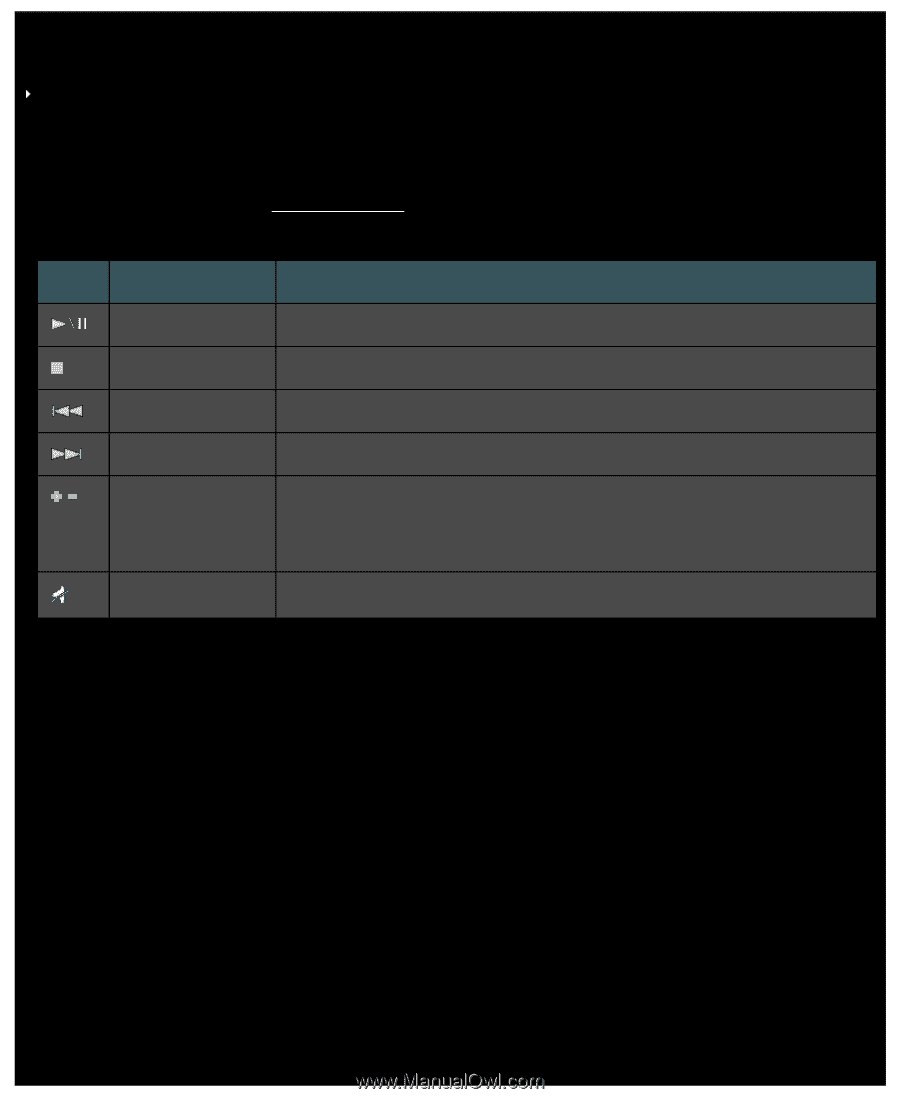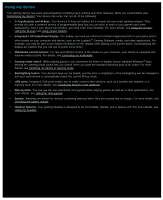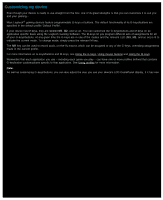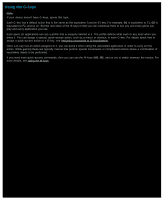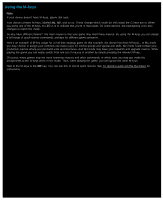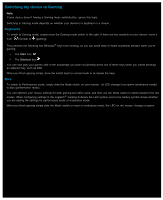Logitech G510s User Manual - Page 36
Controlling my multimedia, Button, Control, Function, Play/Pause, Previous/Rewind, Next/Fast Forward - keyboard
 |
View all Logitech G510s manuals
Add to My Manuals
Save this manual to your list of manuals |
Page 36 highlights
Controlling my multimedia Note: If your device doesn't have multimedia buttons, ignore this topic. Some devices contain keys or buttons designed to enhance your multimedia experience. For example, when you want to listen to music or watch a movie you can control your multimedia with single button presses. You can select the track you require, and play and pause it. You can also change and mute the volume. If you want to, you can assign your preferred media player to one of your G-keys/buttons, so you can access your multimedia with a single press. For details, see To assign a function. Use the following buttons to control music and movies you're playing on your computer, and adjust the volume: Button Control Play/Pause Stop Previous/Rewind Next/Fast Forward Volume Up, Volume Down Mute Function Plays music or a movie, or pauses what is already playing. Stops the music or movie that is playing. Plays the previous track, or rewinds the current track if you hold down the button. Skips to the next track, or fast forwards the current track if you hold down the button. Adjusts the volume. If your device has volume buttons, pressing them turns the volume up and down. If your device has a roller, roll it up to turn the volume up, and down to turn it down. If your keyboard has a volume dial, rotate it clockwise to turn up the volume, and counter-clockwise to turn it down. Mutes the volume. Pressing the key again restores the volume to its previous level.