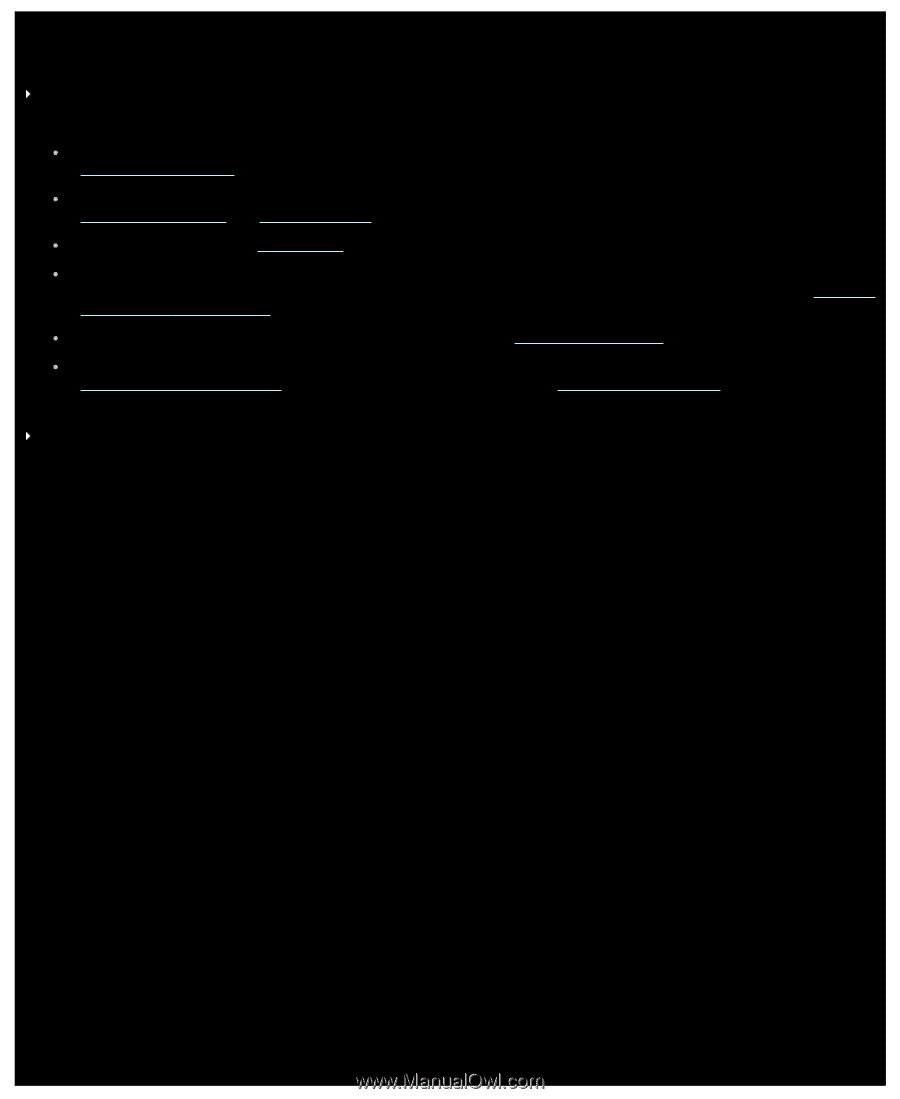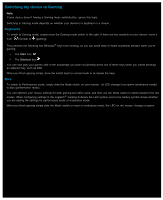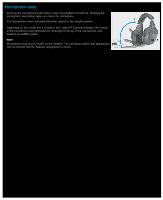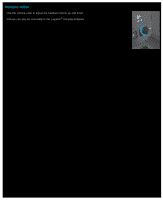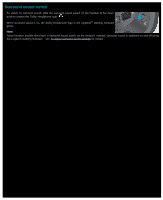Logitech G510s User Manual - Page 40
Using my headset, Depending on the model, it connects either by a long, high-quality USB cord - touch
 |
View all Logitech G510s manuals
Add to My Manuals
Save this manual to your list of manuals |
Page 40 highlights
Using my headset Note: If your device is not a headset, please ignore this section. Your gaming headset puts you in the center of your gaming action. It features some or all of the following: Behind-the-head design that relieves pressure and keeps you comfortable for hours, and can be adjusted to suit you. See Adjusting the headband. Flexible, noise-canceling microphone cuts background noise, and rotates out of the way when you're not using it. See Microphone placement and Microphone mute. Intuitive volume roller. See Volume roller. The programmable G-keys give you one-touch control over in-game elements like music, chat and voice morphing, for instance so you can skip to the next music track or push to talk even when you're away from the keyboard. See Assigning commands to G-keys/buttons. The 7.1 surround sound puts you right where you want to be. See Surround sound switch. Depending on the model, it connects either by a long, high-quality USB cord, or by a fast wireless connection (see Wireless connection and status) and has battery monitoring features (see Headset battery charging). Note: Some headset models have a cable with two standard 3.5mm mini jacks (headphone and microphone audio plugs) and a USB adaptor, giving you the choice of connection mechanisms... Connecting the headset to your computer using the 3.5mm mini jacks offers stereo functionality, whereas plugging the 3.5mm mini jacks into the USB adaptor and connecting that to a USB port on your computer provides surround sound functionality.