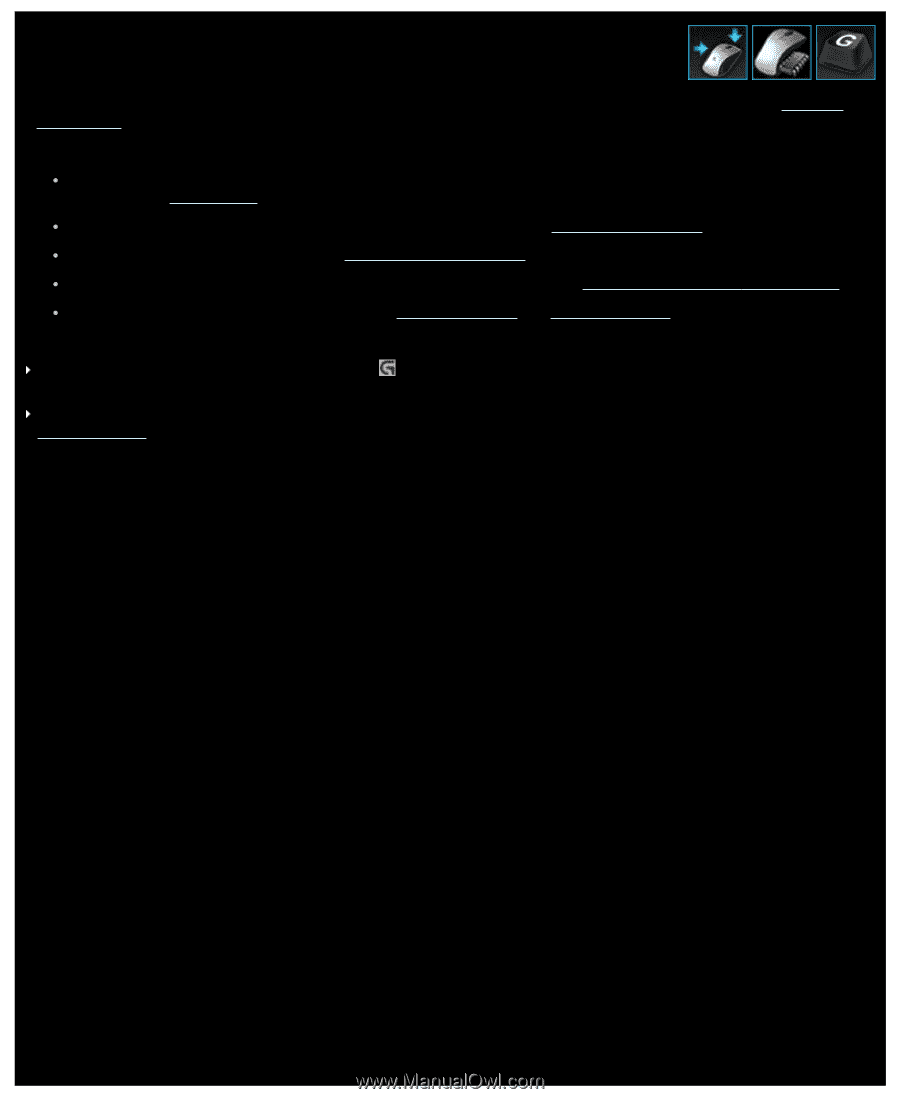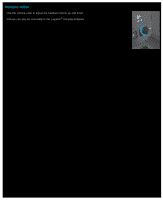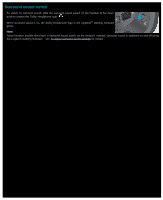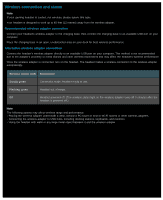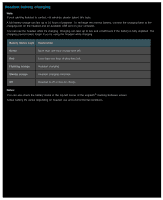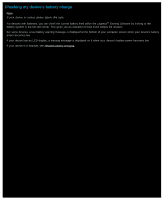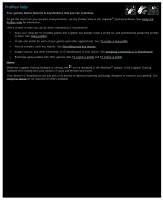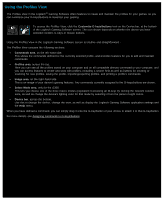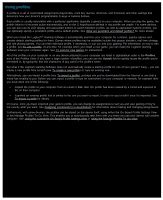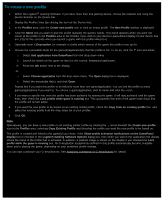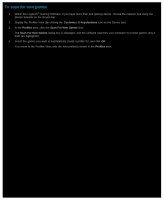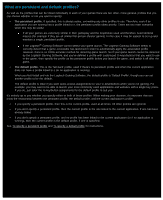Logitech G510s User Manual - Page 49
Profiles help, Your gaming device features G-keys/buttons that you can customize.
 |
View all Logitech G510s manuals
Add to My Manuals
Save this manual to your list of manuals |
Page 49 highlights
Profiles help Your gaming device features G-keys/buttons that you can customize. To get the most from your device's G-keys/buttons, use the Profiles View in the Logitech® Gaming Software. See Using the Profiles View for information. Here's a taste of what you can do when customizing G-keys/buttons: Scan your computer for installed games that Logitech has already made a profile for, and automatically assign the profiles to them. See Using profiles. Create one profile for each of your games (and other applications). See To create a new profile. Record complex, multi key macros. See Recording multi key macros. Assign macros, and other commands, to G-keys/buttons of your choice. See Assigning commands to G-keys/buttons. Exchange game profiles with other gamers. See To export a profile and To import a profile. Notes: When the Logitech Gaming Software is running, the icon is displayed in the Windows® taskbar. If the Logitech Gaming Software isn't running then your device's G-keys and M-keys won't work. Your device's G-keys/buttons are just part of its arsenal of advanced gaming technology designed to enhance your gaming. See Using my device for an overview of what's available.