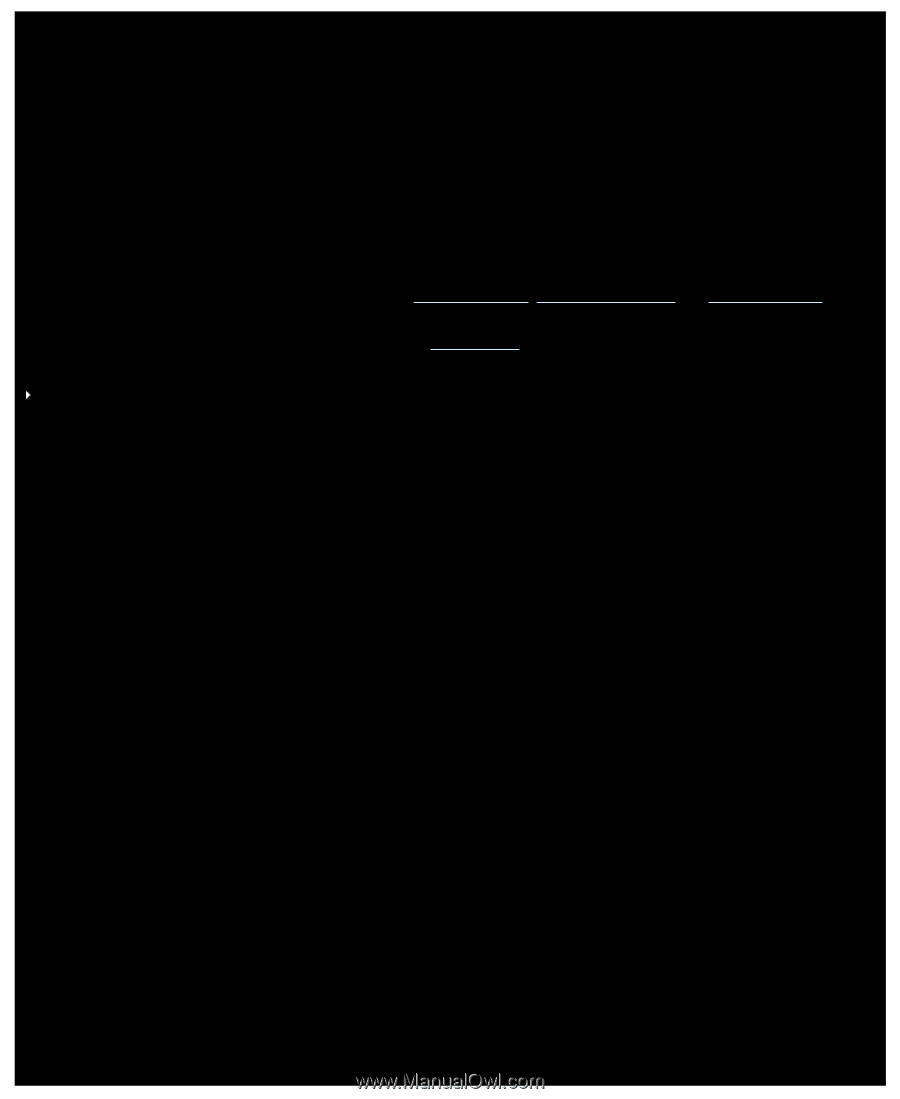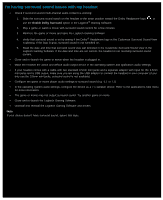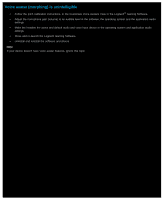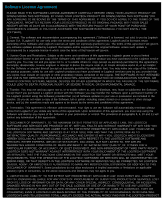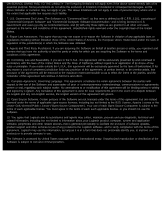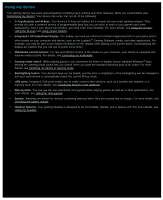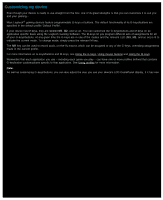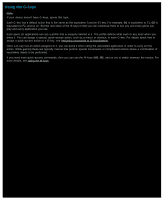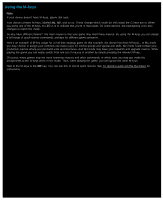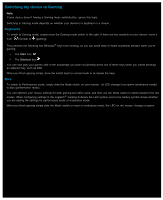Logitech G510s User Manual - Page 32
Customizing my device, Using the G-keys, Using mouse buttons, Using profiles - macros
 |
View all Logitech G510s manuals
Add to My Manuals
Save this manual to your list of manuals |
Page 32 highlights
Customizing my device Even though your device is ready to use straight from the box, one of its great strengths is that you can customize it to suit you and your gaming... Most Logitech® gaming devices feature programmable G-keys or buttons. The default functionality of its G-keys/buttons are specified in the default profile 'Default Profile'. If your device has M-keys, they are labeled M1, M2, and so on. You can customize the G-keys/buttons and M-keys on an application specific basis using the Logitech Gaming Software. The M-keys let you program different sets of assignments for all of your G-keys/buttons. At any given time the G-keys are in one of the modes and the relevant LED (M1, M2, and so on) is lit to indicate the current mode. To change mode, simply press the relevant M-key. The MR key can be used to record quick, on-the-fly macros which can be assigned to any of the G-keys, overriding assignments made in the current profile. For more information on G-keys/buttons and M-keys, see Using the G-keys, Using mouse buttons and Using the M-keys. Remember that each application you use - including each game you play - can have one or more profiles defined that contains G-key/button customizations specific to that application. See Using profiles for more information. Note: As well as customizing G-keys/buttons, you can also adjust the way you use your device's LCD GamePanel display, if it has one.