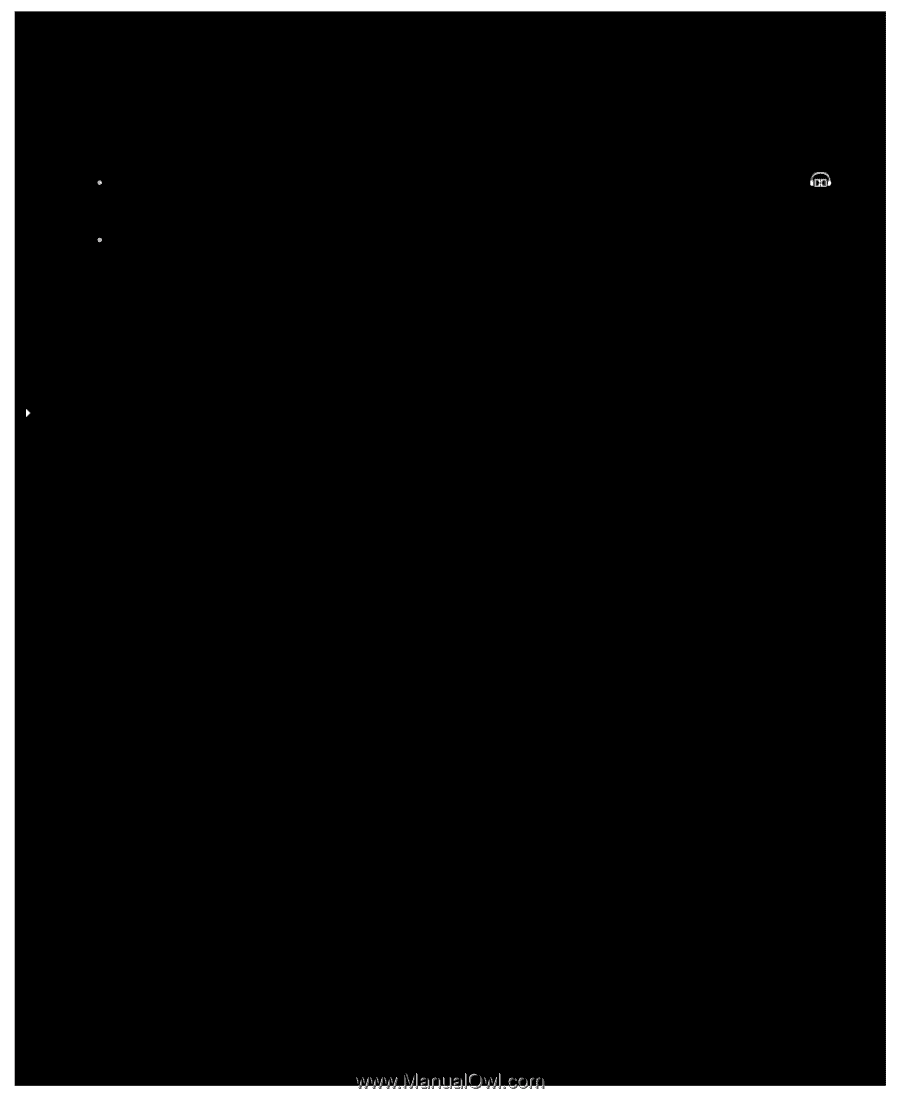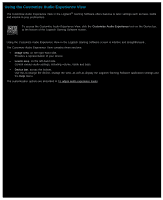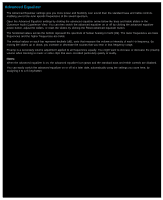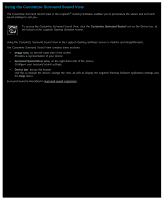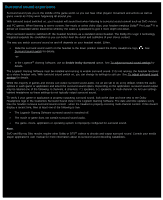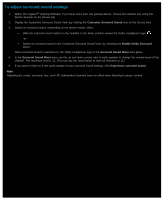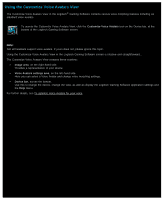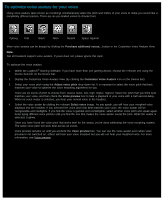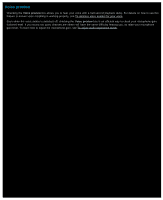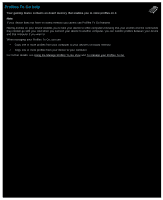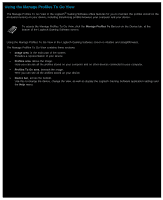Logitech G510s User Manual - Page 118
To adjust surround sound settings, Customize Surround Sound, Enable Dolby Surround
 |
View all Logitech G510s manuals
Add to My Manuals
Save this manual to your list of manuals |
Page 118 highlights
To adjust surround sound settings 1. Within the Logitech® Gaming Software, if you have more than one gaming device, choose the relevant one using the Device Selector on the Device bar. 2. Display the Customize Surround Sound View (by clicking the Customize Surround Sound icon on the Device bar). 3. Switch on surround sound. Depending on the device model, either: Slide the surround sound switch on the headset to the down position toward the Dolby Headphone logo: -orSwitch on surround sound in the Customize Surround Sound View, by selecting the Enable Dolby Surround option. When surround sound is switched on, the Dolby Headphone logo in the Surround Sound Mixer area glows. 4. In the Surround Sound Mixer area, use the up and down arrows next to each speaker to change the volume level of that channel. The maximum level is 11. (You can use the reset button to reset all channels to 11.) 5. If you want to listen to a test audio sample of your surround sound settings, click Experience surround sound. Note: Adjusting the center, surround, rear, and LFE (subwoofer) channels have no effect when listening to stereo content.