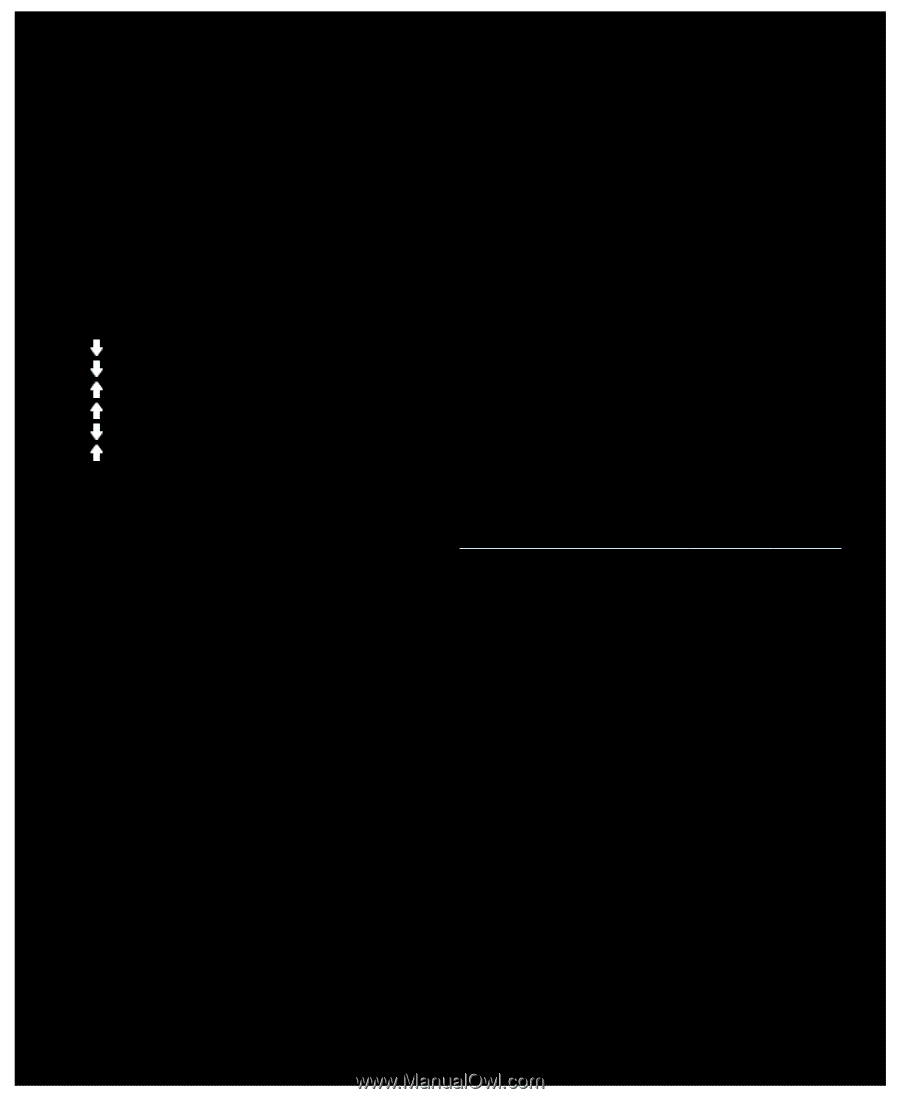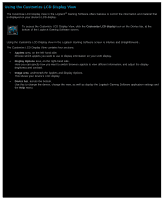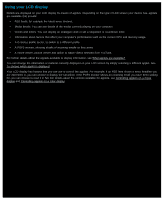Logitech G510s User Manual - Page 90
Tutorial 2: Record a multi key macro
 |
View all Logitech G510s manuals
Add to My Manuals
Save this manual to your list of manuals |
Page 90 highlights
Tutorial 2: Record a multi key macro In this tutorial you will record a new macro that selects all the text typed within Notepad and deletes it. 1. Within the Logitech® Gaming Software, if you have more than one gaming device, choose the relevant one using the Device Selector on the Device bar, and display the Profiles View (by clicking the Customize G-keys/buttons icon on the Device bar). 2. Click the 'Notepad' profile in the Profiles area, and select the M1 mode (if your device has M-keys). 3. Click the Create new command button. The Command Editor dialog box is displayed. 4. Select Multi Key in the left-hand list. 5. In the Name field, type "Clear All". 6. Click Start Recording to start the macro recording process. 7. Type: Ctrl A then press Del. This selects all text and then deletes it. The keys are listed in the Keystrokes area as you type them, so that there should be six keystroke entries: Ctrl A A Ctrl Delete Delete 8. Click Stop Recording. 9. Click OK. You can now assign the multi key macro to a G-key/button. See Tutorial 3: Assign a command to a G-key/button and test it.