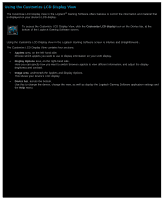Logitech G510s User Manual - Page 89
Tutorial 1: Create a new profile, Profiles, Create new profile, New Profile, Description
 |
View all Logitech G510s manuals
Add to My Manuals
Save this manual to your list of manuals |
Page 89 highlights
Tutorial 1: Create a new profile In this tutorial you will create a brand new profile and attach it to the standard Windows® text editor program Notepad. 1. Within the Logitech® Gaming Software, if you have more than one gaming device, choose the relevant one using the Device Selector on the Device bar. 2. Display the Profiles View (by clicking the icon on the Device bar). 3. In the Profiles area, click the Create new profile icon. The New Profile window is displayed. 4. In the Name field, type "Notepad". 5. In the Description field, type "Test Profile for the Notepad program". 6. Locate and select the Windows Notepad executable file: i. Select Choose application from the drop-down menu. Open dialog box is displayed. ii. Navigate to the executable's location - this is usually in the "system32" folder within the Windows folder. iii. Select the executable file "notepad.exe", and click Open. 7. Click OK. You can now create a multi key macro. See Tutorial 2: Record a multi key macro.