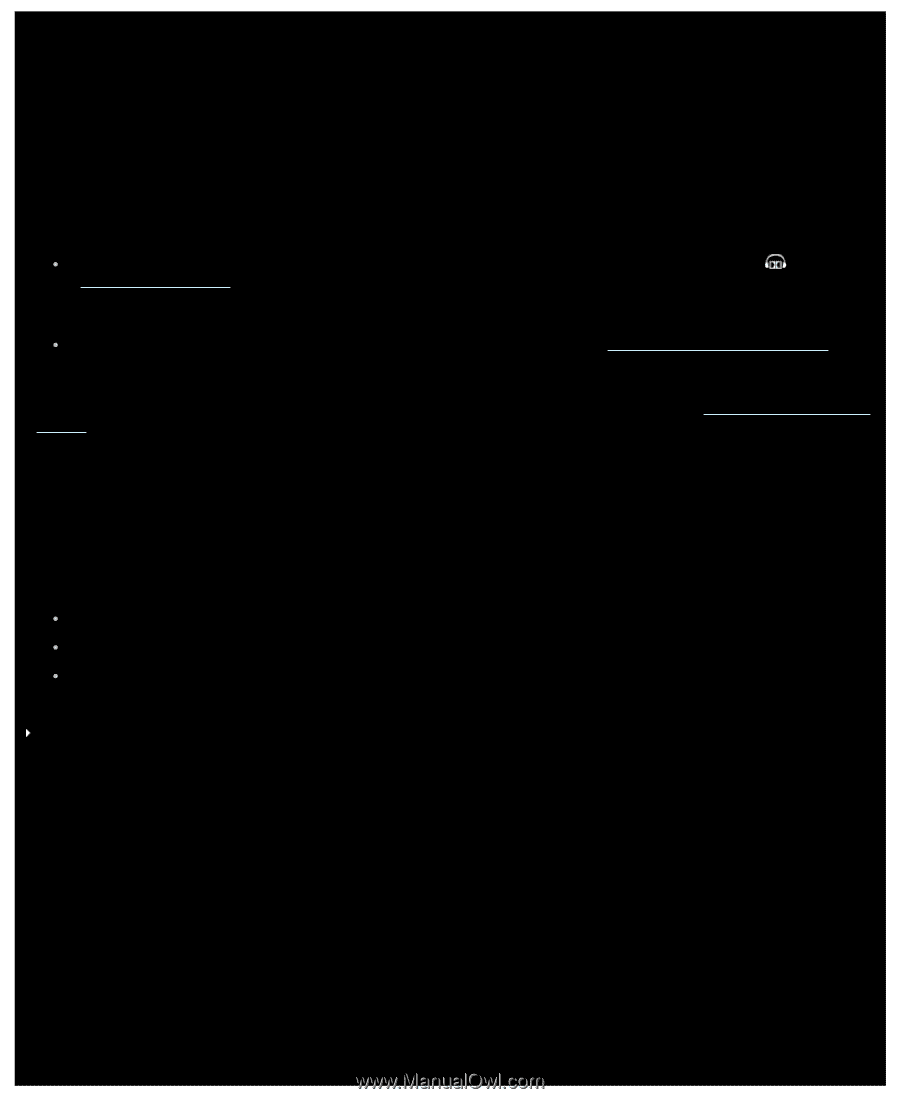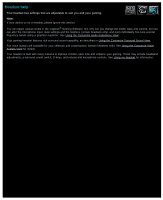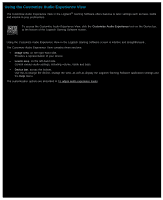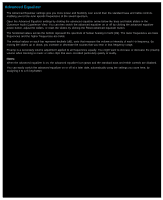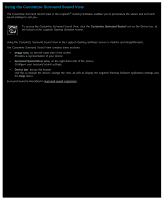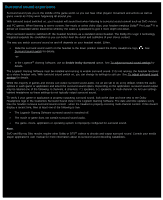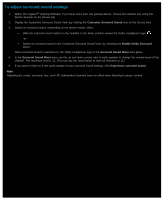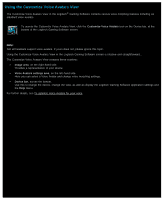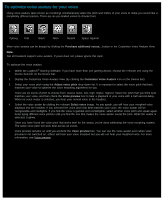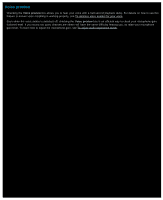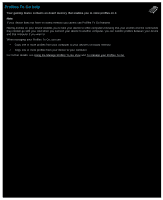Logitech G510s User Manual - Page 117
Surround sound experience
 |
View all Logitech G510s manuals
Add to My Manuals
Save this manual to your list of manuals |
Page 117 highlights
Surround sound experience Surround sound puts you in the middle of the game world, so you can hear other players' movement and actions as well as game events as if they were happening all around you. With surround sound switched on, your headset will sound best when listening to surround sound content such as DVD movies and PC games. When listening to stereo content, like music or online video clips, your headset employs Dolby® Pro Logic® II to deliver an expanded stereo experience whereby the audio is spatialized to give it more depth and detail. When surround sound is switched off, the headset functions as a standard stereo headset. The Dolby Pro Logic II technology integrated expands the soundfield so you can better hear the detail and subtleties of your stereo content. The way you switch surround sound on and off depends on your headset model. Either: Slide the surround sound switch on the headset to the down position toward the Dolby Headphone logo, Surround sound switch for details. . See -or- In the Logitech® Gaming Software, use an Enable Dolby Surround option. See To adjust surround sound settings for details. The Logitech Gaming Software must be installed and running to enable surround sound. If it's not running, the headset functions as a stereo headset only. With surround sound switch on, you can change its settings to suit you. See To adjust surround sound settings for details. While the majority of games and movies can output surround sound audio, not all are set to do so by default. Check the audio options in each game or application and select the surround sound option. Depending on the application, surround sound output may be labeled one of the following: 8 channels, 6 channels, 7.1 speakers, 5.1 speakers, or multi-channel. Do not use settings labeled headphone as these settings do not typically output surround sound. To verify if your game or application is properly outputting surround sound, look at the date and time next to the Dolby Headphone logo in the Customize Surround Sound View in the Logitech Gaming Software. The date and time updates every time the headset receives surround sound content - when the headset is properly receiving multi-channel content. If this doesn't display a recent time, then at least one of the following is true: The Logitech Gaming Software surround sound is switched off. The movie or game does not contain surround sound audio. The game, movie, application or operating system is improperly configured for surround sound. Note: DVD and Blu-ray Disc movies require other Dolby or DTS® codecs to decode and output surround sound. Consult your media player application's user manual for more information about its surround sound decoding capabilities.