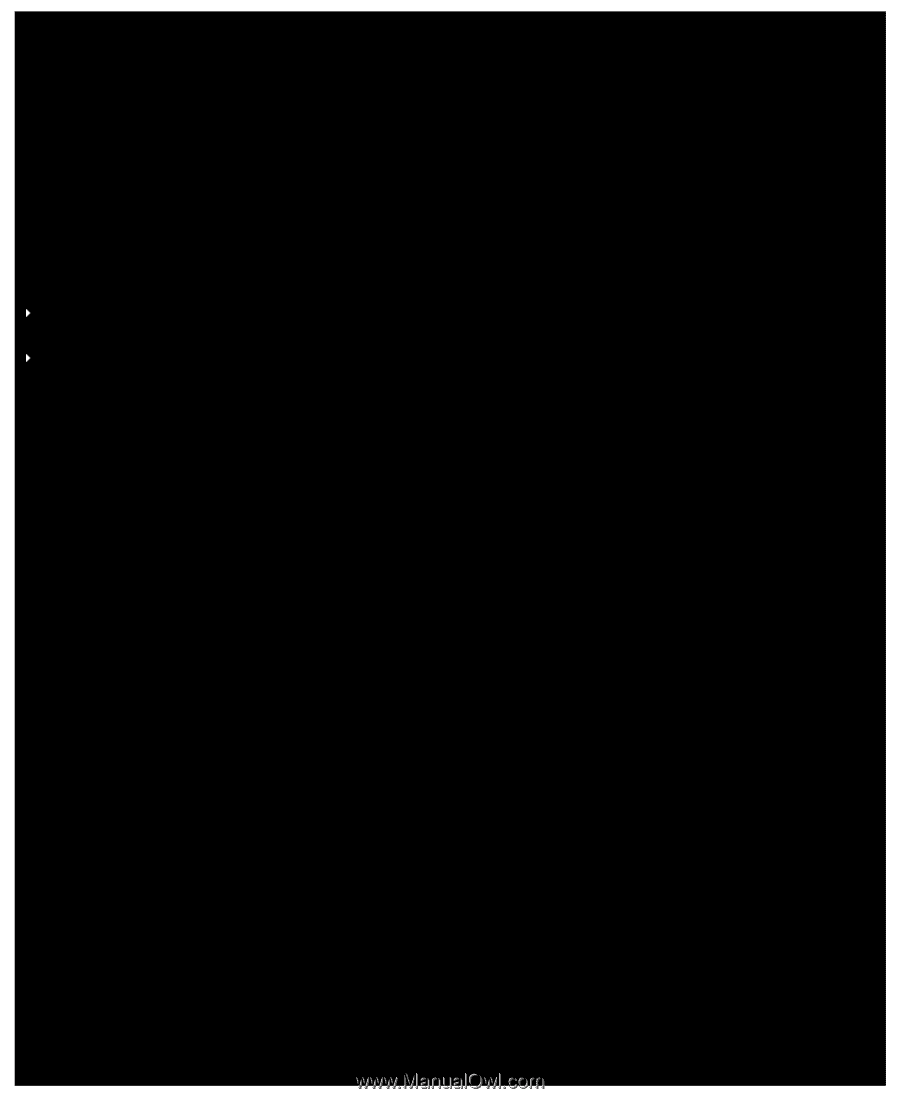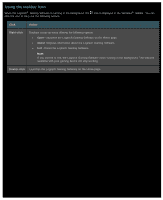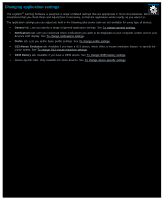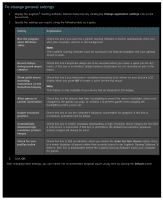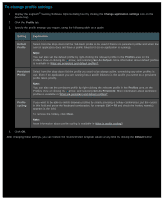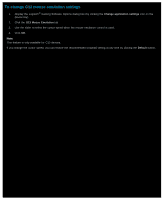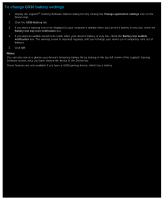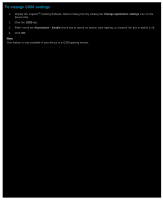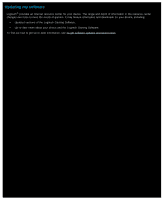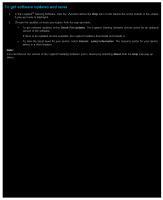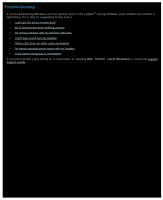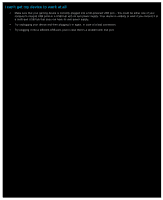Logitech G510s User Manual - Page 17
To change G930 battery settings, Change application settings, G930 Battery
 |
View all Logitech G510s manuals
Add to My Manuals
Save this manual to your list of manuals |
Page 17 highlights
To change G930 battery settings 1. Display the Logitech® Gaming Software Options dialog box (by clicking the Change application settings icon on the Device bar). 2. Click the G930 Battery tab. 3. If you want a warning icon to be displayed in your computer's taskbar when your device's battery is very low, check the Battery low tray icon notification box. 4. If you want an audible sound to be made when your device's battery is very low, check the Battery low audible notification box. The warning sound is repeated regularly until you recharge your device (or it completely runs out of battery). 5. Click OK. Notes: You can also see at-a-glance your device's remaining battery life by looking in the top-left corner of the Logitech Gaming Software screen, once you have chosen the device in the Device bar. These features are only available if you have a G930 gaming device, which has a battery.