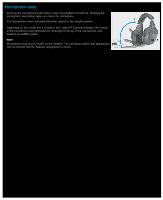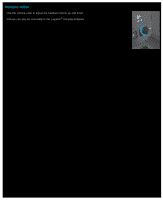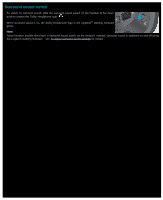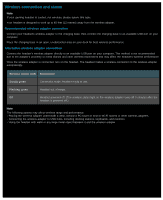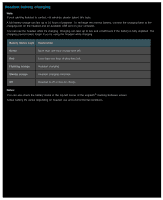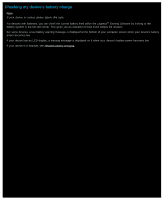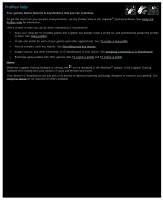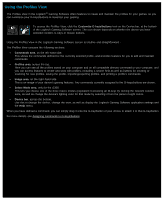Logitech G510s User Manual - Page 45
Surround sound switch, Gaming Software
 |
View all Logitech G510s manuals
Add to My Manuals
Save this manual to your list of manuals |
Page 45 highlights
Surround sound switch To switch on surround sound, slide the surround sound switch on the headset to the down position toward the Dolby Headphone logo, . When surround sound is on, the Dolby Headphone logo in the Logitech® Gaming Software glows. Note: Some headset models don't have a surround sound switch on the headset. Instead, surround sound is switched on and off using the Logitech Gaming Software - see To adjust surround sound settings for details.
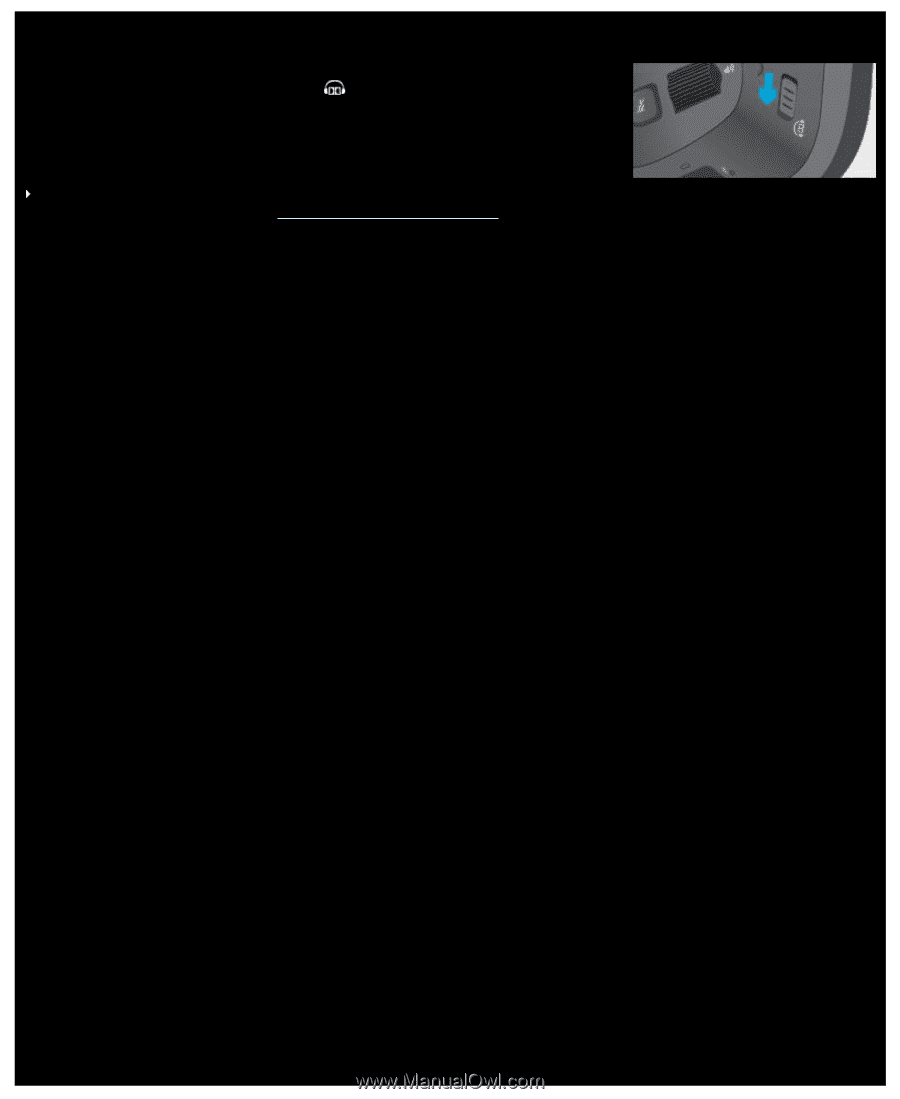
Surround sound switch
To switch on surround sound, slide the surround sound switch on the headset to the down
position toward the Dolby Headphone logo,
.
When surround sound is on, the Dolby Headphone logo in the Logitech
®
Gaming Software
glows.
Note:
Some headset models don't have a surround sound switch on the headset. Instead, surround sound is switched on and off using
the Logitech Gaming Software - see
To adjust surround sound settings
for details.