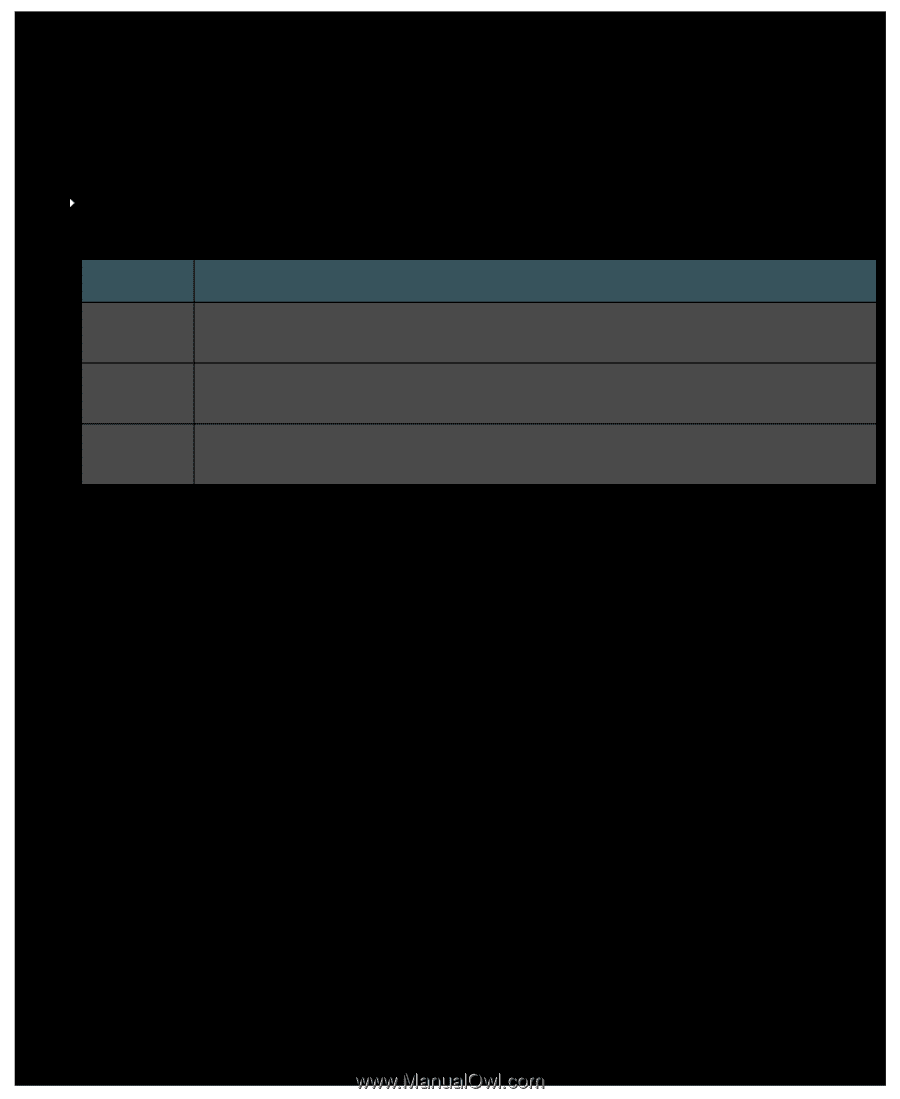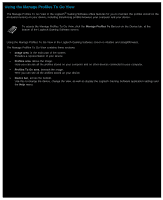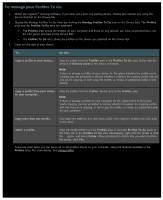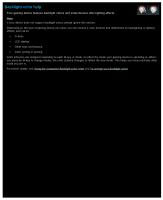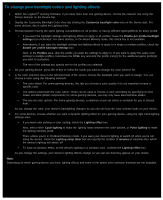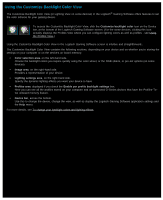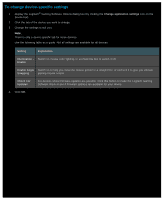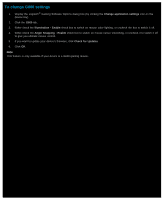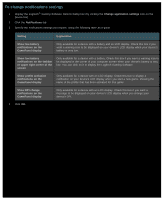Logitech G510s User Manual - Page 128
To change device-specific settings, Change application settings, Setting, Explanation, Illumination
 |
View all Logitech G510s manuals
Add to My Manuals
Save this manual to your list of manuals |
Page 128 highlights
To change device-specific settings 1. Display the Logitech® Gaming Software Options dialog box (by clicking the Change application settings icon on the Device bar). 2. Click the tab of the device you want to change. 3. Change the settings to suit you. Note: There is only a device-specific tab for some devices. Use the following table as a guide. Not all settings are available for all devices. Setting Explanation Illumination - Switch on mouse color lighting, or uncheck the box to switch it off. Enable Enable Angle Switch on to help you move the mouse pointer in a straight line, or uncheck it to give you ultimate Snapping gaming mouse control. Check For Updates For devices where firmware updates are possible. Click this button to make the Logitech Gaming Software check to see if firmware updates are available for your device. 4. Click OK.