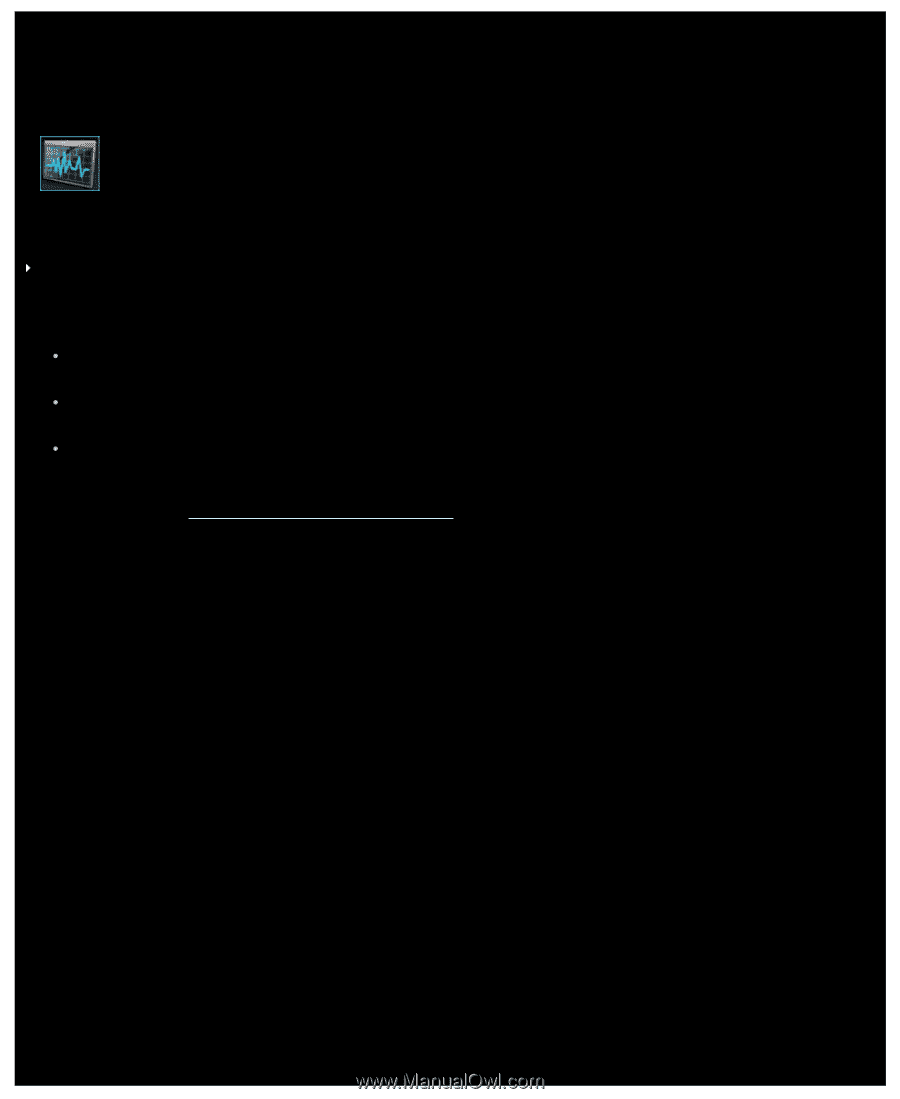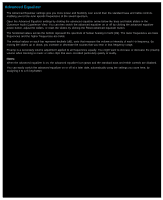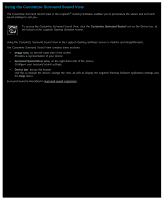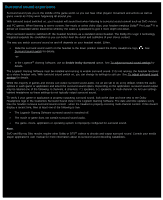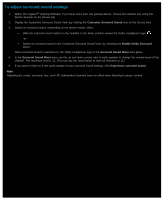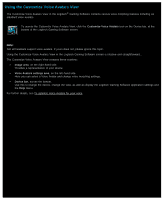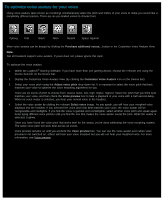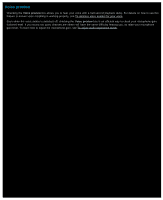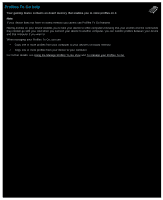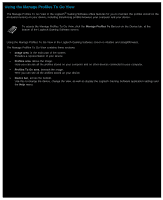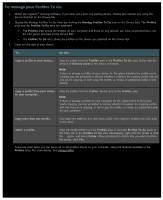Logitech G510s User Manual - Page 119
Using the Customize Voice Avatars View, Customize Voice Avatars, Image area
 |
View all Logitech G510s manuals
Add to My Manuals
Save this manual to your list of manuals |
Page 119 highlights
Using the Customize Voice Avatars View The Customize Voice Avatars View in the Logitech® Gaming Software contains various voice morphing features including six standard voice avatars. To access the Customize Voice Avatars View, click the Customize Voice Avatars icon on the Device bar, at the bottom of the Logitech Gaming Software screen. Note: Not all headsets support voice avatars. If yours does not, please ignore this topic. Using the Customize Voice Avatars View in the Logitech Gaming Software screen is intuitive and straightforward... The Customize Voice Avatars View contains these sections: Image area, on the right-hand side. Provides a representation of your device. Voice Avatars settings area, on the left-hand side. Here you can select a Voice Avatar and change voice morphing settings. Device bar, across the bottom. Use this to change the device, change the view, as well as display the Logitech Gaming Software application settings and the Help menu. For further details, see To optimize Voice Avatars for your voice.