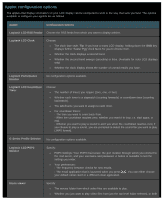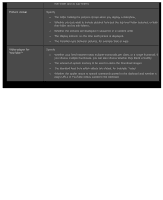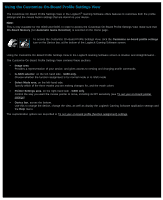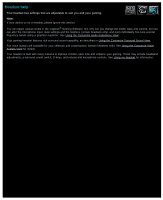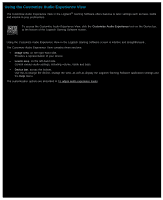Logitech G510s User Manual - Page 109
Using the Customize On-Board Profile Settings View
 |
View all Logitech G510s manuals
Add to My Manuals
Save this manual to your list of manuals |
Page 109 highlights
Using the Customize On-Board Profile Settings View The Customize On-Board Profile Settings View in the Logitech® Gaming Software offers features to customize both the profile settings and the mouse button settings that are stored on your device. Note: This is only available for the G300 and G600. In order to access the Customize On-Board Profile Settings View make sure that On-Board Memory (not Automatic Game Detection) is selected on the Home page. To access the Customize On-Board Profile Settings View, click the Customize on-board profile settings icon on the Device bar, at the bottom of the Logitech Gaming Software screen. Using the Customize On-Board Profile Settings View in the Logitech Gaming Software screen is intuitive and straightforward... The Customize On-Board Profile Settings View contains these sections: Image area. Provides a representation of your device, and gives access to viewing and changing profile commands. G-Shift selector, on the left-hand side - G600 only. Choose whether the function assignment is for normal mode or G-Shift mode. Select Mode area, on the left-hand side. Specify which of the three modes you are making changes for, and the mode colors. Pointer Settings area, on the right-hand side - G300 only. Control the way you want the mouse pointer to move, including its DPI sensitivity (see To set your on-board pointer settings). Device bar, across the bottom. Use this to change the device, change the view, as well as display the Logitech Gaming Software application settings and the Help menu. The customization options are described in To set your on-board profile (function assignment) settings.