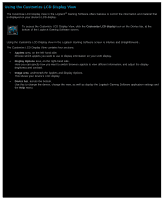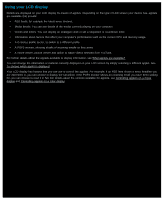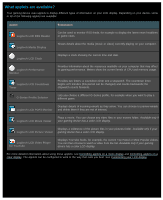Logitech G510s User Manual - Page 91
Tutorial 3: Assign a command to a G-key/button and test it, Customize G-keys/buttons, Profiles
 |
View all Logitech G510s manuals
Add to My Manuals
Save this manual to your list of manuals |
Page 91 highlights
Tutorial 3: Assign a command to a G-key/button and test it In this tutorial you will assign the multi key macro created in Tutorial 2 to your device's G1 key (or mouse button). 1. Within the Logitech® Gaming Software, if you have more than one gaming device, choose the relevant one using the Device Selector on the Device bar, and display the Profiles View (by clicking the Customize G-keys/buttons icon on the Device bar). 2. Click the 'Notepad' profile in the Profiles area, and select the M1 mode (if your device has M-keys). 3. Drag the "Clear All" command from the Commands area to the G1 key (or mouse button) in the Image Area. A small label 'Clear All' is added to the G-key/button. 4. Launch the Notepad program (for example, from the Start All Programs Accessories menu). If it's already open, close it and re-open it. You should notice that your device's display indicates that the profile (Notepad) created in Tutorial 1 is automatically started. 5. Press the M1 key to make sure you're in mode M1 (if your device has M-keys). 6. Type some words, such as: "This is a test. I'm going to delete all the text with a single keystroke." 7. Press G1 (or the relevant mouse button). All the text in Notepad is removed at once. Note: If nothing happens or if a different command is activated, you may have a different profile set as 'persistent', which you would need to remove. See To specify a persistent profile for details. Next, how about recording a quick macro? See Tutorial 4: Record a quick macro.