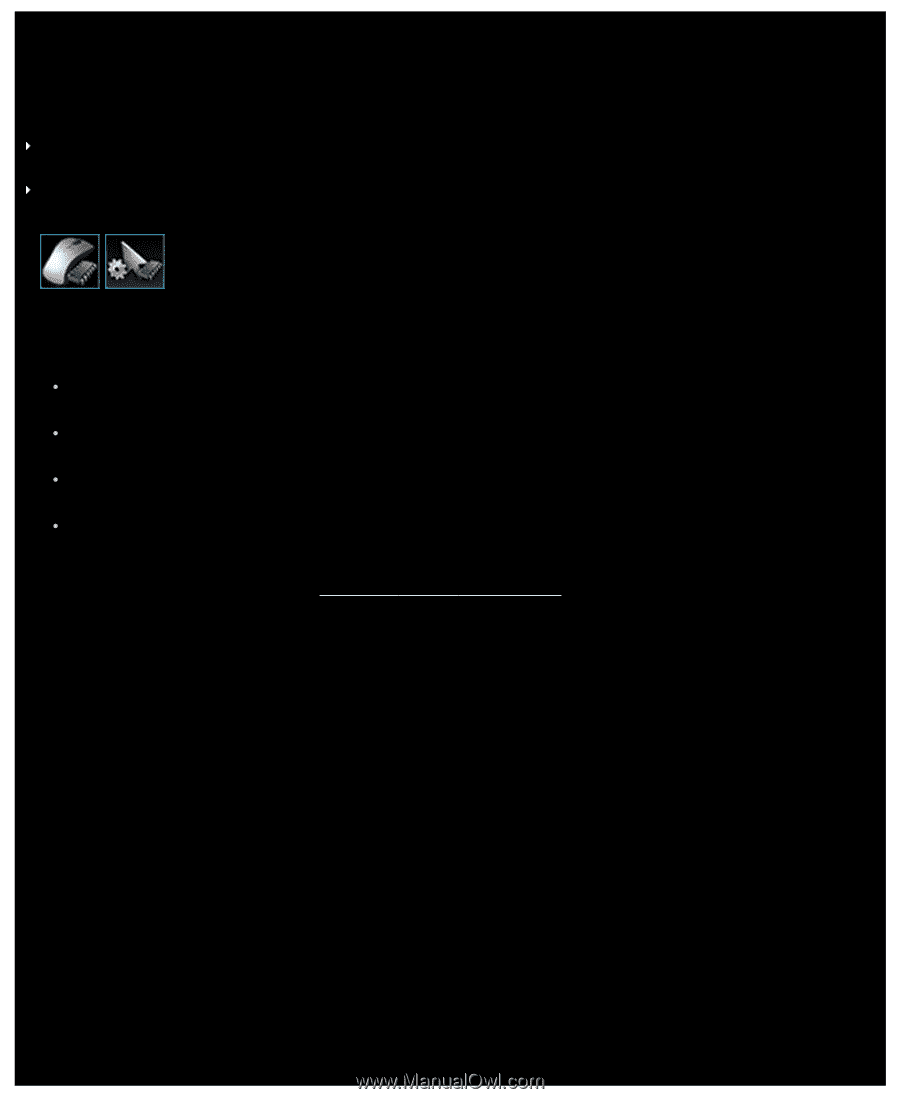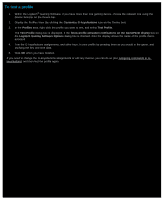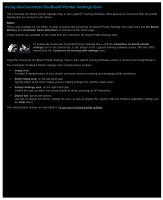Logitech G510s User Manual - Page 63
Using the Customize On-Board Pointer Settings View, Pointer Settings area
 |
View all Logitech G510s manuals
Add to My Manuals
Save this manual to your list of manuals |
Page 63 highlights
Using the Customize On-Board Pointer Settings View The Customize On-Board Pointer Settings View in the Logitech® Gaming Software offers features to customize both the pointer settings that are stored on your device. Notes: This is only available for the G600. In order to access the Customize On-Board Pointer Settings View make sure that On-Board Memory (not Automatic Game Detection) is selected on the Home page. These features are available on the G300 from the Customize On-Board Profile Settings View. To access the Customize On-Board Pointer Settings View, click the Customize on-board pointer settings icon on the Device bar, at the bottom of the Logitech Gaming Software screen. (For the G300, instead click the Customize on-board profile settings icon.) Using the Customize On-Board Pointer Settings View in the Logitech Gaming Software screen is intuitive and straightforward... The Customize On-Board Pointer Settings View contains these sections: Image area. Provides a representation of your device, and gives access to viewing and changing profile commands. Select Mode area, on the left-hand side. Specify which of the three modes you are making changes for, and the mode colors. Pointer Settings area, on the right-hand side. Control the way you want the mouse pointer to move, including its DPI sensitivity. Device bar, across the bottom. Use this to change the device, change the view, as well as display the Logitech Gaming Software application settings and the Help menu. The customization options are described in To set your on-board pointer settings.