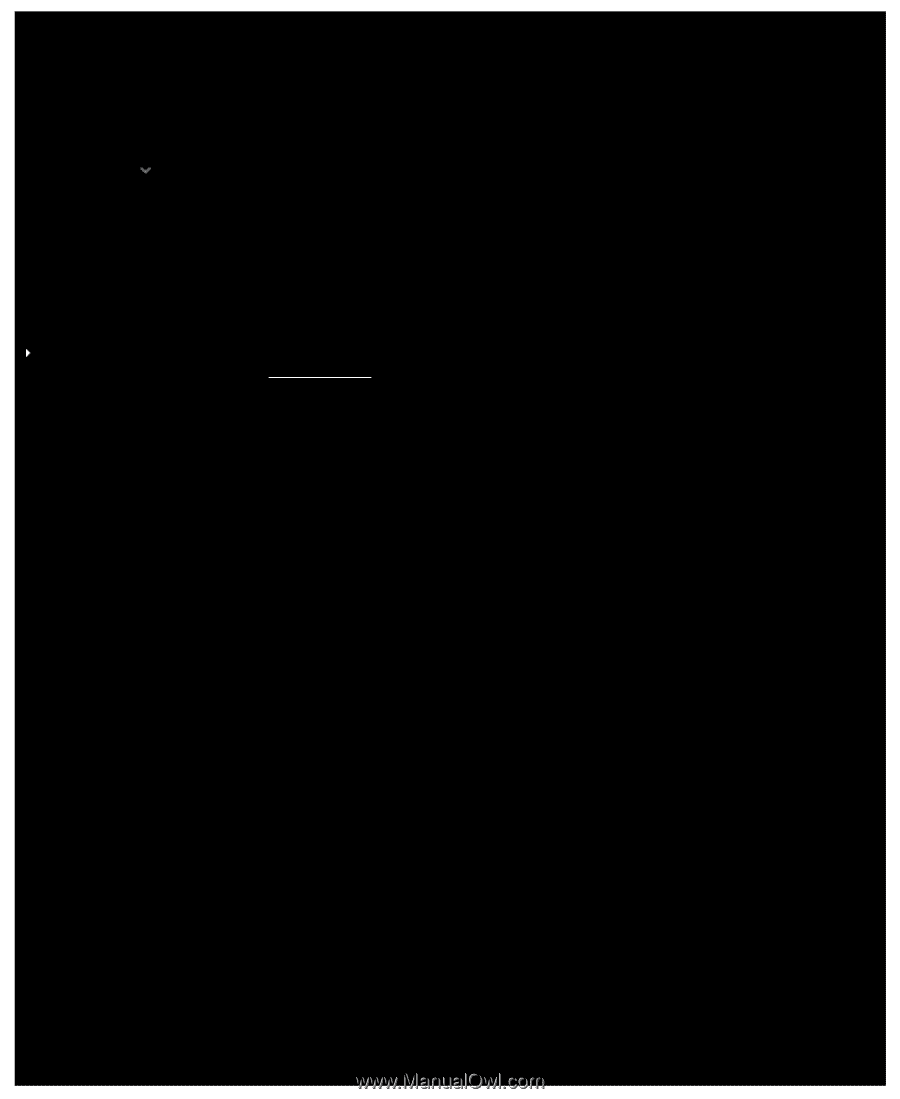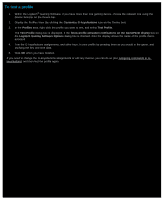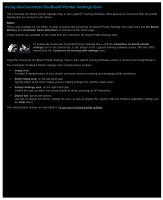Logitech G510s User Manual - Page 62
To delete a profile, Customize G-keys/buttons, Profiles, Profiles To Go, Delete
 |
View all Logitech G510s manuals
Add to My Manuals
Save this manual to your list of manuals |
Page 62 highlights
To delete a profile 1. Within the Logitech® Gaming Software, if you have more than one gaming device, choose the relevant one using the Device Selector on the Device bar. 2. Display the Profiles View (by clicking the Customize G-keys/buttons icon on the Device bar). 3. In the Profiles area, drag the profile to the trash can in the Profiles To Go area. Alternatively, right-click the profile or click the arrow, and select Delete. To delete multiple profiles, highlight the profiles by pressing Ctrl and clicking the profiles you want to delete, and then right-click one and select Delete. You are prompted to confirm that you want to delete the profile(s). 4. Click Yes. The profile(s) is deleted. Note: If you are not totally certain that you want to permanently remove the profile from your computer, maybe it's best to just disassociate it from the game. See To edit a profile for details.