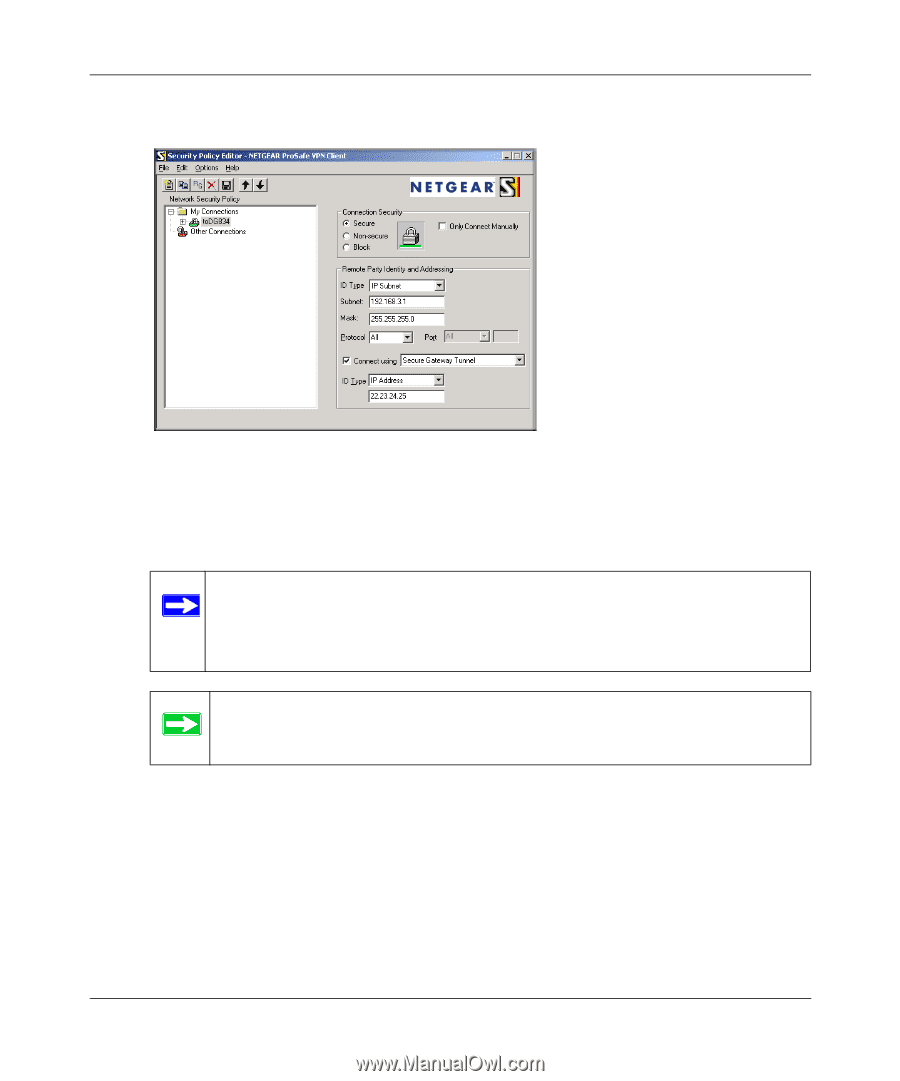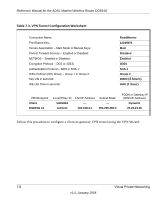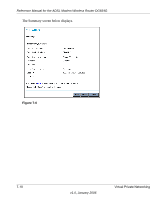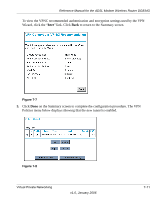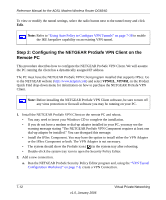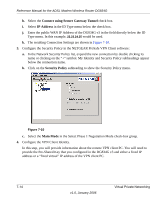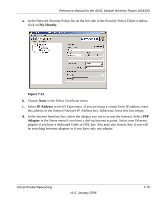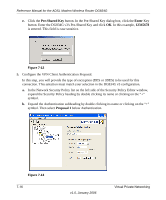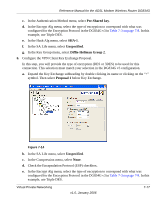Netgear DG834Gv3 DG834Gv3 Reference Manual - Page 107
Connection, Secure, IP Subnet
 |
View all Netgear DG834Gv3 manuals
Add to My Manuals
Save this manual to your list of manuals |
Page 107 highlights
Reference Manual for the ADSL Modem Wireless Router DG834G b. From the Edit menu of the Security Policy Editor, click Add, then Connection. Figure 7-9 A "New Connection" listing appears in the list of policies. Rename the "New Connection" so that it matches the Connection Name you entered in the VPN Settings of the DG834G v3 on LAN A. Note: In this example, the Connection Name used on the client side of the VPN tunnel is toDG834 and it does not have to match the RoadWarrior Connection Name used on the gateway side of the VPN tunnel because Connection Names are arbitrary to how the VPN tunnel functions. Tip: Choose Connection Names that make sense to the people using and administering the VPN. c. Select Secure in the Connection Security check-box group. d. Select IP Subnet in the ID Type menu. e. In this example, type 192.168.3.1 in the Subnet field as the network address of the DG834G v3. f. Enter 255.255.255.0 in the Mask field as the LAN Subnet Mask of the DG834G v3. g. Select All in the Protocol menu to allow all traffic through the VPN tunnel. Virtual Private Networking v1.0, January 2006 7-13