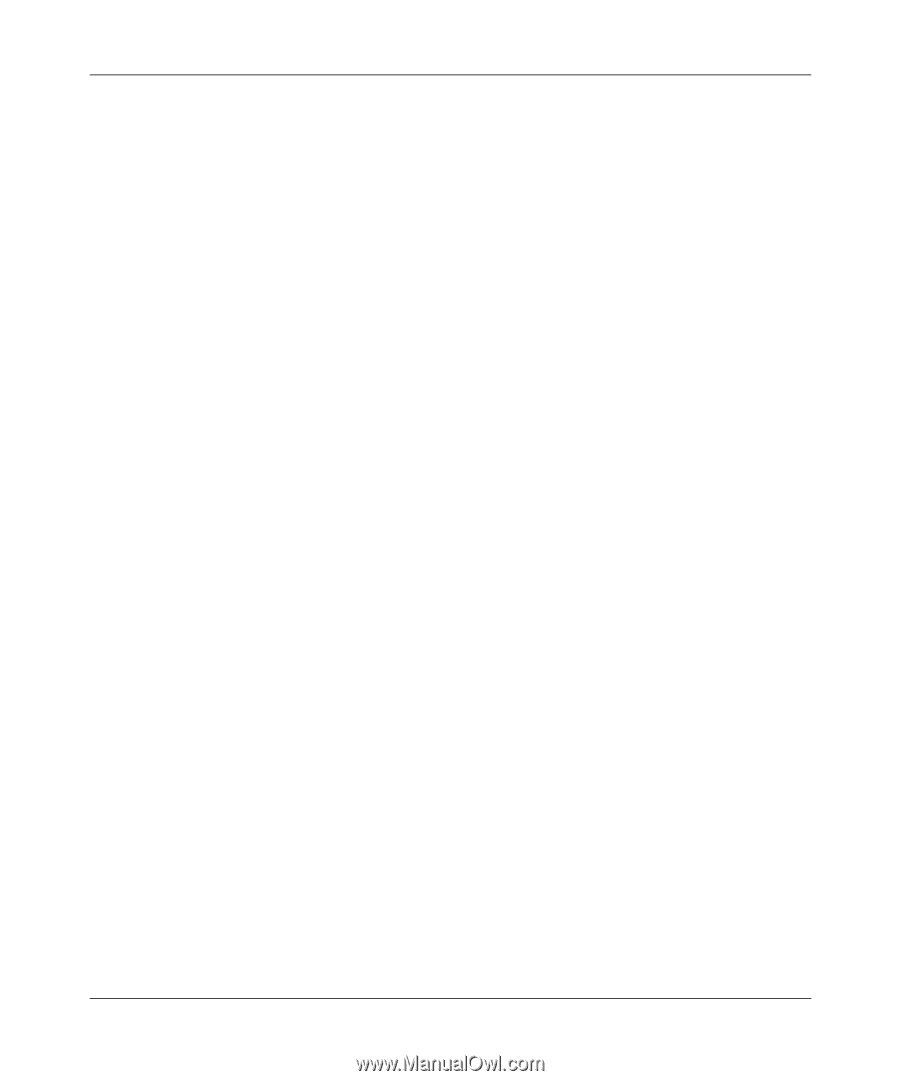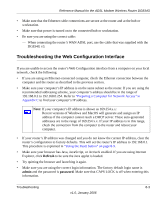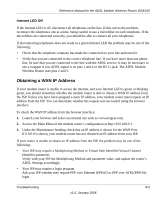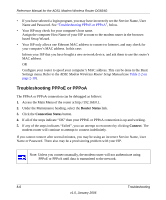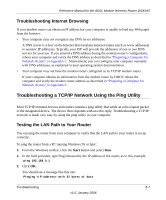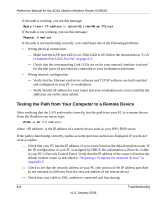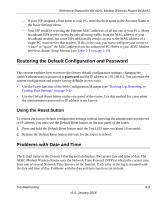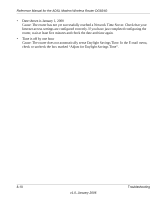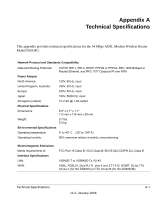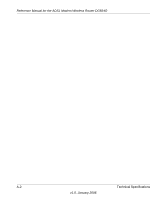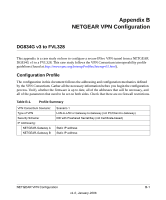Netgear DG834Gv3 DG834Gv3 Reference Manual - Page 152
Testing the Path from Your Computer to a Remote Device, or Internet Port LEDs Not On - driver
 |
View all Netgear DG834Gv3 manuals
Add to My Manuals
Save this manual to your list of manuals |
Page 152 highlights
Reference Manual for the ADSL Modem Wireless Router DG834G If the path is working, you see this message: Reply from < IP address >: bytes=32 time=NN ms TTL=xxx If the path is not working, you see this message: Request timed out If the path is not functioning correctly, you could have one of the following problems: • Wrong physical connections - Make sure the LAN port LED is on. If the LED is off, follow the instructions in "LAN or Internet Port LEDs Not On" on page 8-2. - Check that the corresponding Link LEDs are on for your network interface card and for the hub ports (if any) that are connected to your workstation and router. • Wrong network configuration - Verify that the Ethernet card driver software and TCP/IP software are both installed and configured on your PC or workstation. - Verify that the IP address for your router and your workstation are correct and that the addresses are on the same subnet. Testing the Path from Your Computer to a Remote Device After verifying that the LAN path works correctly, test the path from your PC to a remote device. From the Windows run menu, type: PING -n 10 where is the IP address of a remote device such as your ISP's DNS server. If the path is functioning correctly, replies as in the previous section are displayed. If you do not receive replies: - Check that your PC has the IP address of your router listed as the default modem router. If the IP configuration of your PC is assigned by DHCP, this information will not be visible in your PC's Network Control Panel. Verify that the IP address of the router is listed as the default modem router as described in "Preparing a Computer for Network Access" in Appendix C. - Check to see that the network address of your PC (the portion of the IP address specified by the netmask) is different from the network address of the remote device. - Check that your cable or DSL modem is connected and functioning. 8-8 Troubleshooting v1.0, January 2006