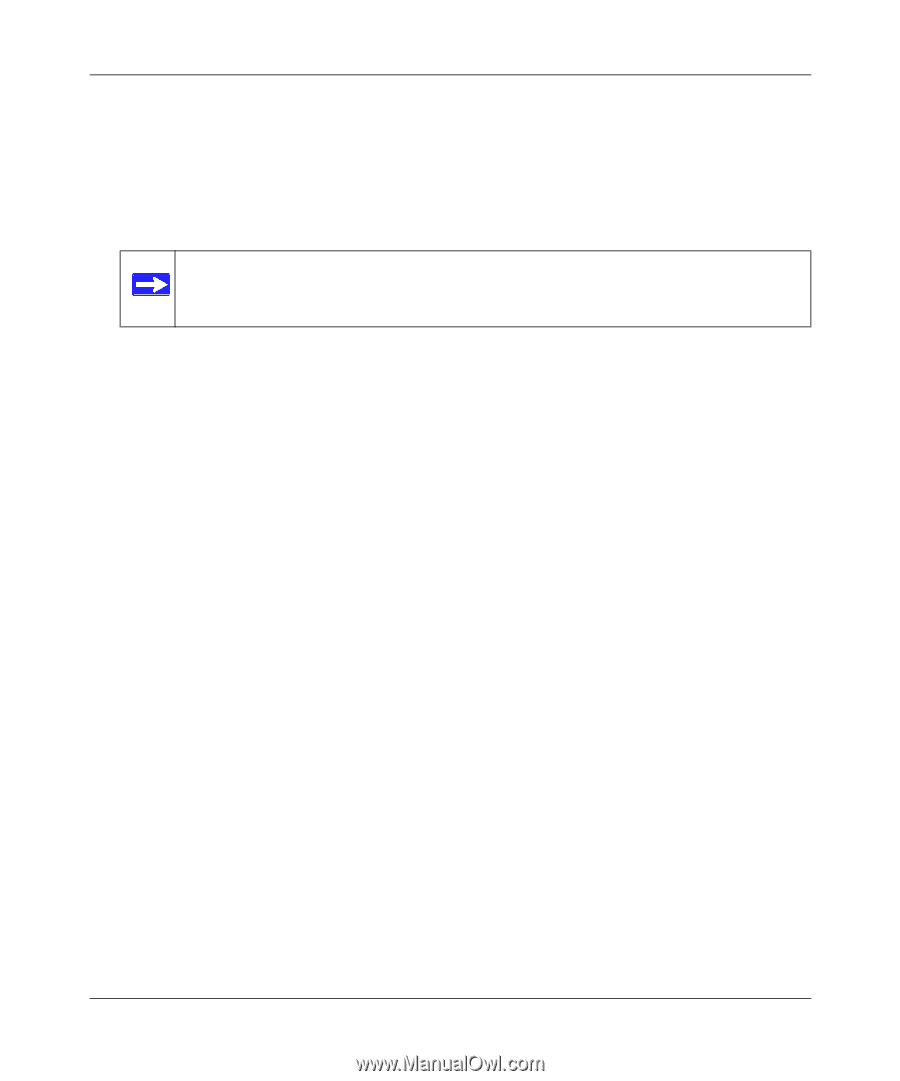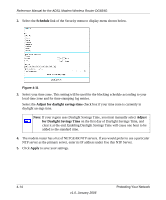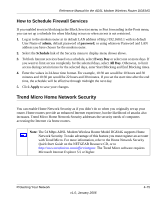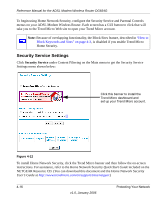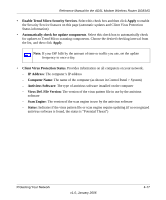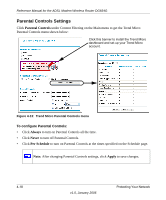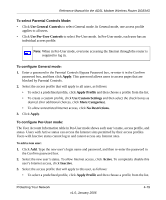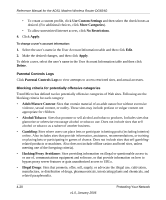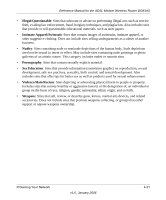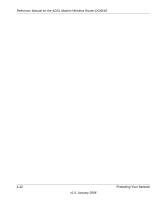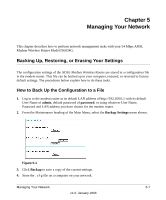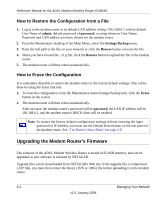Netgear DG834Gv3 DG834Gv3 Reference Manual - Page 59
To select Parental Controls Mode, To con General mode, Use General Controls
 |
View all Netgear DG834Gv3 manuals
Add to My Manuals
Save this manual to your list of manuals |
Page 59 highlights
Reference Manual for the ADSL Modem Wireless Router DG834G To select Parental Controls Mode: • Click Use General Controls to select General mode. In General mode, one access profile applies to all users. • Click Use Per-User Controls to select Per-User mode. In Per-User mode, each user has an individual access profile. Note: When in Per-User mode, everyone accessing the Internet through the router is required to log in. To configure General mode: 1. Enter a password in the Parental Controls Bypass Password box, re-enter it in the Confirm password box, and then click Apply. This password allows users to access pages that are blocked by Parental Controls. 2. Select the access profile that will apply to all users, as follows: • To select a predefined profile, click Apply Profile and then choose a profile from the list. • To create a custom profile, click Use Custom Settings and then select the check boxes as desired. (For additional choices, click More Categories). • To allow unrestricted Internet access, click No Restrictions. 3. Click Apply. To configure Per-User mode: The User Account Information table in Per-User mode shows each user's name, access profile, and status. Users with Active status can access the Internet sites permitted by their access profiles. Users with Inactive status cannot log in and cannot access any Internet sites. To add a new user: 1. Click Add. Type the new user's login name and password, and then re-enter the password in the Confirm password box. 2. Select the new user's status. To allow Internet access, click Active. To completely disable this user's Internet access, click Inactive. 3. Select the access profile that will apply to this user, as follows: • To select a predefined profile, click Apply Profile and then choose a profile from the list. Protecting Your Network v1.0, January 2006 4-19