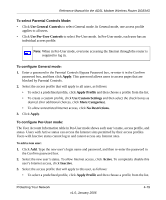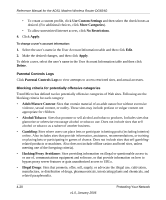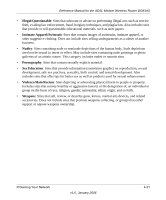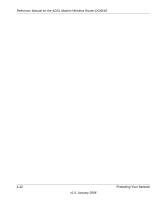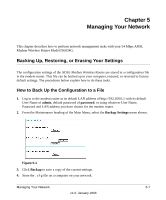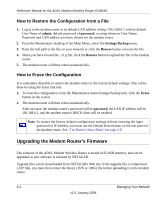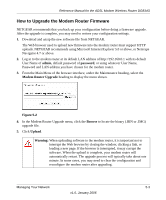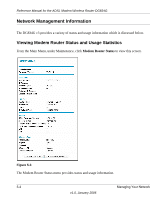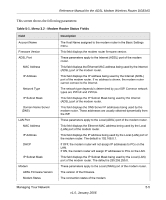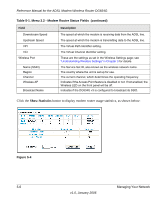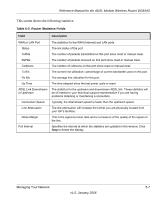Netgear DG834Gv3 DG834Gv3 Reference Manual - Page 64
How to Restore the Configuration from a File, How to Erase the Configuration - firmware download
 |
View all Netgear DG834Gv3 manuals
Add to My Manuals
Save this manual to your list of manuals |
Page 64 highlights
Reference Manual for the ADSL Modem Wireless Router DG834G How to Restore the Configuration from a File 1. Log in to the modem router at its default LAN address of http://192.168.0.1 with its default User Name of admin, default password of password, or using whatever User Name, Password and LAN address you have chosen for the modem router. 2. From the Maintenance heading of the Main Menu, select the Settings Backup menu. 3. Enter the full path to the file on your network or click the Browse button to locate the file. 4. When you have located the .cfg file, click the Restore button to upload the file to the modem router. 5. The modem router will then reboot automatically. How to Erase the Configuration It is sometimes desirable to restore the modem router to the factory default settings. This can be done by using the Erase function. 1. To erase the configuration, from the Maintenance menu Settings Backup link, click the Erase button on the screen. 2. The modem router will then reboot automatically. After an erase, the modem router's password will be password, the LAN IP address will be 192.168.0.1, and the modem router's DHCP client will be enabled. Note: To restore the factory default configuration settings without knowing the login password or IP address, you must use the Default Reset button on the rear panel of the modem router. See "The Router's Rear Panel" on page 2-9. Upgrading the Modem Router's Firmware The software of the ADSL Modem Wireless Router is stored in FLASH memory, and can be upgraded as new software is released by NETGEAR. Upgrade files can be downloaded from NETGEAR's Web site. If the upgrade file is compressed (.ZIP file), you must first extract the binary (.BIN or .IMG) file before uploading it to the modem router. 5-2 Managing Your Network v1.0, January 2006