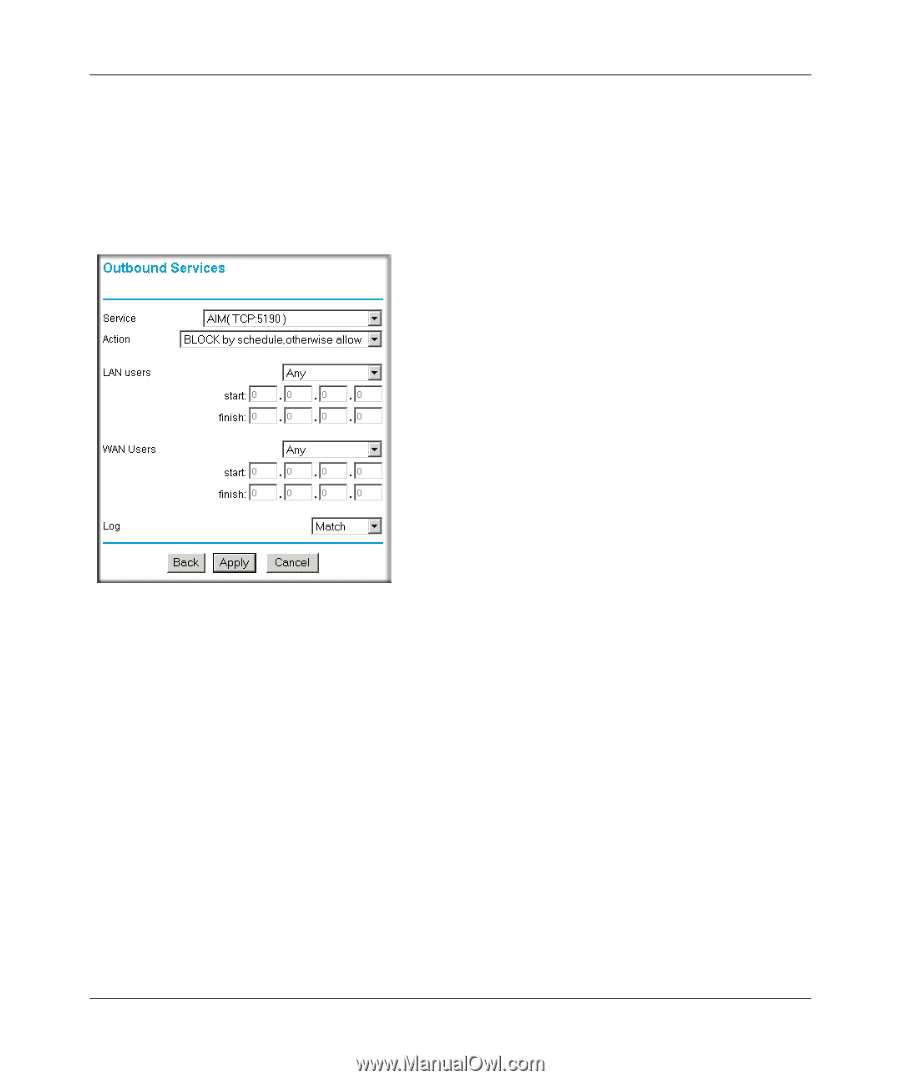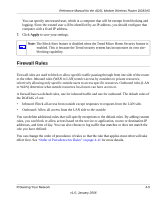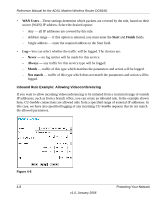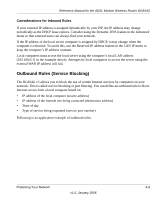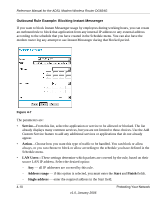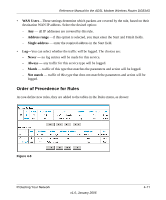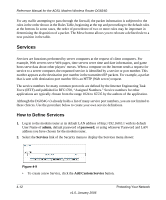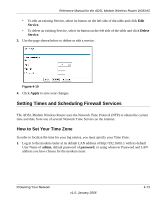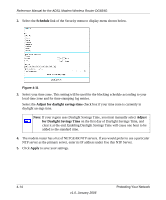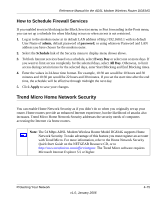Netgear DG834Gv3 DG834Gv3 Reference Manual - Page 50
Outbound Rule Example: Blocking Instant Messenger, Service, Action, LAN Users, Address range, Start
 |
View all Netgear DG834Gv3 manuals
Add to My Manuals
Save this manual to your list of manuals |
Page 50 highlights
Reference Manual for the ADSL Modem Wireless Router DG834G Outbound Rule Example: Blocking Instant Messenger If you want to block Instant Messenger usage by employees during working hours, you can create an outbound rule to block that application from any internal IP address to any external address according to the schedule that you have created in the Schedule menu. You can also have the modem router log any attempt to use Instant Messenger during that blocked period. Figure 4-7 The parameters are: • Service-From this list, select the application or service to be allowed or blocked. The list already displays many common services, but you are not limited to these choices. Use the Add Custom Service feature to add any additional services or applications that do not already appear. • Action-Choose how you want this type of traffic to be handled. You can block or allow always, or you can choose to block or allow according to the schedule you have defined in the Schedule menu. • LAN Users-These settings determine which packets are covered by the rule, based on their source LAN IP address. Select the desired option: - Any - all IP addresses are covered by this rule. - Address range - if this option is selected, you must enter the Start and Finish fields. - Single address - enter the required address in the Start field. 4-10 v1.0, January 2006 Protecting Your Network