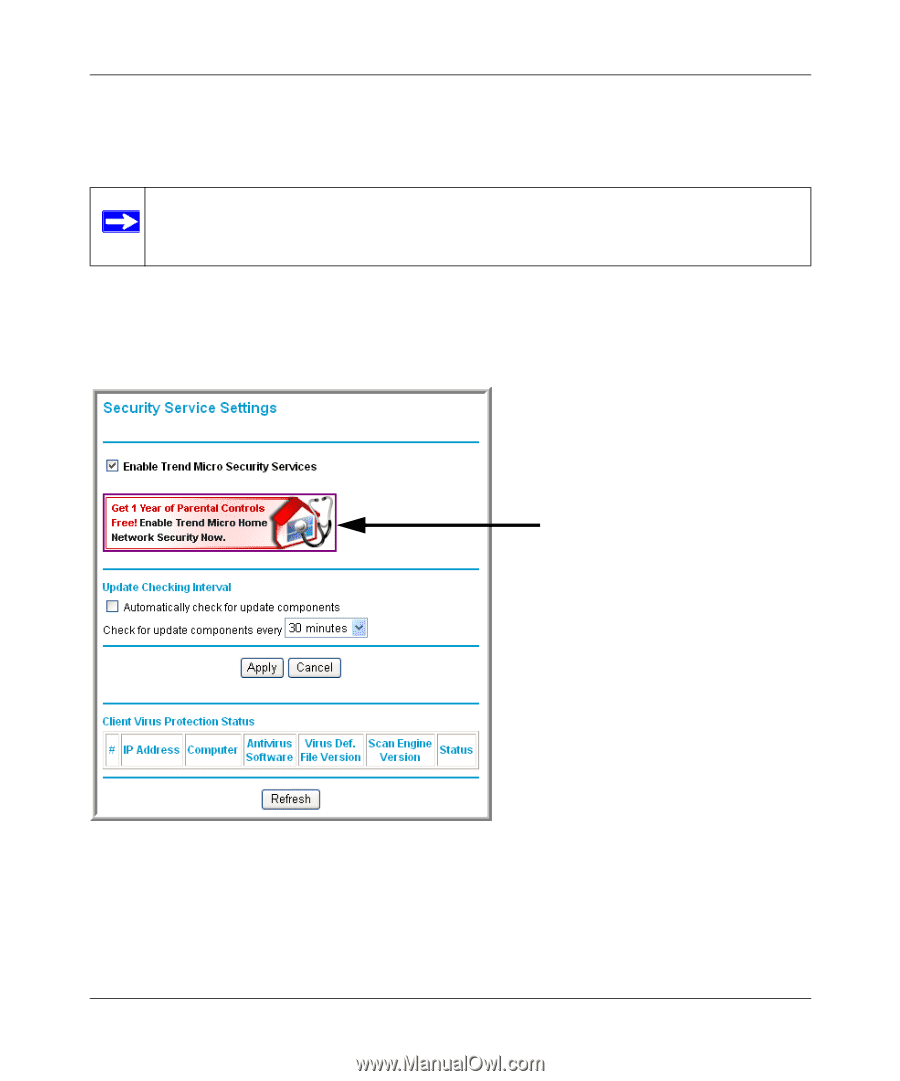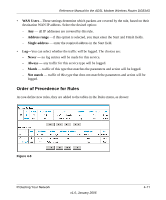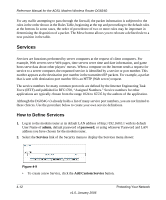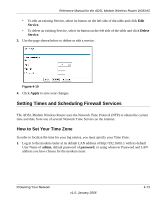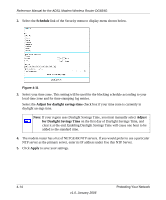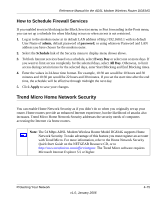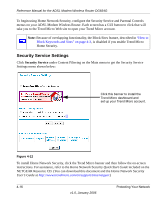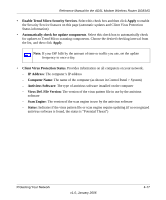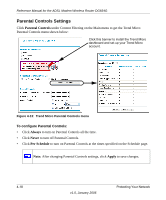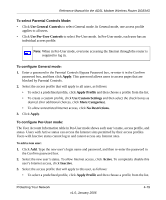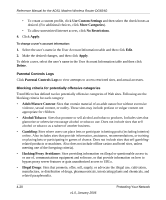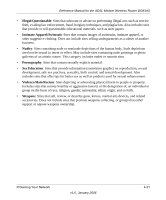Netgear DG834Gv3 DG834Gv3 Reference Manual - Page 56
Security Service Settings, Security Service - installation cd
 |
View all Netgear DG834Gv3 manuals
Add to My Manuals
Save this manual to your list of manuals |
Page 56 highlights
Reference Manual for the ADSL Modem Wireless Router DG834G To begin using Home Network Security, configure the Security Service and Parental Controls menus on your ADSL Modem Wireless Router. Each screen has a GUI button to click that will take you to the Trend Micro Web site to open your Trend Micro account. Note: Because of overlapping functionality, the Block Sites feature, described in "How to Block Keywords and Sites" on page 4-3, is disabled if you enable Trend Micro Home Security. Security Service Settings Click Security Service under Content Filtering on the Main menu to get the Security Service Settings menu shown below: Click this banner to install the Trend Micro dashboard and set up your Trend Micro account. Figure 4-12 To install Home Network Security, click the Trend Micro banner and then follow the on-screen instructions. For assistance, refer to the Home Network Security Quick Start Guide included on the NETGEAR Resource CD. (You can download this document and the Home Network Security User's Guide at http://www.trendmicro.com/en/support/tmss/netgear.) 4-16 v1.0, January 2006 Protecting Your Network